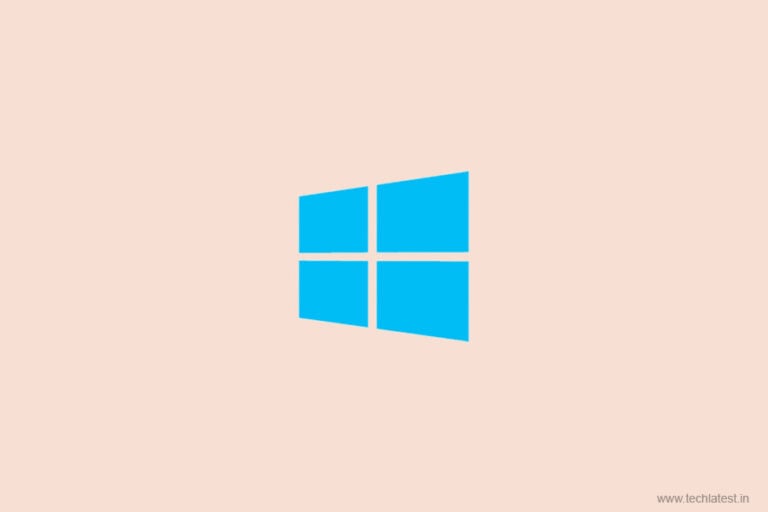
Cortona is used in Windows 10 to perform numerous multitasks. It can be used to search for information quickly, change system settings, voice control without discerning. You can also enable the voice keyword search” Hey Cortana’’ for searching instantaneously. However, if you are also bored with this phrase, then this post is preferably for you. In this post, you will learn about renaming Cortana on Windows 10.

It can be modified with the help of My Cortona which is an unadorned program. To have digital assistance react, you can even put up ten command words. However, it is advised to use only one or two to reduce random words detection. The program runs in the background and arrives with an option to start and can be used in all versions of Windows 10. There is no need to install any app for changing the Name.
Steps to Change Cortana’s Name in Windows 10
Step 1. Launch My Cortona.
Step 2. Click on Settings Button.
Step 3. Add some new keywords.
Step 4. You can also add movie references.

It will check somethings on Start. It won’t start without detecting microphones. It is advised not to use words or phrases which you use very often while using computer and one-word wake phrases.
Conclusion
My Cortona is a very useful program for Windows 10 and should be preferred to start the conversation with the digital assistants using different keywords. Keep My Cortona open to get an effective response to custom phrases. If you still have any doubts then let us know in the comment section below.
More Like This
Directly in Your Inbox




![[Solved] Windows Update Error Code 0xc1900223 Windows 10 Update Featured](https://tech-latest.com/wp-content/uploads/2021/12/Windows-10-Update-Featured-300x225.jpeg)




