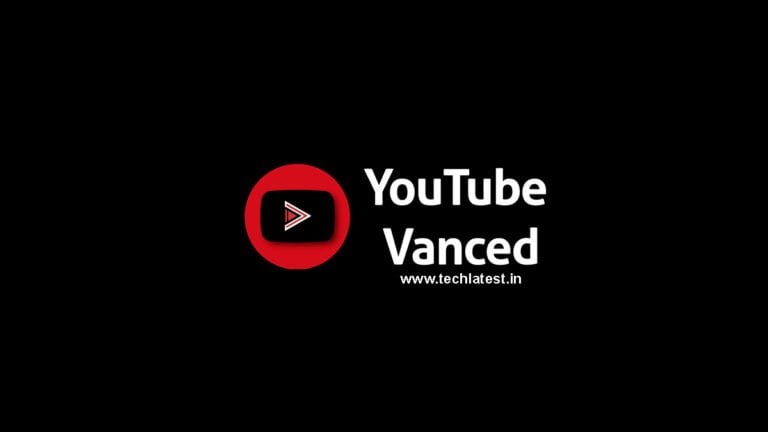
YouTube Vanced is a modded version of YouTube with many cool features that are really cool. You get Ad-free, dark themes, you can also play video in the background. One of the most incredible features is the ad-free experience. The video player itself is more happening as it has very good features like MX Player, VLC Player.
We already covered how to download and install Vanced on a smartphone, and Vanced is available for Windows too. In this article, we are going to show you how to use YouTube Vanced in Windows 10
What is YouTube Vanced?
YouTube Vanced is a MOD version of the YouTube app that provides extra enhance features like PIP (Picture in Picture) mode, background music play, no advertisements, and many others. Due to such awesome features and specifications, this YouTube Vanced app has got a lot of popularity and has a big user base in the entire world.
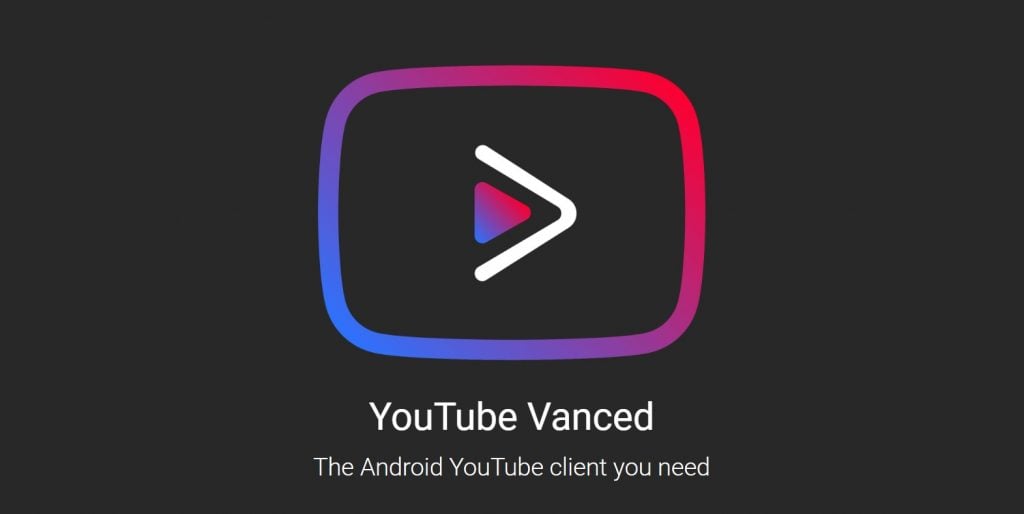
Features of YouTube Vanced
- Option to have a completely black theme which reduces strain on the eyes.
- Blocks all the ads.
- Allows background playback, picture-in-picture mode (only on Android 8.0 and above).
- Swipe controls to control volume, and brightness.
- And more….
Use YouTube Vanced in Windows 10
Method 1: Using Android Emulator
YouTube Vanced is a mobile application, and the PC version is not yet available however there is a turnaround for that. Since it is an Android application. You would need to use an Android emulator for Vanced to work on a computer.
To make it clear, Vanced work just fine on computers. Plus, you also get a big screen so you can enjoy it ad-free experience on a big screen without any interruptions.
We already have a dedicated list for the Top 5 Android Emulators For Windows PC (2020). You can check it out, for this, we are going to use Nox App Player.

Step 1: Download, and install Nox App Player.
Step 2: Upon successful installation, launch the emulator.
Step 3: On the home screen you will see Google Play store, click on it to open. Login with your Google Account.
Step 4: Search for YouTube Vanced on the store, install the application. The application will be installed on your Nox App Player.
Method 2: Use Chrome OS
If you want a flawless, and reliable method to install Snapchat on PC, so we have another technique but for that, you have to quit Windows. You can install Snapchat on PC using Chrome OS. It will come up with Android / Play Store support. Chrome OS lets you use all the dazzling and stunning features including direct messaging, camera, stories, and all other features without any performance issue.
That is it! You are all set, you can now open Vanced from the home screen on the emulator and start watching ad-free content with different themes, and backgrounds.
The above-mentioned methods provide you the same experience as Android and iOS, the only difference is a big screen. Anyway, this is all from our side, the choice is completely yours either you want to follow the guide or not. Also, if you know some other method to Install YouTube Vanced in Windows 10, so let us know in the comment section.
Directly in Your Inbox







