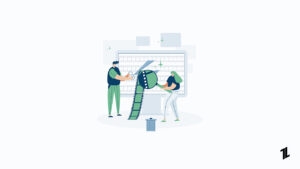I am always quite taking videos of stuff and people and everything happening around me.
However, I do not know video editing so I was looking for easy-to-use software that could help me in stitching my clips and make something out of ut. That is when I came across VideoProc Vlogger.
I used it to edit some of my recorded videos and tries to make a short vlog out of them. Here is my user review of the VideoProc Vlogger.
VideoProc Vlogger Review
I think it is really important to have a perspective of a beginner when it comes to video editing software. You see, most people these days like to shoot vlogs and post videos online.
To do so, they don’t really require high-end resource-eating software. What they need is something basic that could cover most of the aspects of vlogging and video editing. Along with that, the software should be easy to use and lightweight.
Keeping some of the above factors in mind, I have tried to evaluate the VideoProc Vlogger.
Setting Up Process
So you can download VideoProc Vlogger directly from their website. The great thing is that it is free to use!
Once you have the setup file, you can install it like you would install any other software. It was pretty easy to install.

Once the installation is complete, you will have to option to launch VideoProc Vlogger.
As I launched the software for the first time, it asked me to create a new project right away. Without a project, I couldn’t access the software which to me is a little weird.

Anyways, the interesting part is after the setup process.
Editing the Video Itself
“Since it is a free utility software, we can’t campare with Pros in the industry and then judge it.”
Once you create a project, you get the main UI. This looks like any other video editor you see on the market. It has all of those timelines and everything.

So I shot 4 short clips and wanted to stitch them together to make a short video of an interesting plant that I have at my home.
To be honest, things didn’t go so well. But considering the fact that the developers are working so hard and trying to provide top-notch experience at zero cost, it is more than enough to expect.
Importing the videos and everything is fairly easy, you have the whole area to import videos on the left side. So I also imported the videos there.
With the first 2 clips, I wanted to make a short opening montage type of thing. I added the videos to the timeline with no problem at all.
I wanted to mute the background audio on the first two clips but as you can see, the Audio option in my case was greyed out.

But there is another way to mute the audio, you can do that by just right-clicking on the layer and then selecting the mute option.
So many problems right away at the beginning are just a turn-off for me. Naturally, this happens with me when trying out new software, but after a couple of tries, the further experience was much smoother than expected.
Just to see the rendering speeds and other things, I continued with my video.
Exporting the Video
The editing experience wasn’t that great at first but I rendered the video to see how much time it takes to export. The rendering speeds were actually good and you get a lot of options to select from different audio, video formats, and everything.

I noticed one strange thing. I have set my taskbar to autohide. So while rendering a video, you don’t get an option to minimize VideoProc Vlogger. Sure you can press the Windows key to bring up the taskbar but other than that, there is no option in the software itself. For someone who likes to multitask, this is not something that gives out a good image.
VideoProc Vlogger Features
Lightweight: The software is quite lightweight and easy to set up.
Free to use: VideoProc Vlogger is a powerful video editor available for free.
Supports Wide Range of Formats: With this software, you can edit and export videos in many resolutions.
Hardware Acceleration: VideoProc uses hardware acceleration for faster rendering speeds and performance.
Adding a video guide to help you guys through the editing process,
Final Verdict
- Free to use
- Lightweight
- Supports many video formats and resolutions
- Good Rendering Speed
- Need More Features
- Not Very User Friendly
Also, Read: TunesKit AceMovi Video Editor Review
Directly in Your Inbox


![[Top 8] Best Text Editor for Mac Code Editor](https://media.tech-latest.com/wp-content/uploads/2022/12/29153823/Code-Editor-Featured-300x169.jpg)