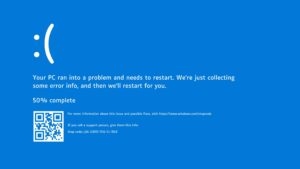Advertisement
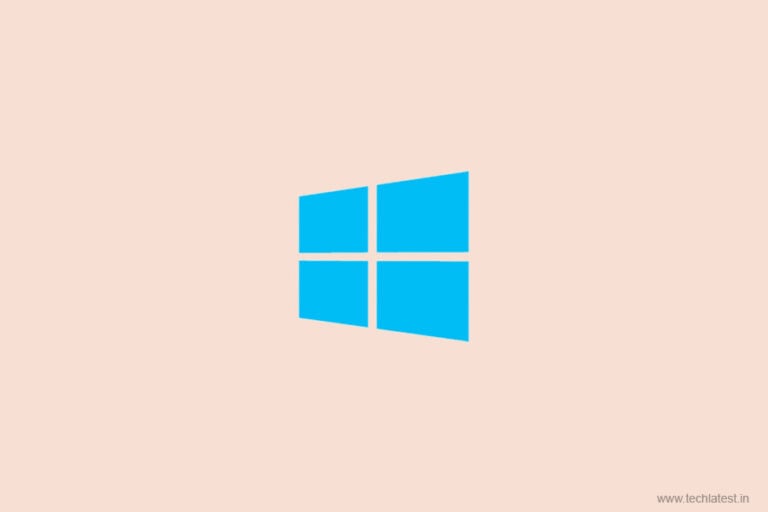
TechLatest is supported by readers. We may earn a commission for purchases using our links. Learn more.
All of us might’ve tried protecting our files and drives from others because we don’t want people to misuse or change the data. In this article, we will explain how to write protect USB drive in Windows 10. This method will ensure that when somebody uses your USB which was created on your computer, they can only read the content and they can’t write or make any changes in it.
Advertisement
Read More About Drive Permissions in Windows 10 from here.
This is the best way to share your documents with others as it ensures a minimum level of security protection.
Steps to Write Protect USB Drive in Windows 10
- Open the ‘This PC’.

- Now, right-click on the USB or the removable drive that you want to protect to open the menu.
- In the menu, click on the ‘Properties’ option which is at the end.

- A USB properties window of the removable drive you’ve selected will open.
- Out of all the tabs, locate the Security tab which is in the second row of the tabs.
- Once you’ve clicked on the Security tab, you will spot a box that shows the option to change the permissions will be located at the bottom.
- After that click on the Edit button which is right above the box to change the permissions.

- A new Unit Permissions window will open now.

- You have to now look for the Writing field and click on the Deny option placed on your right.

- Now you can simply click on the Apply button located at the bottom which will apply the required changes and it will then confirm that you want to protect the USB.
That’s it and you are done in write-protecting your device. This option is only available on Windows 10 and not on MacOS.
Read more:
Get Weekly Updates
Directly in Your Inbox
Directly in Your Inbox
Advertisement