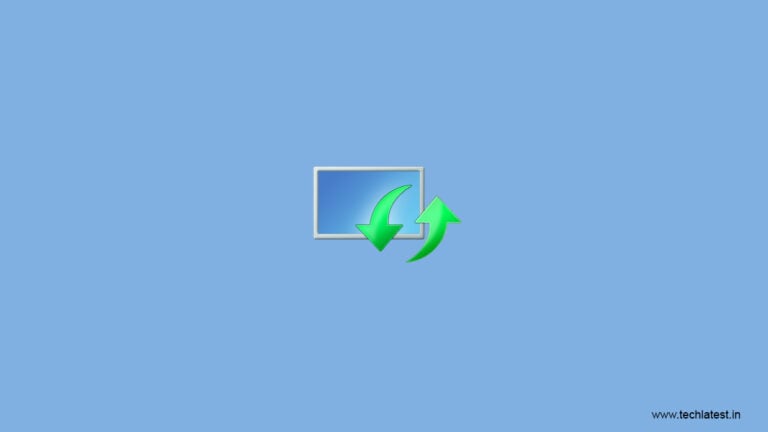
When you update or install your OS, you might receive prompts with a 0xc1900101 error with BSOD. There are many reasons for this error code and here are a few reasons why.
- Corrupted system files in Windows.
- False system files in Windows caused by an incomplete uninstallation, an incomplete installation, improper deletion of hardware, or applications.
- Out-date drivers or operating system is not compatible with the drivers.
- Antivirus software or virus attack.
- Incompatible external hardware.
Follow the methods below to identify and resolve your issue regarding the 0xc1900101 error code.
Method #1: Remove All External Devices
If there are many external devices plugged into your PC, like printer, DVD, USB flash drive or digital camera, then there might be chances of your Windows getting stuck while trying to figure out the drivers for them. And sometimes the drivers of external devices may not be compatible with the OS.
So, in order to solve the 0xc1900101 error code issue on Windows 10, you need remove all the unwanted external devices. Then restart your computer to check whether this error happens again.
If this method doesn’t fix the issue, then try the following the next one.
Method #2: Free up Disk Space
Your PC needs a minimum of 32 GB of free space to Update Windows 10 1903 version for either 32 bit/64 bit. The 0xc1900101 error code may appear if you don’t have the minimum requirement. You can solve this by clearing out your hard drive to install the update successfully.
There are several ways to get more storage space for your system partition. You can try a few of the methods given below.
- Extend your system partition.
- Delete temporary files and Windows.old folder.
- Turn off Hibernation.
- Uninstall useless applications.
- Change the Virtual Memory size in Windows 10.
- Migrate your operating system to a larger SSD or HDD.
And if you have got enough free space, but 0xc1900101 error still occurs, then try the other methods.
Method #3: Run the Windows Update Troubleshooter
If there is something wrong with your hardware, then 0xc1900101 error will occur, too. So, try running the Windows Update Troubleshooter to check if there is a problem with your hardware.
- Click Settings from the Start menu to continue.
- Click Update & security on the Settings page to continue.
- Click Troubleshoot and click Hardware and Devices in the right panel to continue.
- Click Run the troubleshooter to continue.

Wait for the PC to detect the problems. And if there are problems with hardware, they will be displayed when the scanning process is done. Then select the problems to be fixed.
However, if there is no problem detected, then it may not be a hardware problem, and you may need to try the other methods.
Method #4: Update or Uninstall Drivers
Sometimes, if you only upgrade your OS while not update drivers, then 0xc1900101 error occurs. And this is because your upgraded OS is not compatible with the out-of-date drivers. Even if your drivers are damaged, this error will occur, too.
Therefore, I highly recommend you update your drivers or even uninstall them to fix 0xc1900101 error.
- Open File Explorer and right-click This PC to continue.
- Choose Manage to continue.
- Choose Device Manager under System Tools option to continue.
- Right-click the disk device under Disk Drives, then choose Update driver or Uninstall device.
- Tip: If you choose to uninstall the device, then you need to reinstall it after you have fixed the error.

You’d better update all the disk drivers. And after updating all the disk drivers, you need to reboot your computer to see whether this error occurs again.
Method #5: Check Disk
The corrupted file system is one of the main reasons to cause many errors, and 0xc1900101 error is one of them. So, we need to fix 0xc1900101 error, using the Windows Snap-in tool and Check Disk is a good idea.
Check Disk scans the file system and fixes any logical corrupted file system. Besides, it will also repair soft bad sectors and mark hard bad sectors to avoid being used again.
- Enter cmd in the search box, then right-click Command Prompt to click Run as administrator to continue.
- Press Enter after typing chkdsk C: /f /r. (C is the letter of the drive where you save your operating system.)

- Note: If you see that “Chkdsk cannot run because the volume is in use by another process. Would you like to schedule this volume to be checked the next time the system restarts” in the Command Prompt windows, then type Y on the keyboard.
If you restart your PC, and find that 0xc1900101 error occurs again, then it may be not the reasons for the corrupted file system or bad sectors on disk.
Method #6: Uninstall Non-Microsoft (Third-Party) Antivirus Software
If 0xc1900101 error occurs, then the issue might be non-Microsoft anti-virus software on your PC. So, to fix this, you need to uninstall it completely at first and try reinstalling it on your OS.
Sometimes all the files and registry entries related to your non-Microsoft antivirus software need to be moved. And the best method to do that is to download and use a specified removal tool for antivirus.
However, if uninstalling anti-virus software doesn’t fix the error, then you the method below.
Method #7: Upgrade BIOS
There is another method to fix the 0xc1900101 error, which is to upgrade BIOS. If your BIOS is out of date, then you cannot upgrade your OS successfully.
So, to get rid of this error, you need to update your BIOS. But it is very complicated to do that and unknowingly you might cause damage to your PC once you do something wrong, so it’s better to check your motherboard manual to upgrade your BIOS.
And if this solution still cannot fix the error, then try the last method.
Method #8: Reset This PC
After you tried all the above methods, but 0xc1900101 error still shows up, then you need to reset your PC. Save all your personal files by Reset this PC feature built-in Windows 10. This will be really convenient for you.
- Click Update & Security on the Settings page.
- Click Recovery and click Get Started on the right.
- Choose whether to Keep my files or Remove everything to reset your PC.
- Read the following messages and click Reset.
You need to wait for a while when the PC is resetting. And you can also try to reinstall your operating system to fix this error.
Read more:
Directly in Your Inbox


![[Solved] Windows Update Error Code 0xc1900223 Windows 10 Update Featured](https://tech-latest.com/wp-content/uploads/2021/12/Windows-10-Update-Featured-300x225.jpeg)






