
In the ever-evolving world of video editing and content creation, the demand for captivating visuals continues to rise.
From social media posts to marketing campaigns and educational videos, motion graphics and animation have become integral tools for engaging and informing audiences.
Among the many video editing options available, CapCut Creative Suite stands out as an all-in-one solution that empowers users to dive into motion graphics and animation. Its online video and online photo editor tools are impressive and make your content stand out in your field.
In this article, we’ll explore the exciting world of motion graphics and animation within the CapCut Creative Suite, discover its capabilities, and learn how to create visually stunning content.
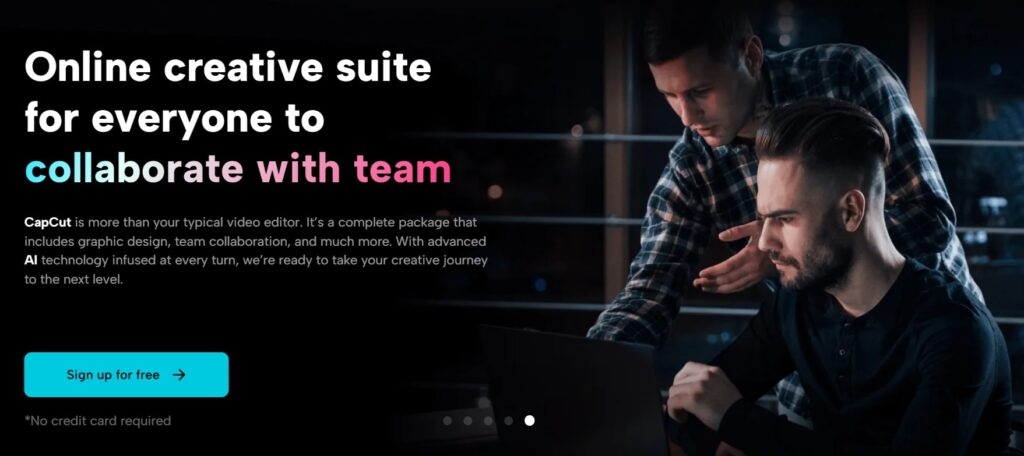
Read: Fix Black Screen Issue on Videos- 4 Powerful Solutions for Windows (2023)
Understanding the Basics of Animation
Before we dive into the nitty-gritty of motion graphics and animation, let’s establish a foundational understanding of these concepts.
- Motion Graphics
Motion graphics are a subset of animation that focuses on creating visually appealing, non-character-based animations. These animations can include text, shapes, icons, and other graphical elements. They are widely used in videos to add visual interest, explain complex concepts, and deliver information dynamically and engagingly.
- Animation
Animation is a broader term that encompasses various forms of moving images. It can involve character animation, visual effects, and motion graphics. In the context of CapCut Creative Suite, we will primarily focus on motion graphics and simple animations.
Getting Started with CapCut Creative Suite
CapCut Creative Suite is a versatile online video editor catering to beginners and experienced content creators. To explore motion graphics and animation, follow these steps:
- Sign Up or Log In: If you haven’t already, sign up for a CapCut Creative Suite account. If you’re a returning user, log in to your existing account.
- Create a New Project: Once you’re logged in, click on “New Project” to begin your journey into motion graphics and animation.
- Import Your Footage: Before adding motion graphics and animations, you need footage to work with. Upload your video clips or images to your project.
- Accessing the Animation Features: To access CapCut Creative Suite’s animation features, look for the “Animations” tab or button. This is where the magic happens. Now that you’re in the Animations section, it’s time to explore the world of motion graphics. CapCut Creative Suite offers a wide range of customizable motion graphics templates. Here’s how to get started:
- Choose a Motion Graphics Template: Browse through the available templates and choose one that suits your video’s theme and style. You’ll find a template to enhance your video, whether it’s a title animation, a lower third, or a dynamic text overlay.
- Customize Your Motion Graphics: Once you’ve selected a template, you can customize it to match your branding or video content. Edit the text, font, color, and timing to achieve the desired look. If you are worried about the storage to save your large file, CapCut has you covered. Click free cloud storage to get unlimited storage for your files.
- Apply the Motion Graphics: Drag and drop your customized motion graphic onto the timeline of your project. You can place it at the beginning, end, or anywhere within your video to create a seamless visual experience.
- Preview and Adjust: Preview your video to see how the motion graphic integrates with your footage. If necessary, you can make further adjustments until you are satisfied with the result.
- Save and Export: Once your motion graphics are in place and your video looks just how you want it, save your project and export the final video.
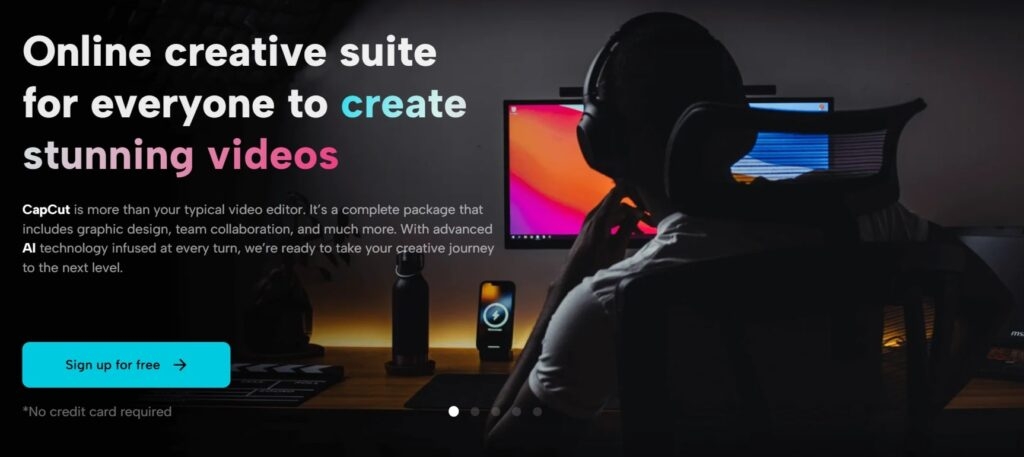
Creating Simple Animations
In addition to motion graphics, CapCut Creative Suite allows you to create simple animations, such as animated logos, transitions, and visual effects. Here’s how to get started:
- Add an Element: Start by selecting an element you want to animate. This could be a logo, an image, or a text element.
- Access the Animation Panel: An “Animation” panel or button will be within your selected element. Click on it to open the animation options.
- Choose an Animation Style: CapCut Creative Suite provides a range of animation styles, such as fade-in, slide, scale, and more. Select the style that best suits your content.
- Customize the Animation: You can customize the animation by adjusting duration, direction, and timing. Experiment with these settings to achieve the desired effect.
- Apply the Animation: Once satisfied with the animation, apply it to your selected element. You can preview it to ensure it looks just as you intended.
- Preview and Adjust: After applying the animation, preview your video to see how the element animates within your content. Make any necessary adjustments to achieve the desired visual impact.
- Save and Export: Finally, save your project and export the video with your custom animations.
Advanced Animation Techniques
CapCut Creative Suite offers advanced animation techniques for users who want to take their animations to the next level:
- Keyframing: Keyframes allow you to create complex animations by specifying an element’s position, size, and other properties at different points in time. This is a powerful tool for intricate animations.
- Layering: CapCut Creative Suite lets you layer elements, which can be particularly useful for creating visually appealing animations. You can overlap elements, create parallax effects, and more.
- Timeline Control: You have full control over the timeline’s timing and sequencing of animations. This precision allows you to synchronize animations with audio and other elements in your video.
Concluding Remarks
Motion graphics and animation are powerful tools that can take your video content to the next level.
With CapCut Creative Suite, you can create visually stunning and engaging animations, whether adding motion graphics to titles, enhancing your branding, or animating elements within your videos.
As you explore the world of motion graphics and animation, remember to keep it simple, stay consistent, and use these techniques to enhance your storytelling.
With practice and creativity, you can leverage CapCut Creative Suite to create captivating content that resonates with your audience and leaves a lasting impression.
So, dive in, experiment, and discover the endless possibilities of motion graphics and animation with CapCut Creative Suite.
Read: 7 Expert Strategies for Perfecting Your Photos Through Digital Editing
Directly in Your Inbox


![[Full Guide] How To Make a Reel with Photos? Instagram Reel](https://media.tech-latest.com/wp-content/uploads/2023/03/01133551/creative-reels-composition-300x169.jpg)
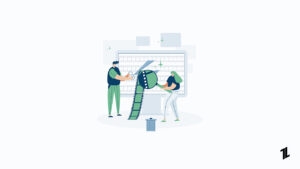
![[Top 8] Best Text Editor for Mac Code Editor](https://media.tech-latest.com/wp-content/uploads/2022/12/29153823/Code-Editor-Featured-300x169.jpg)




