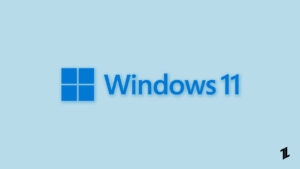Highlights
- Windows users are getting an error message due to which they aren’t able to use their devices properly.
- The error message says, “This Device Is Being Used by Another Application,” which can be frustrating.
- Luckily, we have some fixes to this problem, and guess what? We have mentioned all the needy fixes further in this article.

When using a PC or any electronic device, one of the most disheartening things is when an error message prevents you from doing what you need to do.
However, one such error message that users often encounter is “The device is being used by another application.”
This type of error message indicates that the device you are trying to access is currently in use by another app, stopping you from accessing it.
This comprehensive article will explore the reasons behind this error message and the various ways you can fix it.
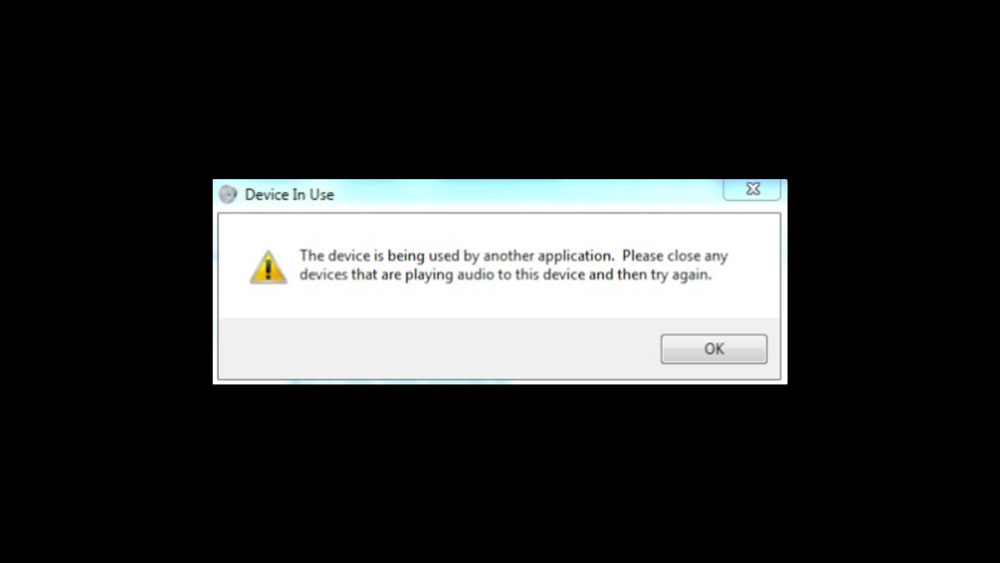
What causes the “This Device Is Being Used by Another Application” error message?
For several reasons, you might encounter the “This Device Is Being Used by Another Application” error message. However, some of the most common causes includes:
- One of the common reasons you might encounter this error message is that a background application currently uses the device you are trying to access.
- Another reason you might encounter this error message is that the device driver is malfunctioning. So, a device driver is a software program that lets your computer communicate with the hardware connected to it. Nevertheless, if the driver is faulty, it might prevent your computer from accessing the device.
- If you use a shared device, such as a printer, another user may be currently using it, preventing you from accessing it.
- Finally, your device might malfunction, preventing your computer from accessing it. So, in this case, you need to replace your device.
How can the “This Device Is Being Used by Another Application” error message be fixed?
Luckily, there are several methods by which you can fix the “This Device Is Being Used by Another Application” error message. So, here are some of the most effective methods:
Method 1: Restart your computer
As we know that the simplest way to resolve the “This Device Is Being Used by Another Application” error message on your PC. Also, restarting your device will close all the background applications and processes that may be the main culprit behind this problem. So, in order to restart your PC, you must perform these steps:
- Click on the Start menu.
- Select the Power button, and choose Restart.
Once your computer restarts, try reaccessing the device and see if the error message has vanished.
Method 2: Close background applications
We have already mentioned in this article that one of the most common causes behind this error message is the background applications that are running in the background. So, to fix this, you need to close all background applications that might be using the device. However, to close background applications:
- Press Ctrl+Shift+Esc to open the Task Manager.
- Once the Task Manager opens, look for any applications that might be using the device in question.
- Right-click on each of these applications and select End Task to close them.
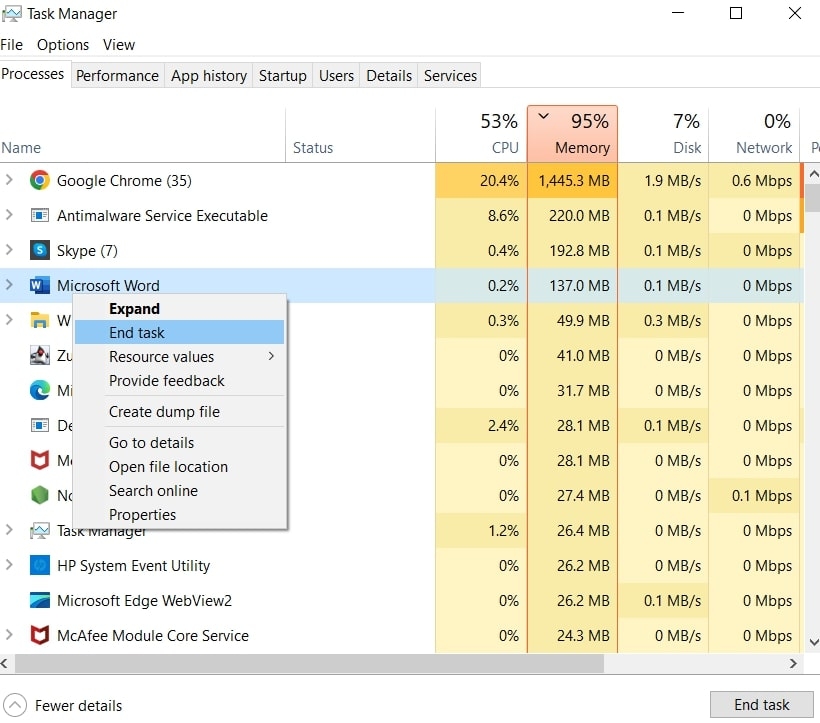
Method 3: Update device drivers
There are possibilities that there is no issue with the software or application behind this issue, and the device driver is faulty; it might stop your computer from accessing the device. To fix this, you need to update the device driver. Here’s how to do it:
- Press the Windows key + X and select Device Manager.
- Look for the device that is causing the error message.
- Now, right-click on the device and select Update Driver.
- Thereafter, choose “Search automatically for updated driver software” and follow the on-screen instructions.
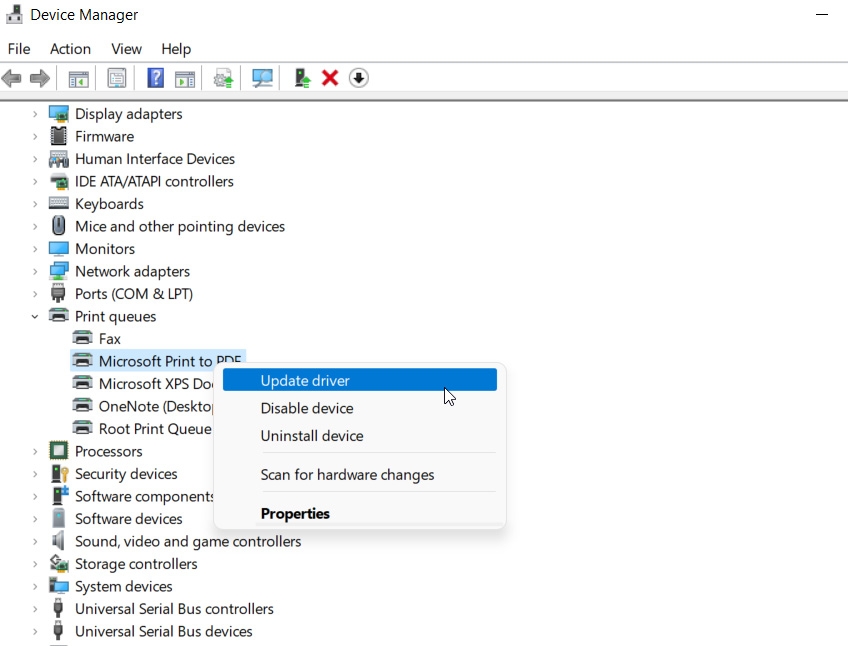
Once the driver is updated, try reaccessing the device and see if the error message has disappeared.
Method 4: Unlock the device
If you use a shared device, such as a printer, another user may be using it, stopping you from accessing it. In this case, you have to unlock the device. Therefore, here’s how to do it:
- Initially, open the Control Panel.
- Afterward, click on Devices and Printers.
- Look for the device that is causing the error message.
- After that, right-click on the device and select See What’s Printing.
- If there are any print jobs in the queue, cancel them.
- Finally, click on the printer icon and select Set as the default printer.
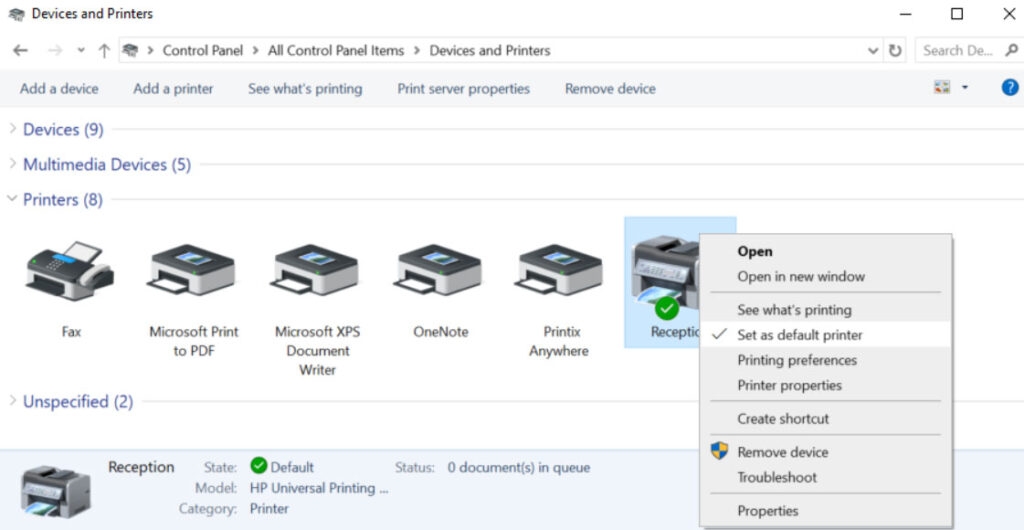
Once the device is unlocked, try accessing it again and see if the error message has disappeared.
Method 5: Uninstall and reinstall the device
If none of the above methods work, you should uninstall and reinstall the device. Here’s how to do it:
- Firstly, press the Windows key + X and select Device Manager.
- Look for the device that is causing the error message.
- Afterward, right-click on the device and select Uninstall device.
- Follow the on-screen instructions to uninstall the device.
- Restart your computer.
- Then, connect the device to your computer again.
- Follow the on-screen instructions to reinstall the device.
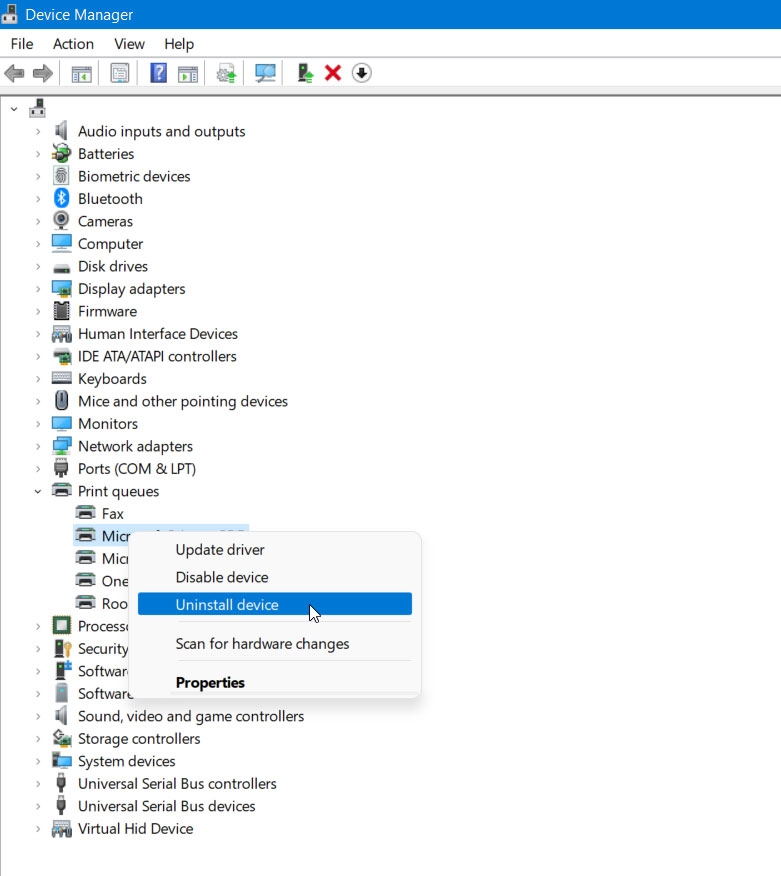
Once the device is reinstalled, try accessing it again and see if the error message has disappeared.
Wrap Up – “The device is being used by another application” Error in Windows
Encountering the “This Device Is Being Used by Another Application” error message can be disheartening. Still, fortunately, there are several ways in which you can fix it, as we have mentioned earlier.
So, by following the methods mentioned in this article, you should be able to resolve the error message and access the device you need.
So, that’s all we have for you on how to fix the “This Device Is Being Used by Another Application” error message. I hope that you find this article helpful. For more info, comment below and let us know.
Further Reading:
Directly in Your Inbox