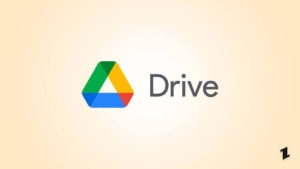Cropping videos is a useful skill that allows you to remove unwanted portions from your footage and focus on the important parts.
If you’re using a Windows 10 computer, the good news is that Microsoft’s built-in Photos app provides a user-friendly way to crop videos right on your desktop.
No need for expensive third-party software or complex editing skills. This step-by-step guide will walk you through how to crop video Windows 10.
Best Video Editor to Crop Video on Windows 10 – HitPaw Edimkaor
While the built-in Windows 10 Photos app allows basic video cropping, advanced users may want to explore more powerful editing tools like HitPaw Edimakor.
This comprehensive video editor provides an intuitive interface and a wide array of features tailored for YouTube and TikTok creators.
With AI-powered capabilities, Edimakor simplifies tasks like adding subtitles, audio editing, text-to-speech, and more. You also get access to a vast library of effects, transitions, stock footage, and customizable aspect ratios for social media export.
For those seeking maximum control and creative freedom when cropping and editing videos on Windows 10, HitPaw Edimakor is definitely worth considering.
Features
- AI video editing tools (subtitles, script generator, audio editing)
- Huge library of effects, stickers, transitions, and stock media
- Flexible export for social platforms and devices
- Crop, trim, rotate, merge videos and more
How to Crop a Video on Windows 10 & 11 PC for Beginners
Here is how to crop a video in Windows 10:
- Download HitPaw Edimakor Video Editor from the official website. Choose the Windows version and click “Try It Free” to install.
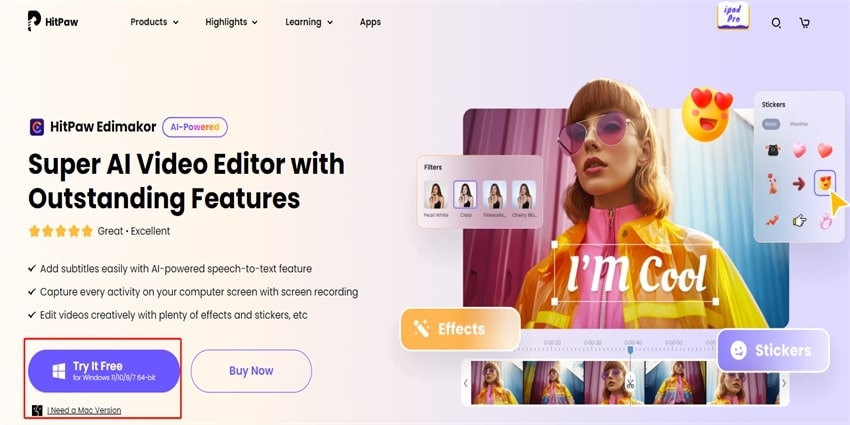
- Open Edimakor and click the “+” button or drag and drop to import your video files into the “My Media” section.
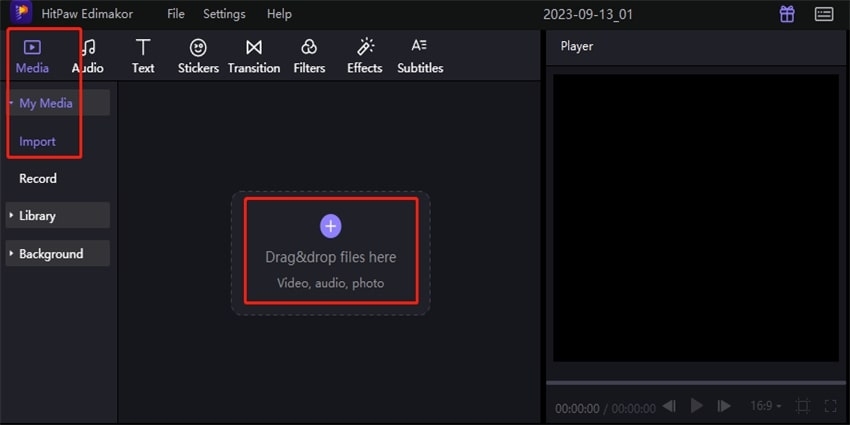
- Select your video on the timeline, then click the “Crop” icon in the toolbar. Adjust the crop box by dragging the edges or setting the aspect ratio. Preview and click “OK” when satisfied.
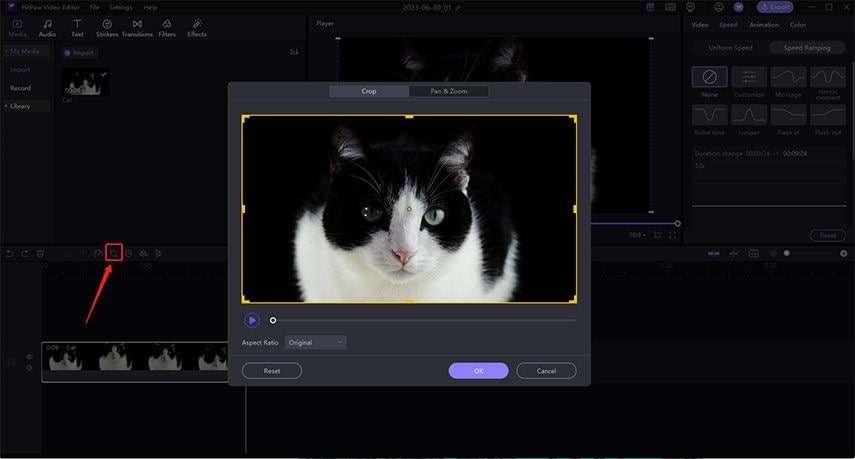
- Once done editing, click “Export” at the top right. Customize the export settings like file name, format, and resolution. You can also choose presets to export directly for YouTube, TikTok, Instagram, etc.
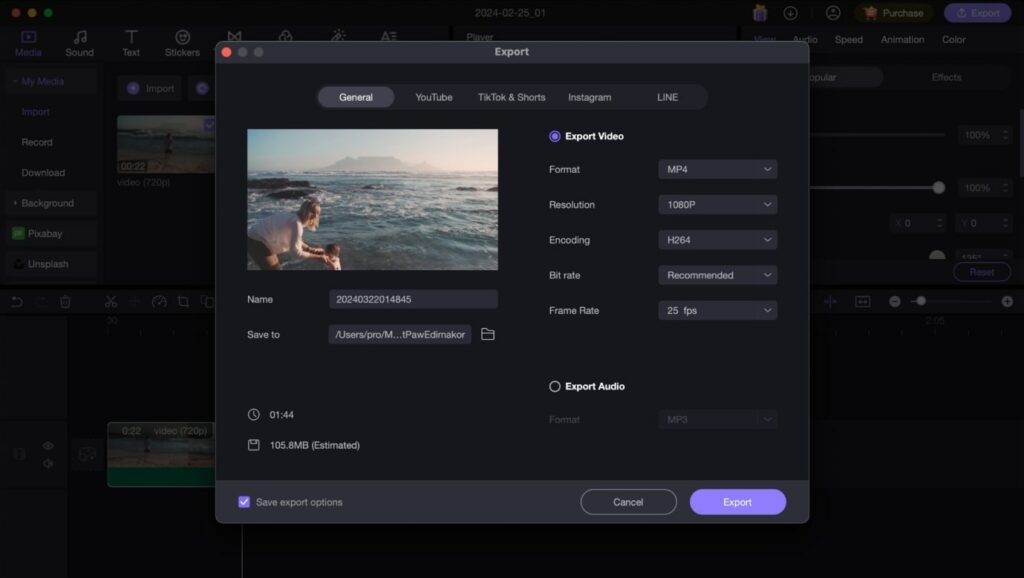
Built-in Program to Crop a Video on Windows 10 – Windows Movie Maker
If you need to quickly crop a video on your Windows 10 computer, the built-in Movie Maker app is a handy option. While basic, it allows you to easily trim away unwanted portions of your video clips. Here’s how to crop a video on Windows using Movie Maker:
- Open Windows Movie Maker and import your video by clicking “Add videos and photos”.
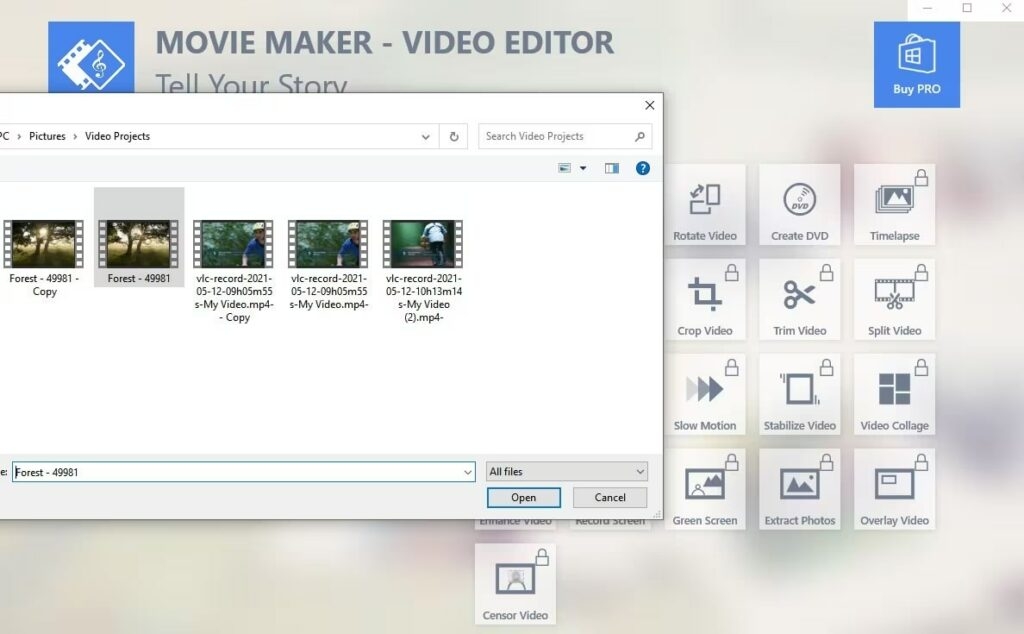
- Drag the video clip to the timeline/storyboard. Right-click on the clip and select “Crop” to activate the cropping tool.
- Adjust the crop box size by dragging the edges or entering dimensions. You can also choose from preset aspect ratios.
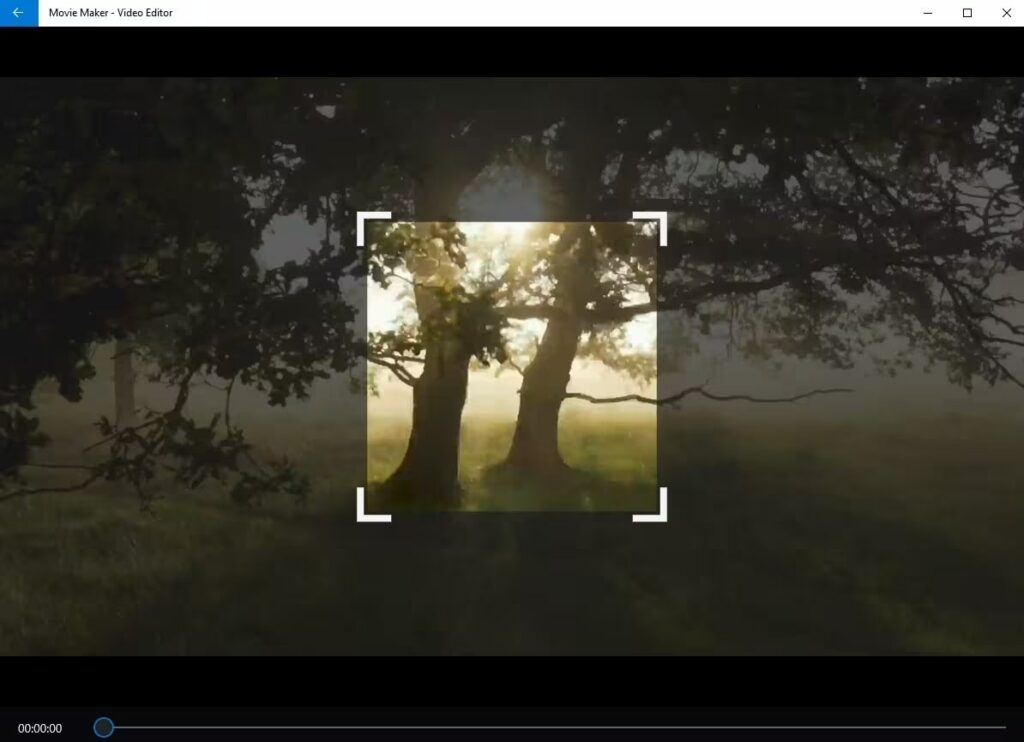
- Once you’ve positioned the crop box, click “Save movie” to export your cropped video file.
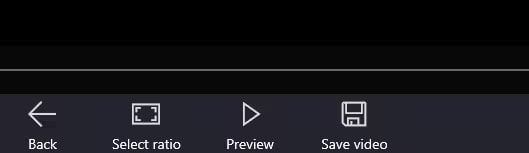
Adobe Tool to Crop Video on Windows 10 – Premiere Pro
While not as straightforward as some video editors, Adobe Premiere Pro provides robust cropping capabilities for more advanced video editing. The cropping tool is tucked away in the Effects panel, but once applied, you can precisely crop and reframe your footage. Here is how to crop MP4 video on Windows:
- Import your video to the project and add it to a new sequence matching the clip settings.
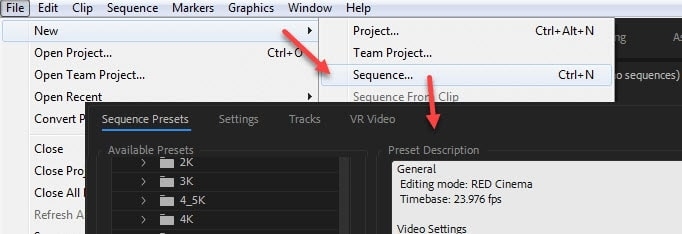
- In the Effects panel, search for “Crop” and drag the Crop effect onto your video clip in the timeline.
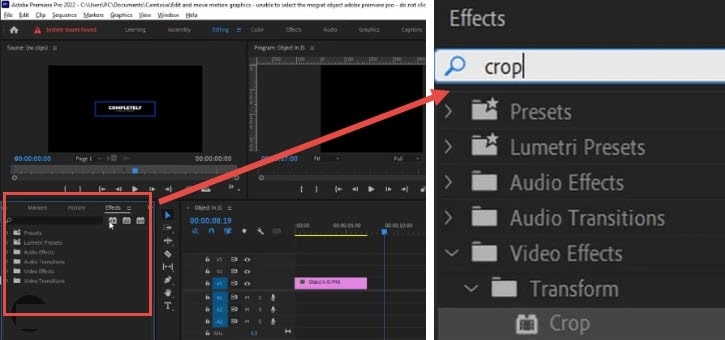
- The Crop controls will now appear in the Effect Controls panel. Adjust the Left, Right, Top, and Bottom values to reposition and resize the crop box.
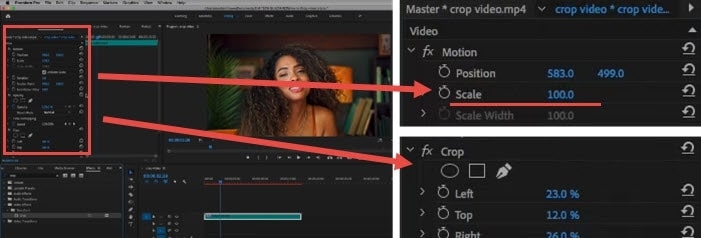
- Alternatively, increase the Scale value to zoom in and crop the video frame. Once satisfied with the cropped area, export your edited video file.
Microsoft Program to Crop a Video on Windows 10 – PowerPoint
While not its primary purpose, PowerPoint can actually be used to perform basic video cropping tasks on Windows 10.
The process involves inserting your video clip onto a slide, cropping it, and then exporting the edited video file.
It’s a bit of a workaround, but it can come in handy when you just need to quickly trim out unwanted portions. Here is how to crop a MP4 video on Windows 10:
- Open PowerPoint and insert your video onto a single blank slide by going to Insert > Video > Video on PC.
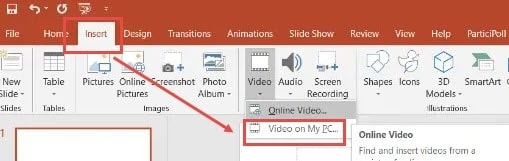
- Select the video and click the “Crop” button to activate the cropping tool. Adjust the crop box by dragging the edges.
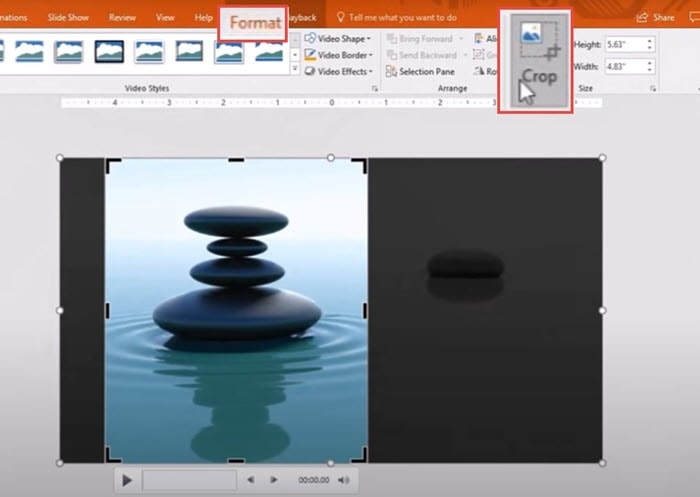
- Resize the cropped video to fill the slide area.
- Go to File > Export > Create a Video to export and save your cropped video clip.
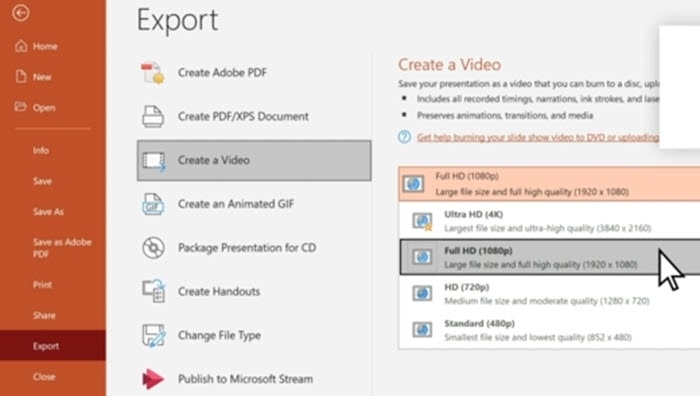
- Choose the desired resolution settings and export the format.
Most Popular Tool to Crop a Video on Windows 10 – VLC
While primarily known as a versatile video player, VLC actually has some basic built-in video editing capabilities, including cropping. It’s not the most intuitive process, but if you just need to quickly trim the edges off a video file on Windows 10, VLC can get the job done without installing any extra software.
- Open VLC and go to Tools > Effects and Filters. In the Video Effects tab, open the “Crop” sub-menu. Adjust the crop box dimensions and position in the preview window until you’ve selected the area to keep.
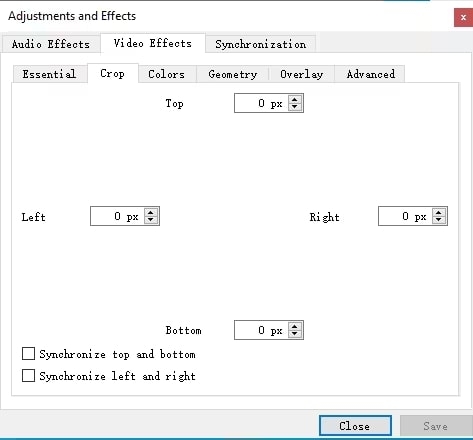
- Go to Tools > Preferences > Video > Filters. Check the “Crop” box and enter the same crop values used in the preview.
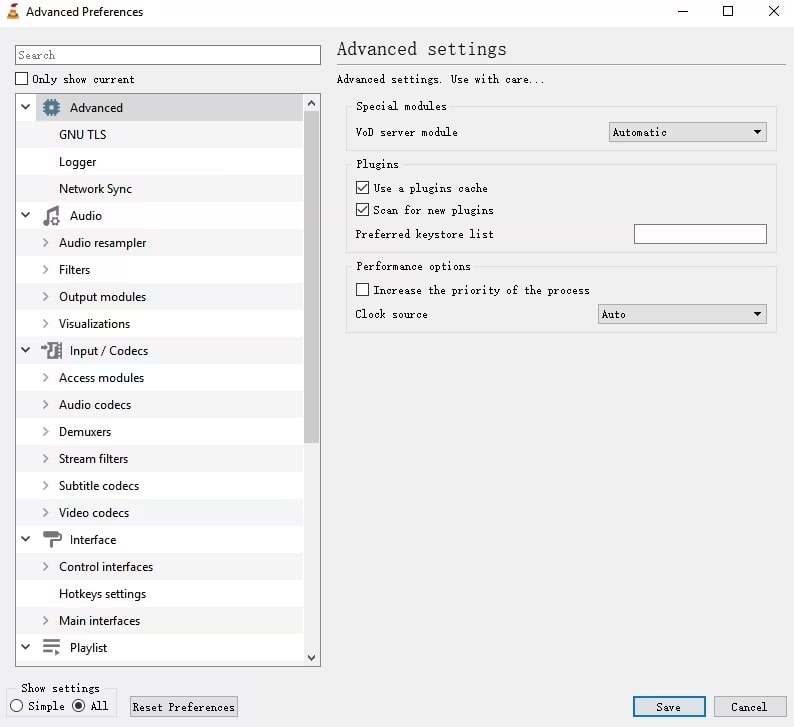
- To save the cropped video, go to Media > Convert/Save, select your video file, then click the Convert/Save button.
- Choose the destination folder and output settings, then start the conversion.
FAQ on Cropping Videos on Windows 10
How to Crop An MP4 or AVI Video on Windows 10?
To crop MP4, AVI, or other video formats on Windows 10, you can use the built-in Photos app or the Video Editor in Microsoft’s free Photos app. Simply import your video, use the Trim tool to set start and end points, and then crop the size and aspect ratio as needed before saving the edited video file.
How do I crop a video on Windows 10 for free?
There are several free options to crop videos on Windows 10. The built-in Photos app and powerful editing tools like HitPaw Edimakor. You can also use VLC Media Player, which has a hidden crop filter.
How to crop video on Windows 10’s hidden video editor?
Windows 10 has a hidden video editor built into the Photos app. Open the Photos app, import your video, then click the “Edit & Create” button. Use the Trim tool to cut the start/end and the Crop tool to adjust the aspect ratio and position before exporting the cropped clip.
Can I crop a video in Windows Media Player?
Unfortunately, the Windows Media Player app does not have any built-in ability to crop or edit videos. It can only play back video files. To crop on Windows 10, use the Photos app, Movie Maker, or a free third-party video editor instead.
Conclusion
While Windows 10 has some built-in apps like Photos and Movie Maker that allow basic crop video Windows 10 free, they are fairly limited.
For more comprehensive and user-friendly video editing capabilities on your PC, it’s worth considering a dedicated program like HitPaw Edimakor.
This AI-powered video editor provides intuitive cropping tools along with a huge library of effects, filters, motion graphics, and more to elevate your video projects.
Directly in Your Inbox