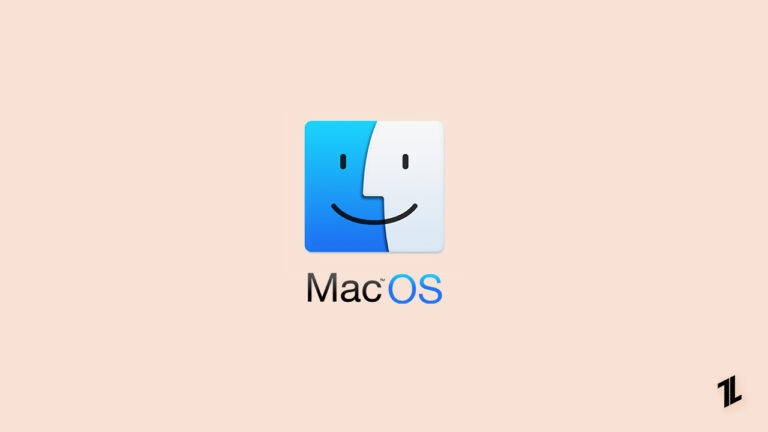
Are you a Mac user who sometimes misses playing your favorite old 32-bit games on Mac? Don’t worry; there is a way to get those games up and running on your computer again!
Since 2019, Apple has phased out support for 32-bit apps on the Mac, which is what most older games use. This means that any 32-bit games will no longer run on a Mac.
The latest Apple Silicon Macs are only compatible with 64-bit applications using Apple’s Metal API. If you launch a 32-bit game on Steam from a Mac, you’ll get an error saying that the game needs to be updated to a 64-bit version.

Although many game developers are updating their 32-bit titles, a few are no longer supported. But fortunately, there are a few ways to play your old 32-bit games on a Mac.
In this blog post, we will show you how to play 32-bit games on Mac so you can play your favorite old game.
Let’s get started!
How To Play 32-Bit Games On Mac?
Using an app like Parallels Desktop or CrossOver can help you play 32-bit games on Mac. The following are a couple of ways to play 32-bit games on Mac without any trouble:
Create A Windows Virtual Machine
The best way to play 32-bit games on Mac is to install a Windows virtual machine. A Windows virtual machine will allow you to run a copy of the Windows operating system on your Mac. This means you can install and play 32-bit games on your Mac without any issues.

The advantage of using a Windows virtual machine is that it is very easy to set up and use. You can find a Windows virtual machine for Mac from any reputable provider, such as VMware or Parallels.
Parallels Desktop creates a virtual machine inside the Mac OS that lets you install Windows or another operating system on Mac. This software is available for Standard Edition for $99 USD/year, with a 14-day free trial.
In general, Parallels Desktop is more compatible with Windows applications and games than CrossOver, and it also has a better user interface and supports more features. In addition, Parallels Desktop is good for productivity because it allows you to run any Windows program.
But its disadvantage is that it requires more system resources and takes longer to install. It’s also a bit more expansive than CrossOver.
How to Run 32-Bit Games on Mac using Parallels Desktop?

Here’s how to run 32-Bit Games on Mac using Parallels Desktop:
- First, download the Parallels Desktop free trial and install it.
- Now register as a Windows Insider and download Windows 10/11 Insider Preview (around 10 GB)(in case of Apple Silicon, download the ARM64 build).
- Afterward, open the Parallels Desktop app on your mac and select Install Windows from DVD or Image File.
- Next, select the Windows Insider Preview file and click continue.
- After that, choose Games in the “Use Windows for…” option.
- In the next window, select the “Custom Installation” option and click the continue button to install Windows 10 (it will take a while).
- To access the Windows virtual machine, sign in with your Parallels account.
- Use Windows like you normally would, and check for Windows updates.
- Now install the Windows version of Steam.
- Finally, download and install your favorite 32-bit game and launch it.
Use Wine
Another way to play 32-bit games on your Mac is to use Wine, a free and open-source software that allows you to run Windows applications on Linux and macOS.

Wine is not an emulator; it’s a compatibility layer that allows Windows apps to run on non-Windows operating systems. This means that it will not work with all Windows apps, but it’s worth trying if the app you want to use is not compatible with your Mac.
Wine has a database that you can use to check if the app you want to run is compatible. If the app is not listed in the database, it does not mean that it will not work with Wine, but it’s less likely to work.
CrossOver is a commercial version of Wine that CodeWeavers develop. The program lets you run 32-bit games on macOS by translating them into a 64-bit format. It uses Wine to translate Windows applications and games into Mac commands.
It’s available for $39.95 USD for the first year and then $19.95 USD annually after that. CrossOver has a 14-day free trial.
The advantage of CrossOver is that it’s easy to use and doesn’t require a Windows license. It also has good customer support, and it’s cheaper than Parallels. The disadvantage is that it only supports a limited number of Windows applications and games.
How to Run 32-Bit Games on Mac using CrossOver?
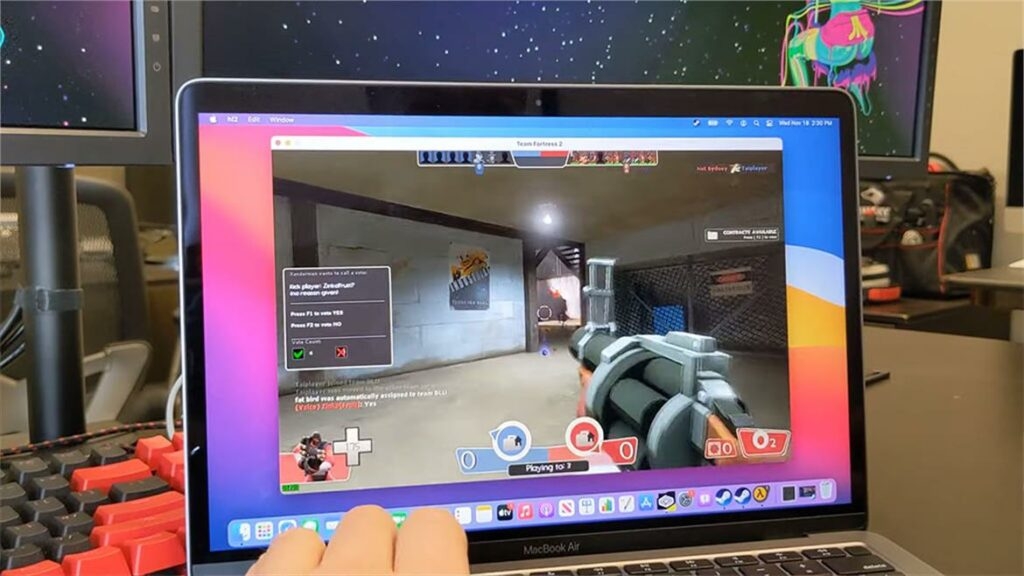
The following steps will show you how to run 32-bit games on Mac using CrossOver:
- Firstly, download the CrossOver and then drag it into your applications folder.
- Launch the CrossOver app.
- Then click on Install a Windows Application.
- Now search for Steam and install it (dependencies included).
- After that, open the CrossOver and install DirectX for Modern Games.
- Next, open steam, then download and launch a 32-bit game.
- Play the game to check if it is playable.
- You should consider enabling DXVK backend for D3D11 on your Steam CrossOver bottle.
Use Boot Camp
Boot Camp is a utility that comes with your Mac and it allows you to install Windows on your Mac. Boot Camp will create a partition on your hard drive and install Windows on that partition. Boot Camp is free and easy to install.

The disadvantage is that you will need to restart your Mac to switch between Windows and macOS, and you won’t be able to run Windows and macOS at the same time.
In addition, Boot Camp is only available for Intel-based Macs. It will not work with an M1 Mac.
Conclusion
We hope that this article helped you play your favorite 32-bit games on your Mac. You have a few options if you want to play 32-bit games on Mac. You can use Parallels Desktop, CrossOver, or Boot Camp.
These applications run very well on the latest M1 Macs, but on older Intel Macs, they might struggle. Parallels Desktop or CrossOver are the best options, but if you have an Intel Mac, you can also try Boot Camp.
Do you have any questions about how to play 32-bit games on Mac? Let us know in the comments below!
Thanks for visiting our website, and have an enjoyable day!
Directly in Your Inbox

![[10 Methods] How to Get Free Steam Games? Steam](https://media.tech-latest.com/wp-content/uploads/2023/03/24131930/Steam-Featured-1-300x169.jpg)







