Highlights
- A cluttered, corrupt, or fragmented system database may be the cause of sluggish performance and odd quirks on your PS5.
- In this scenario, rebuilding the PS5 database will be the right option for anyone. But, as it is a technical thing and there are possibilities, not everyone knows how to do it.
- Luckily, we have described the same process in this article.

To manage game data, user profiles, and system settings, gaming consoles like the PlayStation 5 (PS5) use internal databases. When this database is fragmented or corrupted over time, the system can suffer performance issues, load slowly, and even crash.
This problem can be resolved by rebuilding your console’s database, which can increase performance and resolve these issues. So, if you want to rebuild the Database on your PS5, make sure to read this guide until the end.
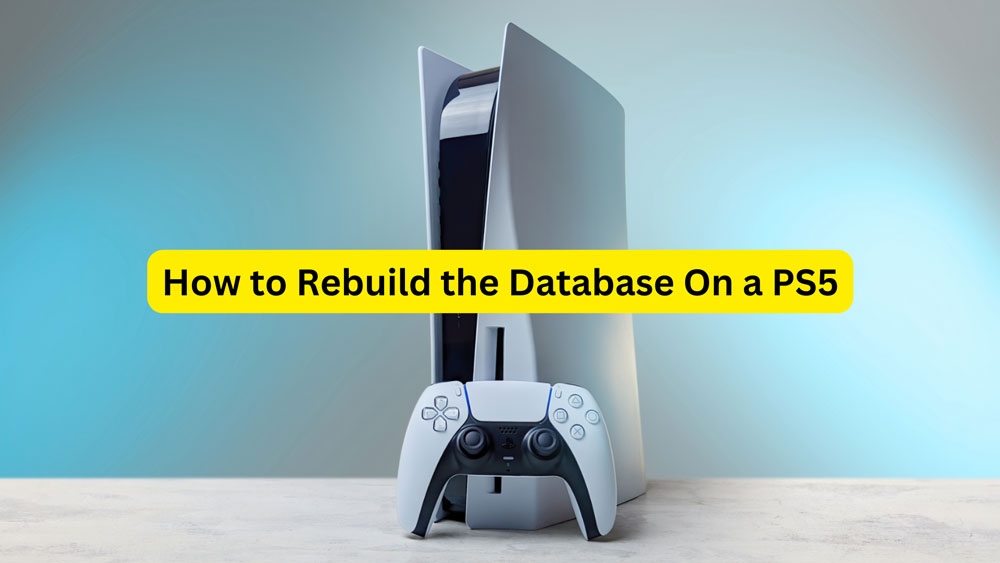
Why Rebuild the Database?
Over time, the database can become cluttered and fragmented as you install and delete games, save files, and download updates. It can lead to a number of problems, such as:
- Performance issues with the system
- Crashing or freezing of games
- Slow loading
- Errors or glitches in the system
It helps to resolve these issues by organizing and cleaning up the database, which improves the system’s overall performance. It reorganizes the data so you can access it more quickly and efficiently.
What are the Processes for Rebuilding the Database on PS5?
On a PS5, rebuilding the database is a similar process, but there are some differences:
Step 1: Booting into Safe Mode
- Your PS5 should be completely turned off (not in rest mode).
- Once a second beep is heard, release the power button.
Step 2: Rebuilding the Database
- Connect your DualSense controller using a USB cable and press the PlayStation button.

- In Safe Mode, you’ll see a menu of options. Use the DualSense controller to select “Rebuild Database“.
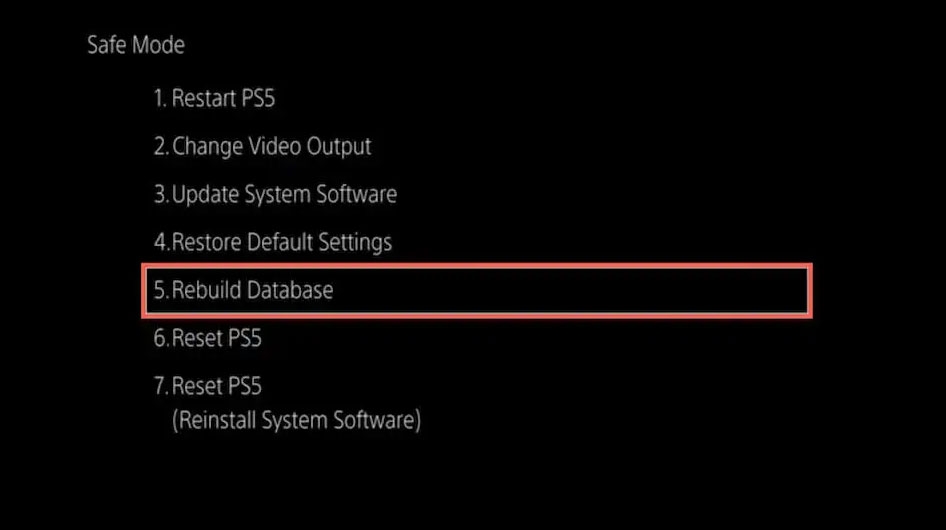
- It is important that you confirm that you wish to move forward.
- On the screen, you’ll see a progress bar showing how much the PS5 is rebuilding its database.
- It will automatically restart the PS5 after the process is complete.
Step 3: Verify the Results
If the issue you were experiencing was resolved after the PS5 has restarted, check to see if it was resolved. Performance should be improved, and there should be fewer system errors, as with the PS4.
Our Tips for a Smooth Rebuild:
These tips can help you rebuild your PlayStation 4 (PS4) or PlayStation 5 (PS5) database smoothly and successfully:
- Backup Important Data: Make sure to back up any crucial save files, game data, and settings before starting the rebuild process.
- Ensure Sufficient Power: To avoid any interruptions during rebuilding, ensure your console is connected to a stable power source.
- Patience is Key: It may take several hours for the database to rebuild, so don’t interrupt the process when it’s happening. You do not need to unplug or turn off the console to complete the task.
- Use a Wired Connection: Use a USB cable rather than a wireless connection to connect your controller to the console. In this way, a more stable connection can be ensured during rebuilding.
- Avoid Multitasking: Do not use the console to complete other tasks or play games during the database rebuild process. To avoid potential problems, let the console focus on completing the rebuild.
- Monitor the Progress: Track the rebuilding process by looking at the screen’s progress bar or status indicator. In this way, you can determine how long it will take and when the console will restart.
- Perform Regular Maintenance: If you perform regular console maintenance, consider rebuilding the database every few months in order to avoid future issues. Doing this can enhance the performance and stability of your PlayStation 4 or PlayStation 5.
Does using PS5 Rebuild Database lose data?
It is uncommon for data loss to occur when a PlayStation 5 (PS5) database is rebuilt. It reorganizes and optimizes existing data rather than deleting it or removing it from the console.
Nonetheless, before performing any maintenance tasks, it’s always a good idea to back up important saved files and data to an external USB drive or online storage before making any changes.
When rebuilding your data, this precaution ensures that it will be protected in case of unplanned problems.
Do I need a DualSense controller to rebuild the PS5 database?
Yes, a DualSense controller is required to make use of the Safe Mode menu and select the “Rebuild Database” option.
Will rebuilding the database fix all performance issues and errors on my console?
In many cases, rebuilding the database will resolve performance and system issues but may not fix all. The problem may persist even after rebuilding the database.
If this occurs, you may need to contact Sony support or perform additional troubleshooting.
So, that’s all we have for you on how to rebuild database on PS5. It’s our hope that this guide has helped you. Feel free to comment below and let us know if you have any questions about PS5.
Further Reading:
Directly in Your Inbox









