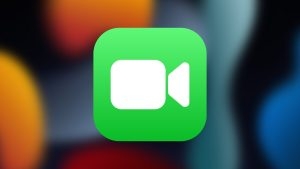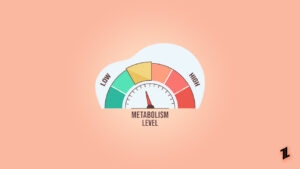If you are an iPhone user then you know how hard it is to record calls on iPhone. Unlike Android phones, you can’t record calls using a record button. Also, Apple iPhones do not have any built-in app or feature to record incoming and outgoing calls on your iPhone.
Due to legal complications, Apple tries to avoid this call recording feature as it is not very hard to implement.

In countries like the USA, it is very important to take user consent for a call recording. So if someone denies call recording then you can’t record it. You have to check the laws in your state.
If you still want to record a call on your iPhone then there are many 3rd party apps that you can use.
Why do you need to record a call on your iPhone?
Call recording [is very useful for journalists, podcasters, or customer service as they will need to record calls as proof or training. Now there is no default app or service available on iPhone.
So you can’t record any call on your iPhone. However, if another person uses Android, he or she can easily record your call. There is no feature for iPhone to iPhone cal recording.
If you want to record calls on your iPhone, then read this complete guide.
Before we go any further, it is important to take consent from another user. Some counties have banned recording calls.
How Do I Record a Live Conversation on My iPhone?
One of the best ways to record a call on your iPhone is using the recording app. You can use free apps like Google Voice to record calls on your iPhone. Using Google Voice, you can record a live conversation on your iPhone.
Here’s how to use Google Voice to record live conversations:
Note that Google Voice only supports recording incoming calls.

Step 1: First download and install the Google Voice app. Then set up it so that you can record calls.
Step 2: Then tap on the three-line icon and choose Settings.
Step 3: Enable the Incoming call options slider.
Step 4: When you receive a call, answer it. Then tap on the 4 on the keypad to start recording. An automated voice will tell that a call recording is started. So there is no way someone can record a call anonymously.
If you want to stop the call recording, just press 4 again.
When you stop a recording, it will be saved into the voicemail tab in the Google Voice app.
While the Google Voice app only records incoming calls, a third-party recording app allows you to record outgoing calls as well. Rev is one of the best recording apps for the iPhone. Download it from the App Store. It’s free, so it won’t cost you a penny.
Just register the app, then connect to your Call Recorder, and set up a 3-way conference call to record the calls. Lastly, you can save the recordings to your iPhone by using the voicemail app.
How Can I Record a Call on My iPhone for Free?
If you don’t want to use Google Voice app then you can also use Apple’s Voice Memo app. This method requires two devices.
Step 1: Open the phone app and then make a call.
Step 2: Tap on Audio and then click on Speaker to put your call on speaker.
Now you have to record this call using your Voice Memos. But Apple blocks you from recording a call using Voice Memo on the same device. So you have you use 2nd device with a free Voice Memos app.
Step 3: On the 2nd device, open the Voice Memos app.

Step 4: Tap on the record button to start a new voice memo. Hold the 2nd device close to your iPhone.
Step 5: When the call is done, you can share your recording. You can also share the recording on your social media apps or by email.
If you don’t want to use the Voice Memos app then you can use any audio recording app that you want. You can also use the mic to get better results.
Delete a recording
If you want to delete your recording, just tap on the trash can. You will see all recordings in your memo app. You can also recover deleted recordings from the trashed files. You can restore deleted recordings in 30 days.
How to record iPhone calls without any Extra Phone
You can also use your computer to record iPhone calls. To do this, follow this step.
First, you will need to download and install voice recording apps like Audacity.
Step 1: Make a call to your friend and then tell him that you will record the phone call.
Step 2: Once informed, move your microphone close to your iPhone and tap on the speaker icon. This will put your call on speaker.
Step 3: Keep checking your recording on your computer.
Step 4: Once the call is ended, save your recording.
Recording Apps for iPhone
There are many other recording apps that you can use to record calls on your iPhone. You can easily download and install these voice recording apps from the App Store.
- Call Recording by NoNotes – Free with in-app purchases.
- Rev Call Recorder – Free with in-app purchases.
- TapeACall Pro – $10.99 with in-app purchases.
Directly in Your Inbox