Highlights
- Adding and trimming a sound clip on TikTok is way easier than you think.
- You can add sound effects to the video to make it more appealing to the audience.
- Follow the steps given in this guide to trim the sound before or after recording the video.
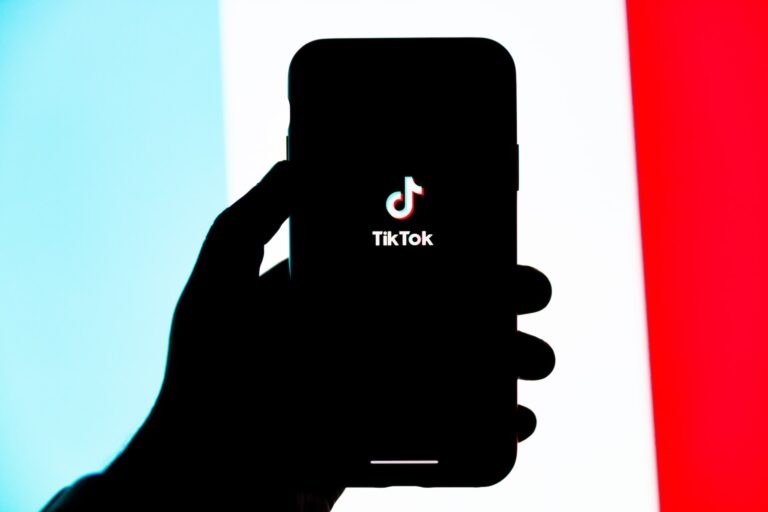
Do you want to trim your favorite sound clip exactly the way you want but don’t know how? Well, trimming sound is not such a difficult task, but what if we show you even more easy ways to do that on Tiktok?
Well, in this article, we have provided detailed steps on how you can trim the sound Tiktok before and after recording the videos.
How To Trim Sound On Tiktok?
Whether you want to trim the sound before or after recording the video, we have covered both ways for you.
How To Trim Sound on TikTok Before Recording?
Before making a video, follow the steps below to trim the sound:
- Firstly, open the TikTok application and click on the + icon present at the bottom center of the application.
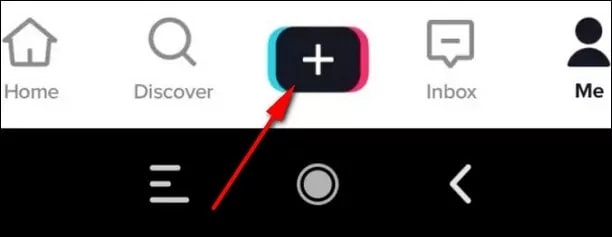
- Now, on the top of the screen, you can find an option to Add a Sound. Click on it and add your favorite sound.
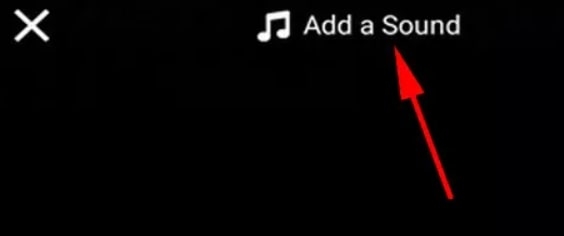
- After adding the sound, you can click on the musical note icon with scissors on the right side to trim the sound.
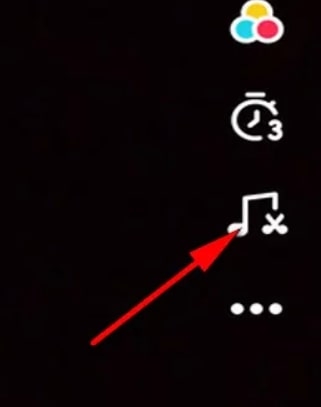
- Now, you can see the option Drag to Trim sound at the bottom of the screen, along with the wave sign. Drag the sound to select the exact sound clip you want to be trimmed.
- Once you are satisfied with the clip, click on the red tick mark to select the exact portion of the sound clip.
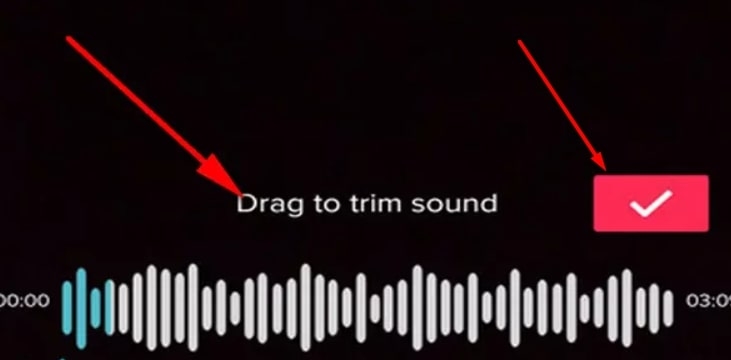
How To Trim Sound on TikTok After Recording?
Here is how you can trim the sound after recording on Tiktok:
- Firstly, open the TikTok application and click on the + icon. Either you can create a new video or upload the video from your phone gallery.
- Now, click on the Sounds option available at the bottom of the screen.
- Select the sound clip you would like to add to the video.
- Now, press the musical note with the scissors symbol and drag the sound clip to adjust, and then trim the sound.
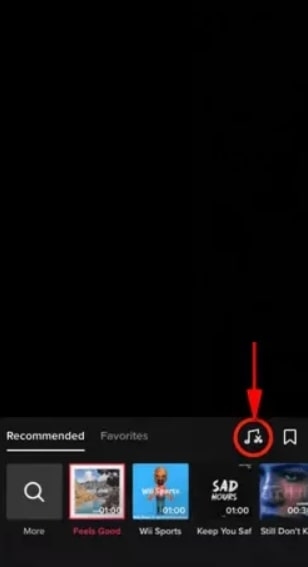
- That’s it. You have successfully trimmed the sound on Tiktok after recording the video.
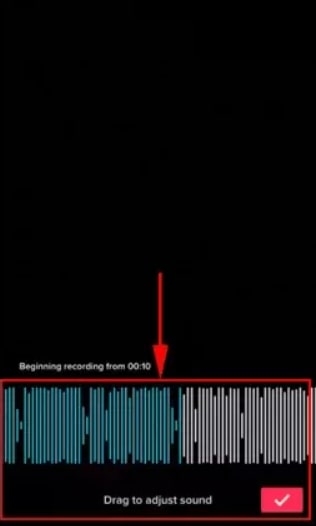
After adding the sound, if you want, you can also add effects to the clip. Check out the next section for it.
How to Add Sound Effects to TikTok Video?
To make your video more appealing to the audience, you can add sound effects to the clip. Here is how you can do that:
Add Voiceovers:
- After recording the video or either uploading it from the video gallery, skip to the sound section and click on Next.
- Now, click on the voiceover option available on the right side of the screen.
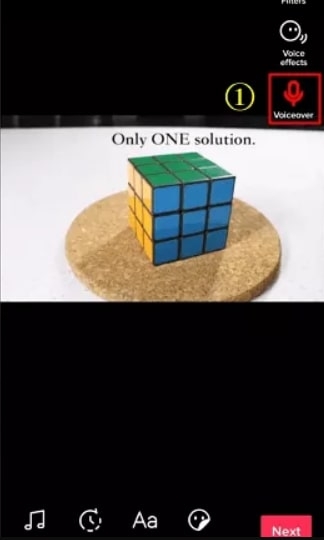
- Press and hold the record button to add your voiceover to the video clip.
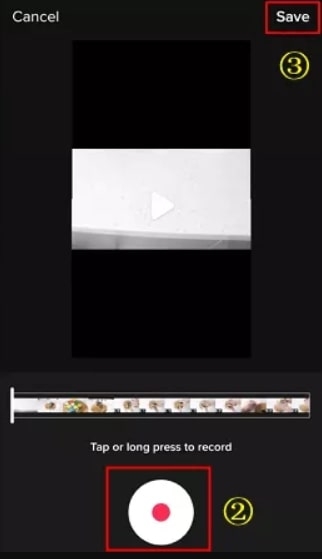
- After completing the voiceover, tap on the save option and post the video on TikTok.
Use Third-Party Apps:
If you want to simplify the work, you can use any third-party applications to add more video editing options to your TikTok videos.
Conclusion
We hope this guide has provided you with enough information on how to trim sound on TikTok videos.
However, adding more effects to your video clip can make it more appealing to your audience, making your video go viral.
Further Reading:
Directly in Your Inbox









