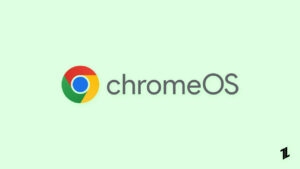Are you thinking for buying a Chromebook either for work purposes or your children? But you worried about the software experience, so here is the solution, in this article we are going to discuss and describe the methods to install Chrome OS on VMware workstation in your Windows PC to test the UI, and UX.
What is Chrome OS?
According to Wikipedia, “Chrome OS is a Gentoo Linux–based operating system designed by Google. It is derived from the free software Chromium OS and uses the Google Chrome web browser as its principal user interface. However, Chrome OS is proprietary software,“

Features of Chrome OS
- 100% Cloud/Web-based system,
- Works on low-end systems as well,
- Chrome OS is and will be open source and free,
- Supports Google Assistant perfectly,
- You can create multiple virtual workspaces,
- Up to date with latest OS versions,
- PIN as well as password for better security,
- Night as well as reading mode,
- Every Chrome feature are available in Chrome OS.
What is VMware Workstation?
VMware Workstation may be a family of desktop hypervisor products that enable users to run Kubernetes virtual machines, containers, and clusters. What are the various editions of VMware Workstation? The VMware Workstation product offering comprises of two items: Workstation Pro and Workstation Player.
VMware Workstation Player (formerly Player Pro) may be a free desktop virtualization application available for private use. A commercial license is often applied to permit Workstation Player to run restricted virtual machines created by VMware Workstation Pro and Fusion Pro.
VMware Workstation Player empowers you to form and run virtual machines rapidly and effectively. VMware Workstation Pro is significantly more progressed and accompanies incredible highlights like depictions, cloning, distant associations with vSphere or vCloud Air, VM sharing, progressed virtual machine settings, and more.
VMware Workstation Player certainly works on Windows and Linux. In short, no, you can’t use HyperV for virtualization in Windows 10 Home, although you’ll use the other virtualization software aside from Microsoft, the simplest two being VMware Workstation Player (free) or Oracle VM VirtualBox.
Why are we Using CloudReady?
Both CloudReady and Chrome OS are based on the open-source Chromium OS. This is why these two operating systems work so similarly, though they are not the same. CloudReady is designed to be installed on existing PC and Mac hardware, whereas ChromeOS can only be found on official Chrome devices.
Install Chrome OS on VMware Workstation
Pre-requisites
- A Desktop/Laptop with Windows or Linux
- VMware Workstation 14.1.1 or above (Download Now)
- Chrome OS (CloudReady) OVA file (Download Now)
Installation Procedures
- After installation of VMware Workstation, open the virtual machine.
- Now, tap on ‘Open a Virtual Machine’, and then navigate to the OVA file, and choose it.

- On choosing you will get a dialogue box like this, where you can change the name of the virtual machine.

- Now, wait for a while to import the Chrome OS files to the VMware.

- On completion you will get a response like this.
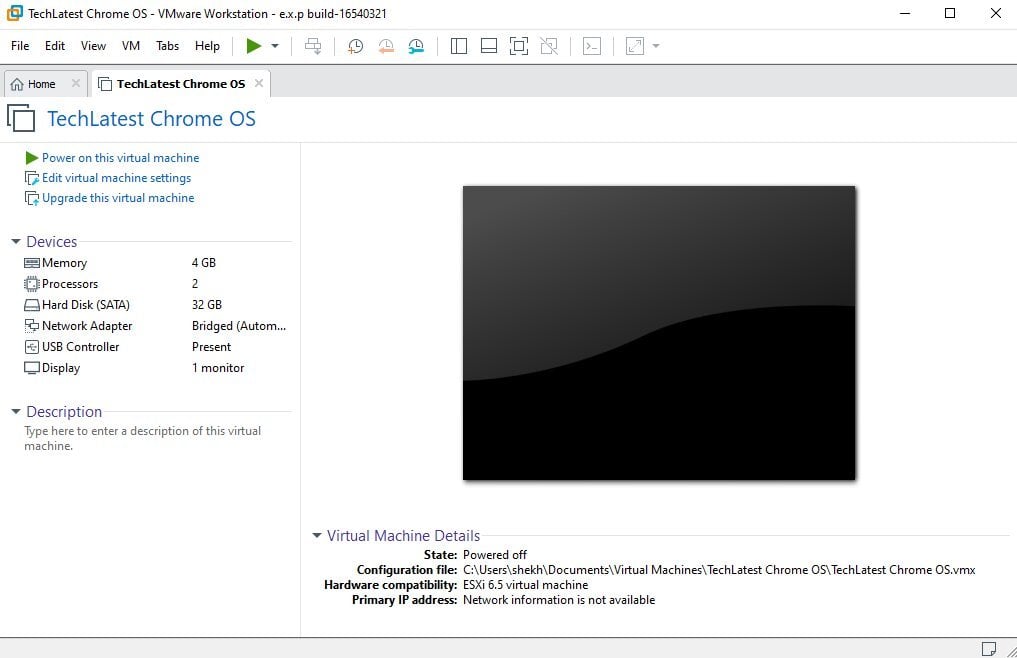
- Make sure to cross check the machine settings. You can change by tapping on ‘Edit virtual machine settings’
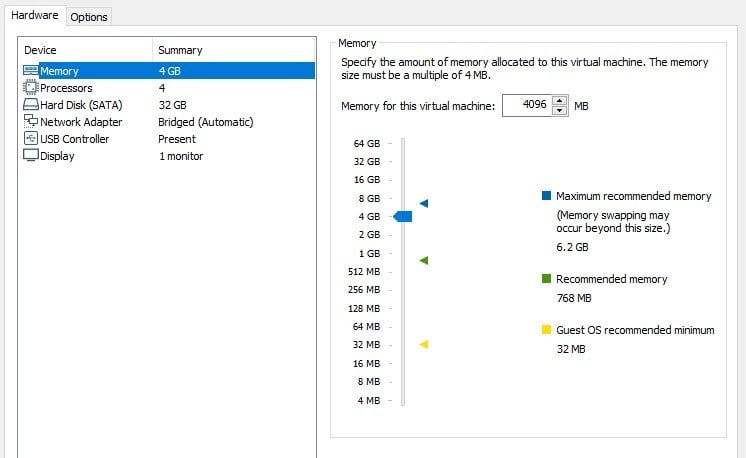
- Now, finally tap on ‘Play on this virtual machine’.
- In a couple of seconds, you will get the welcome screen. Set it up accordingly.

- Here is the final screen, enjoy!

General FAQs
What is CloudReady?
Cloudready is free OS based in Chrome OS.
Is CloudReady safe to use?
Yes, it it. If you are thinking, using Google product is safe than let me tell you that the makers of CloudReady, i.e., Neverware is a part of Google.
Can CloudReady run Android apps?
No, unfortunately you will not be able to install and use Android apps in CloudReady due to some legal and technical constraints.
Can you put Chrome OS on an old laptop?
No and Yes, you can’t install Chrome OS in any laptop as it is restricted to Chromebooks only, but you can install CloudReady which in based on Chrome OS.
Is Chrome OS better than Linux?
Actually no, Linux gives you a conventional desktop experience where Chrome OS gives you a better browsing experience.
Final Verdict
We hope you successfully able to follow and install Chrome OS on VMware workstation and now using it perfectly. If you have any doubts or stuck in any step, then make sure you comment down below.
Peace 😉
Directly in Your Inbox