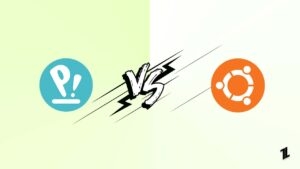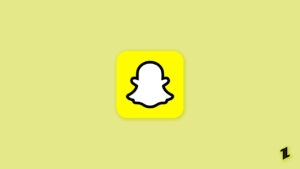Steam is one of the best gaming platforms and also has one of the most powerful distribution services. This platform is supported officially on Windows, Mac, and Linux. However, many people have a query: Can one run Steam on Chromebook or not?

Can Steam Run on Chromebook?
Yes, Steam can run on Chromebook. However, not all Chromebook models support Steam software. Usually, the laptops designed on lower-end specs of the Chromebook do not support Steam.
Since Chromebook does not consume many resources to run, most manufacturers try to use low-end specs to design these laptops. However, if you are planning to run Steam on Chromebook, then it is recommended to buy the ones with i5 and i7 processors.
Install Steam Alpha for Chromebook
Google already developed the Alpha version of Steam, and it was officially declared that Google is planning to launch this version in selected Chromebooks. The Alpha version only works with the systems having 11th gen i5 or i7 processors, 8GB RAM, and Iris Xe Graphics.
Moreover, Google has provided a list of Chromebook models that can avail of the Steam Alpha. Here is the list:
- Acer Chromebook 514 (CB514-1W)
- ASUS Chromebook Flip CX5 (CX5500)
- Acer Chromebook 515 (CB515-1W)
- Lenovo 5i-14 Chromebook
- ASUS Chromebook CX9 (CX9400)
- HP Pro c640 G2 Chromebook
- Acer Chromebook Spin 713 (CP713-3W)
If you have any of the models given above, follow the below steps to install the Steam Alpha:
- Firstly, navigate to the ‘Settings’ section of your Chromebook and click on ‘About Chrome OS’ present on the left side. Now, click on the ‘Additional details’ option present on the right side.
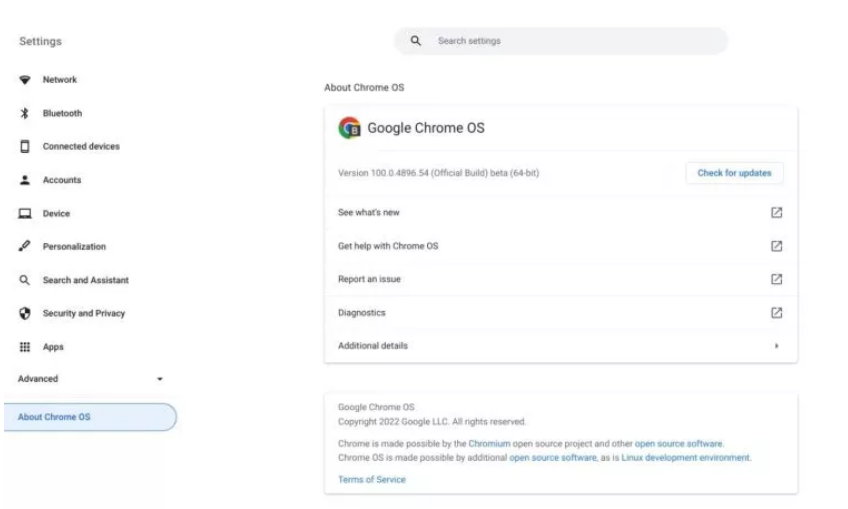
- Now, click on the ‘Change Channel’ option on the right side of the ‘Channel’ tab.

- Select the option ‘Developer – unstable’ and then click on the ‘Change Channel’ button for the changes to apply.

Install Steam Using Android App
Running Steam through the Android App is one of the easiest ways to play games. However, the Chromebook needs to qualify for certain requirements that need to be fulfilled. To use the Steam link, one must have another PC that is connected to the same network as the Chromebook.
This option will come with a set of limitations as both the devices need to connect to the same network.
Here is how you can install Steam Link:
- First, navigate the Google Play Store and type ‘Steam Link.’
- Click on it and install the app.
- Ensure the Chromebook and the other system are connected to the same network and use the same Steam account.
- Now, pair the controller and connect to the PC.
Install Ubuntu Linux OS on your Chromebook to Use Steam
Installing a second Operating System is not as easy a task as it sounds. If you have technical knowledge on installing the Operating System, you can install it by yourself or take an expert’s help.
Here is how you can install the Ubuntu Linux OS on your Chromebook:
- Firstly, take the backup of your data from the Chromebook.
- Now, enable the ‘Developer Mode’ and boot into the ‘Recovery Mode.’
- Turn off the system and press the ‘Esc + Refresh + Power’ button shortcut.
- Once you enter the ‘Recovery Mode,’ press the shortcut ‘Ctrl + D.’
- Now, you will see a prompt asking whether to turn OS verification off. Press the ‘Enter’ key to accept.
- Now, every time you reboot, you will see a warning. Press ‘Ctrl + D’ and continue.
Install Ubuntu with Crouton by following the process below:
- Firstly, download the Crouton script from this link.
- Now, press the ‘Ctrl + Alt + T’ shortcut to open the Shell.
- Now, type ‘Shell’ and hit the ‘Enter’ key.
- Type ‘sudo sh ~/Downloads/crouton -t unity’ and hit Enter.
- Now, the installation process begins. It takes quite some time to finish the installation.
Use Steam on Chromebook through Cloud Computers
Without owning another Personal Computer, you can use Steam on Chromebook by purchasing a Virtual Windows Operating System subscription. However, this requires you to have a good internet connection.
Conclusion
The above-mentioned are some of the best ways to install and run Steam on Chromebook. Please let us know which of these methods has been useful for installing Steam on your Chromebook.
Directly in Your Inbox