Highlights
- An orange light on your motherboard can mean that there is a hardware issue preventing your PC from booting normally.
- The issue can be related to RAM, PSU, or even BIOS.
- Invest in quality components, ensure proper airflow, update BIOS, and clean your PC regularly to minimize hardware issues.
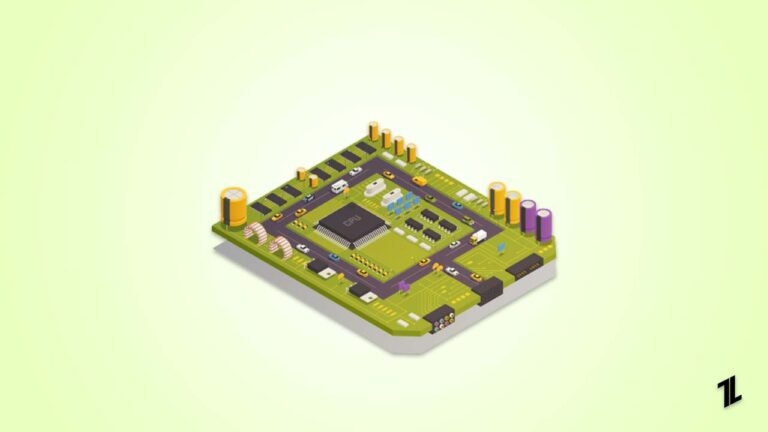
A perfect working motherboard with all the fans rotating and the RBG lights working in symphony is the dream of every PC builder. But what happens when that harmonious scene is interrupted by a blinking orange light emanating from your motherboard?
Well, this can be confusing for users, especially if they are new to the hobby of PC hardware.
Fear not, fellow builders! This guide will delve into the mystery of the motherboard orange light, equipping you with the knowledge to diagnose and potentially troubleshoot the issue.
Motherboard Lights: Their Role Explained
If you have a modern motherboard, you will see many LED lights placed at different places to indicate the operational status of various components.
Back in the day, it was quite hard to diagnose if there was any problem with a component on the motherboard or the motherboard itself.
But these modern lights are a built-in diagnostic tool, offering valuable clues when troubleshooting hardware issues. The orange light, in particular, can point to a few different potential problems depending on its behavior:
- Solid Orange Light: This typically signifies a hardware issue during the Power-On Self Test (POST). The POST is a crucial process where the motherboard checks the functionality of essential components like the CPU, memory, and graphics card. A solid orange light indicates that the POST has encountered an obstacle preventing the system from booting normally.
- Blinking Orange Light: This behavior can be more ambiguous. It might suggest an issue with the power supply unit (PSU) or even a problem with the motherboard itself. Upon surveying the internet and many online forums, blinking orange light on the motherboard can be related to many components like RAM, PSU, GPU, CPU, or even issues with BIOS.
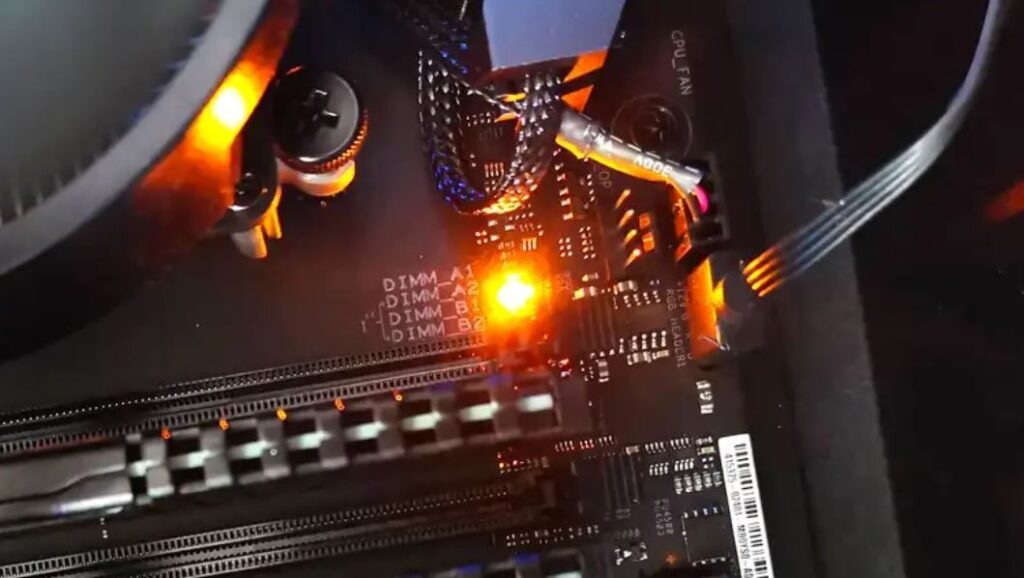
Diagnosing the Motherboard Orange Light Issue Step-By-Step
We can say that no single issue can be responsible for an orange light on your motherboard. But since we have a few culprits, it can be easy to diagnose the exact problem by following these steps:
1. Check the Manual
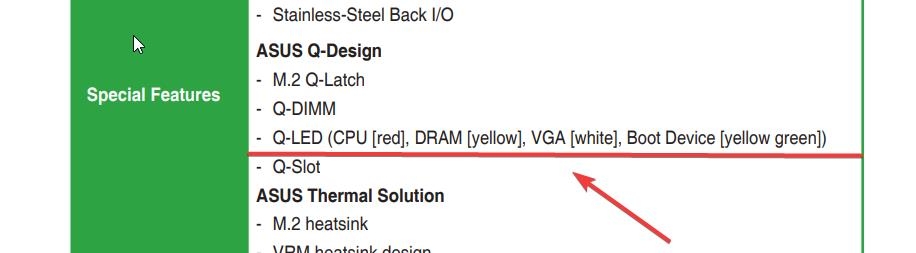
While it might sound really obvious, most people simply throw away the motherboard manual as soon as they open the box. You do not have to be that person.
Your motherboard manual is a treasure trove of information, including a detailed explanation of the LED light codes.
So, before jumping to conclusions, refer to the manual to see what your motherboard’s specific orange light pattern signifies. This will give you a valuable starting point for troubleshooting.
2. Check the PSU
In most cases, the blinking orange light or just a simple orange light on the motherboard has been linked to a faulty power supply unit (PSU). Now, the question is how you can check whether the PSU is working fine or not. Here are a few steps you can take:
- Double-check Connections: Ensure all power cables are securely plugged into the motherboard, CPU, and other components. A loose connection can disrupt power delivery and trigger the orange light.
- Test with a Different PSU (if possible): If you have a spare PSU or can borrow one from a friend, temporarily swapping it out can help isolate the issue. If the system boots normally with a different PSU, then the original PSU is likely the problem.
- Consider the Power Requirements: Sometimes, an underpowered PSU might struggle to deliver the necessary wattage for your system, especially if you have a powerful CPU and graphics card. Check your component specifications and ensure your PSU has enough wattage to handle the load.
3. Check the RAM
Many users facing a similar problem reported that the orange light was due to some RAM issues on their motherboard. In that case, you can also try these steps:
- Reseat the RAM: First of all, you can power down your system, unplug it from the power outlet, and carefully remove the RAM sticks. Then, gently blow on the connectors to remove any dust, and then firmly re-seat the RAM sticks in their slots, ensuring they click into place.
- Try Different RAM Slots: If reseating doesn’t solve the issue, try each RAM stick individually in different slots. This can help identify if a specific RAM stick or slot is faulty.
- Test with Different RAM (if possible): Similar to the PSU test, if you have spare RAM or can borrow some compatible RAM, try swapping it out. If the system boots with different RAM, then your original RAM might be the culprit.
4. Clear CMOS and Update BIOS
Some users have also reported that the orange light on the motherboard might be linked to CMOS or BIOS issues. Here is what you can do to solve the issue:
- Clear CMOS: The CMOS (Complementary Metal-Oxide Semiconductor) memory stores BIOS (Basic Input/Output System) settings. Sometimes, incorrect BIOS settings can cause boot issues. Clearing the CMOS can reset these default settings, potentially resolving the problem. To clear the CMOS, see your motherboard manual for instructions. But if you don’t have the manual, all you have to do is locate the CMOS battery, remove it, leave it for a few minutes, and put it back again. Follow the steps carefully, and hopefully, this will resolve the issue.
- Update BIOS: Outdated BIOS firmware can sometimes lead to hardware compatibility issues. Updating the BIOS to the latest version may resolve the orange light problem. However, you have to perform this step very carefully, as any issue while updating can brick your motherboard for good.
Read: What is BIOS Flashback and How to Use it?
5. Seek Help
If you’ve exhausted all the troubleshooting steps and the orange light persists, it might be time to seek professional help.
A qualified computer technician can diagnose the issue more definitively and recommend a course of action, potentially saving you time and frustration.
But if you still want to keep that builder alive inside you, here are a few resources you can try:
- Online Forums and Communities: The internet is a treasure trove of knowledge. Several online PC-building communities and forums can be a great resource for troubleshooting help. Describe your situation in detail, including the motherboard model and the specific behavior of the orange light. Tech-savvy individuals in these forums might have encountered similar issues and can offer valuable insights.
- Manufacturer Support: Motherboard manufacturers are often very helpful to their users as it is a complex component. So don’t underestimate the power of contacting your motherboard manufacturer’s support directly. They have a wealth of experience dealing with their specific hardware and can provide troubleshooting steps tailored to your situation. When you contact support, have your motherboard model number and a detailed problem description ready.
What More?
Now that you know what you can do to diagnose and resolve the orange light issue on the motherboard, you must also understand how to prevent many issues with your motherboard.
It is all about taking a few preventative measures, which are not very hard.
- First, you need to ensure that your CPU has proper airflow and that there is no problem with overheating. No matter how good quality components you use, with overheating, everything will break down sooner than you know.
- Next, make sure that the BIOS of your motherboard is always up to date. Many people overlook this, but it can cause fundamental issues.
- Make sure that you invest in good-quality components that are compatible with your motherboard.
- Don’t be lazy when it comes to cleaning your motherboard. Make it a rule to inspect the PC case for dust or particles regularly and make a routine of keeping your system clean.
Final Thoughts
So that was all about the orange motherboard light issue with your PC. There can be many reasons for it, such as a faulty PSU, RAM, issues with BIOS, etc.
However, with the correct methods, you can resolve these issues easily. We hope this guide helps you to understand the issue and resolve it correctly. In case you have any queries, feel free to reach out to us.
Further Reading:
Directly in Your Inbox




![[Solved] GPU Fans Not Spinning GPU](https://media.tech-latest.com/wp-content/uploads/2023/05/22144007/nana-dua-1-Sfd9QSPi4-unsplash-1-1-300x200.jpg)




