Highlights
- RAM is essential if you want to enjoy a smooth PC experience.
- Windows 11 makes it easy to determine the memory specs inside your PC if you aren’t sure what kind of RAM it has.
- If you want to learn what RAM type you have on your PC, we will help you with that in this article.

RAM (Random Access Memory) is one of the most important components in computer hardware. During the course of running programs and performing tasks, RAM stores temporary data that your computer requires.
Nevertheless, there are different types of RAM on the market, and it’s important to know which type you have in your computer before upgrading it or troubleshooting it. This article will discuss how to determine what type of RAM you have.
What is RAM, and What are the Types of RAM?
Random Access Memory, also known as RAM, is a computer memory used to store information and instructions when a computer is running temporarily.
When the CPU runs programs and loads files, RAM holds the data needed for those tasks. It differs from storage devices like hard drives or SSDs, which keep data even when the computer is not used.
Memory can be described in several ways, including DRAM (Dynamic RAM), SDRAM (Synchronous DRAM), DDR (Double Data Rate), DDR2, DDR3, DDR4, and DDR5.
It is necessary to note that each component type has its own specifications, including speed, voltage, and bandwidth.
How Much RAM Do You Need?
RAM (Random Access Memory) temporarily stores data and instructions when a computer operates. RAM plays an important role in keeping the computer functional.
Having enough RAM to run programs smoothly and prevent system crashes is crucial. In spite of this, determining the amount of RAM, you need for your computer can be difficult.
You’ll need at least 4GB of RAM to browse the web, send emails, and perform word processing on your computer. Having this amount of RAM should allow these applications to run smoothly with no problems, and you’ll be able to multitask easily.
Despite this, if you frequently use multiple applications or maintain many browser tabs open simultaneously, you may consider increasing your RAM to 8GB. By adding more RAM to your system, you can run more applications simultaneously without experiencing any delays.
You’ll need more RAM than the average person if you’re a gamer. In modern games, a large amount of RAM is required, and having enough RAM is critical to ensuring a smooth experience. You should have a minimum of 8GB of RAM for gaming, but most modern games require 16GB or more.
Identifying the RAM Type on Windows
Windows-based computers can be identified by their RAM type in several ways. Using the built-in system information tool is one way to determine what your system is capable of. Here are the guidelines you need to follow:
- In the search bar, type System Information under the Start menu.
- Click on System Information.
- Under System Summary, locate the field Installed Physical Memory (RAM). It is possible to see how much memory your computer installs by looking at the value next to it.
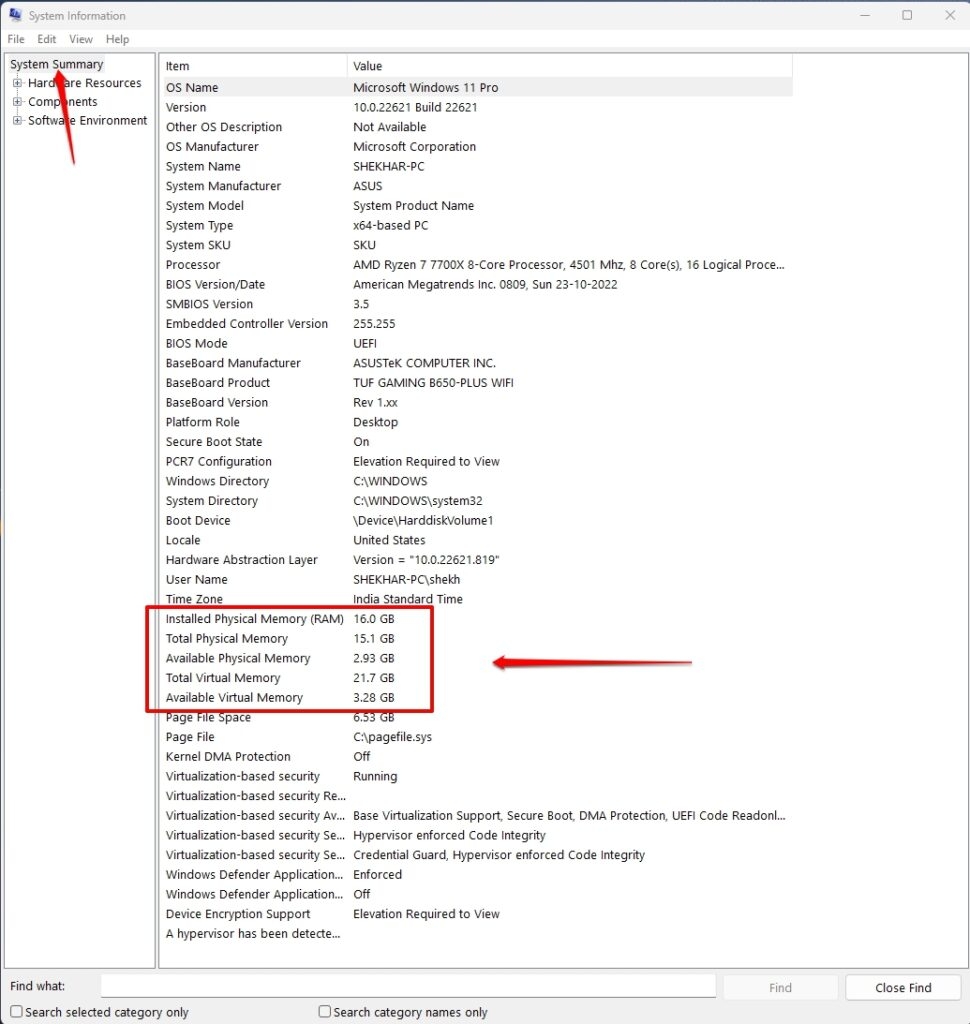
And for the Memory/RAM type, you will have to use a third-party software like CPU-Z(not affiliated with us), which will also provide you all the other hardware information.
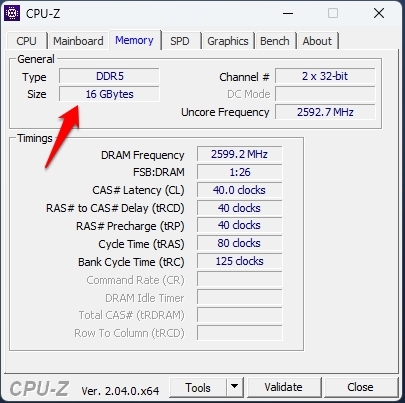
Identifying the RAM Type on macOS
Here’s how you can identify your RAM type on a Mac using the built-in system information tool:
- In the top left corner of the screen, click on the Apple icon and select About This Mac.
- On the Overview tab, find the Memory field. This shows how much RAM is installed.
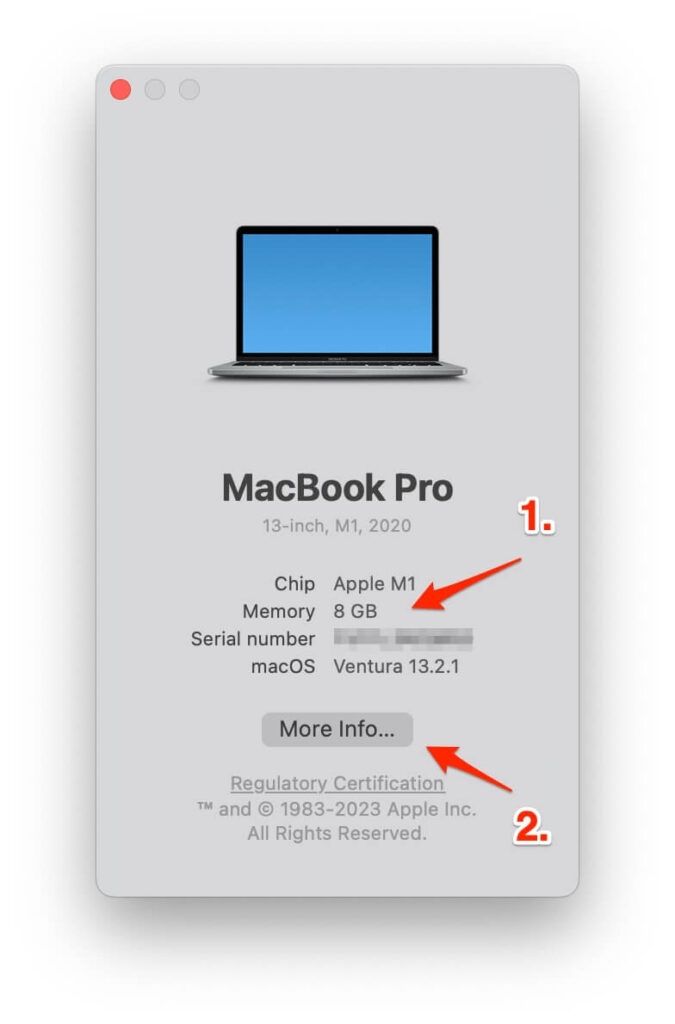
- Click the System Report button to find the RAM type. (In case of macOS Ventura and later, More Info -> System Report)
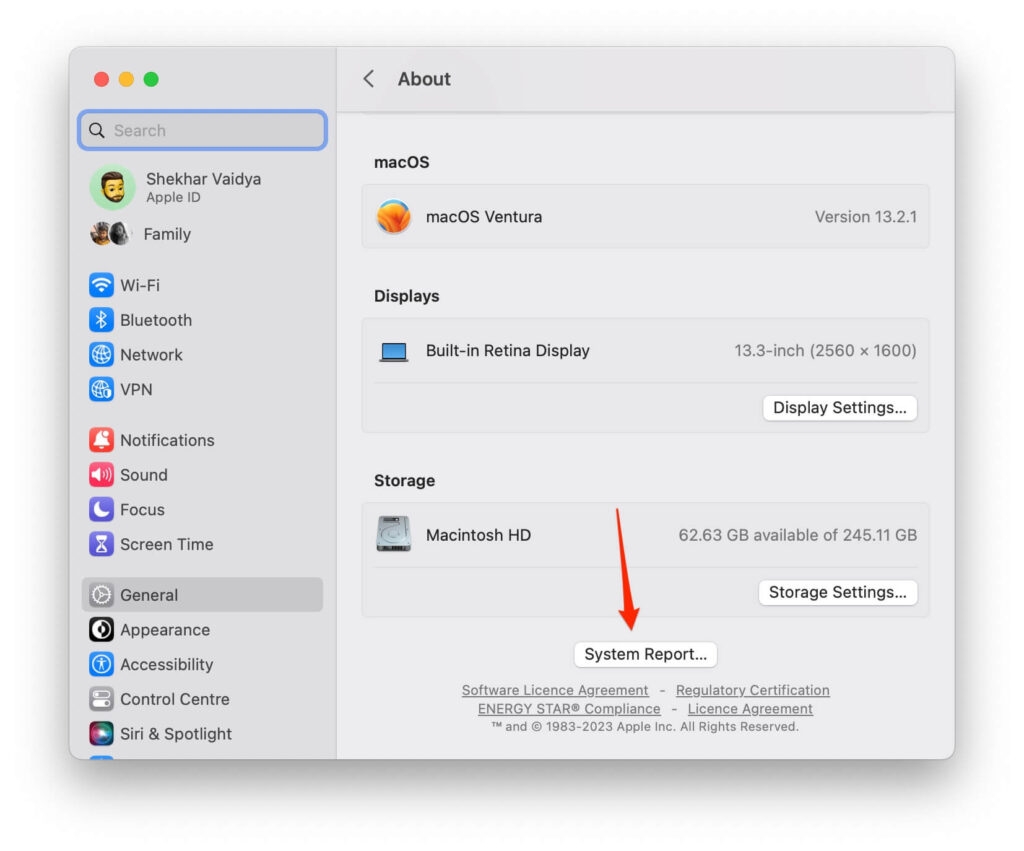
- On the sidebar of the Hardware section, click Memory.
- Next to the Type field, you will find information about your RAM types, such as DDR3 or DDR4.
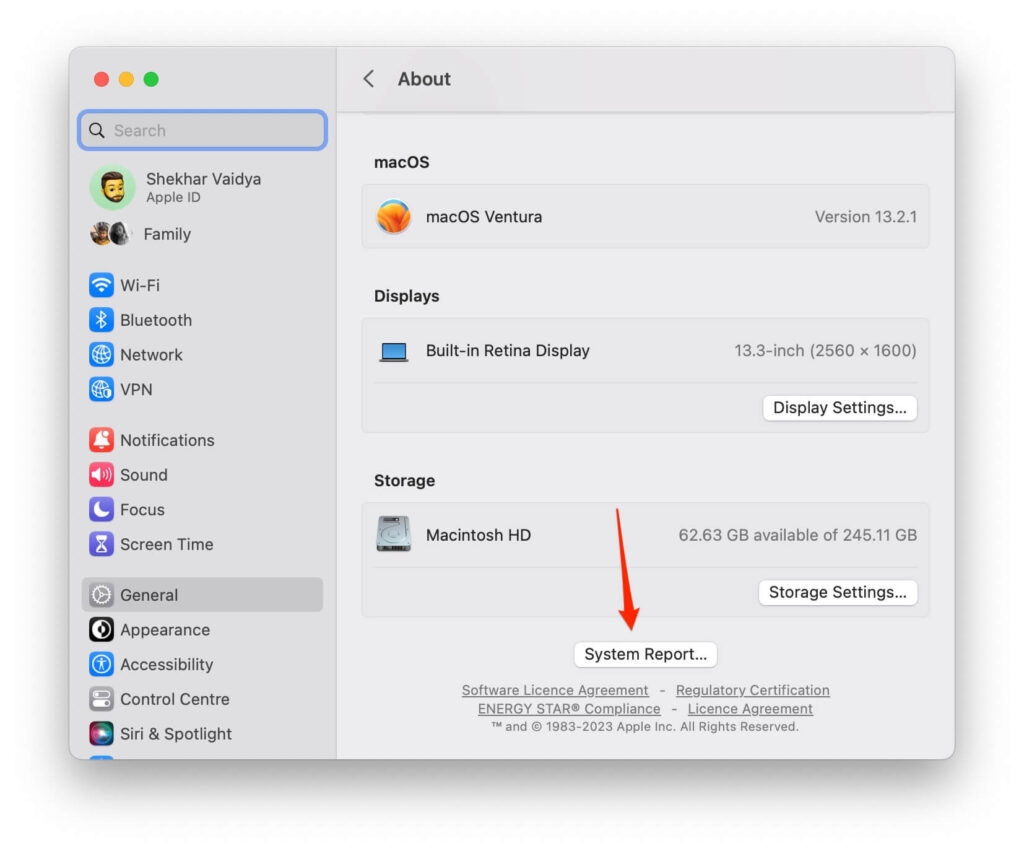
Identifying the RAM Type Physically
It is also possible to identify your RAM type by inspecting the RAM modules physically installed on your computer. Here is how to do that:
- Initially, make sure your computer is turned off and unplugged.
- You can find the RAM modules by opening the case of your computer or laptop.
- Make sure the RAM modules are removed from their slots.
- There may be labels or markings on the RAM modules indicating the type of RAM they are. Usually, these are indicated with a letter or number, such as DDR4 or PC3-12800.
- Once you identify your RAM type, you can compare the markings with its specifications.

Upgrading your RAM
You can upgrade your RAM once you determine the type of RAM your computer has to improve its performance. Nonetheless, ensuring that your new RAM works with your motherboard and processor is essential. If you don’t know what your computer’s manual contains, you can go to the manufacturer’s website or check the manual.
Which RAM Type is More Powerful and Why?
DDR3, DDR4, and DDR5 RAM are the most common types of RAM, each having its own features and advantages. It’s difficult to compare the power of different types of RAM because they serve different functions and performance characteristics. In 2007, DDR3 RAM was introduced and became the standard type of RAM for years.
With 17 GB/s of peak bandwidth, this chip can run at a clock speed of up to 2133 MHz. Due to its compatibility with old motherboards and CPUs, DDR3 RAM is a popular choice for upgrading old systems. While DDR3 RAM is faster and less efficient than newer types of RAM, DDR4 and DDR5 are becoming more popular.
Modern computers now use DDR4 RAM, which was introduced in 2014. In terms of bandwidth, it reaches 25.6 GB/s at a clock speed of up to 3200 MHz. With DDR4 RAM, you’ll get greater energy efficiency and lower latency than you’d get with DDR3, which contributes to faster performance.
Furthermore, the technology supports higher memory capacities, with some motherboards supporting up to 128GB of DDR4 RAM. In addition to being more expensive, DDR4 RAM can be difficult to find for budget-conscious consumers.
As of 2021, DDR5 RAM is the latest type of RAM. It can handle peak bandwidths of 76.8 GB/s and clock speeds as high as 6400 MHz. Compared with DDR4, DDR5 RAM is faster and more power-efficient, allowing it to be used for high-performance computing applications.
In addition, some motherboards support DDR5 RAM, with some supporting up to 512GB of RAM. Despite this, DDR5 RAM is still a relatively new technology, and not all motherboards and CPUs are compatible.
What are the Types of DRAM Packages?
DRRAMs (Dynamic Random Access Memory) are types of memory used in computers and other digital devices. The components are usually packaged as integrated circuits (ICs) soldered to printed circuit boards (PCBs) or other substrates. Each DRAM package has its own characteristics and advantages. The following are some common types:
- Small Outline Dual In-Line Memory Module (SO-DIMM).
- Rambus In-Line Memory Module (RIMM).
- Single In-Line Memory Module (SIMM).
- Dual In-Line Memory Module (DIMM).
- Fully Buffered DIMM (FB-DIMM).
- Multi-Chip Package (MCP).
So, that’s how you can check the RAM version on your PC. We hope that you have found this guide helpful. Furthermore, if you need more info, comment below and let us know.
Further Reading:
Directly in Your Inbox









