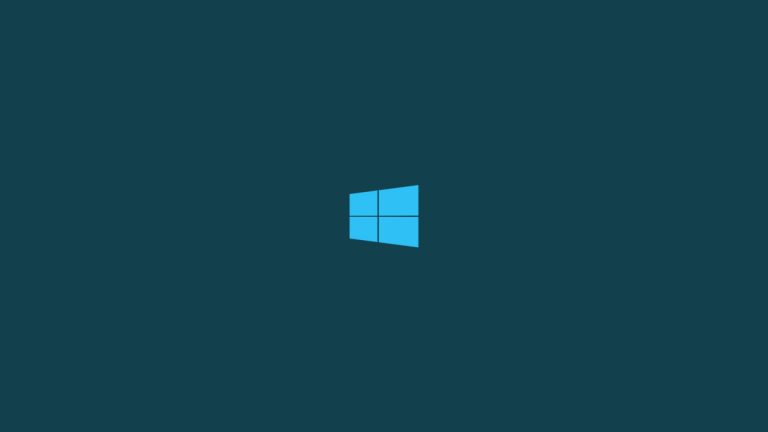
Windows 10 updates are weird and annoying, one of the main reasons why they are so annoying is that they are just too regular, just too much to be normal. And that is also the reason you get too many update errors. One of the update errors is code- 0x8024a105. It is important to fix 0x8024a105 error in Windows 10.
In this article, we are going to show you how to fix 0x8024a105 error in Windows 10. Follow these simple steps to fix the error.
How to Fix 0x8024a105 Error in Windows 10
Step 1: Go to Windows search bar and type ‘cmd’, right click to ‘Run as Administrator’.

Step 2: Type the following commands one after another by pressing enter:
net stop wuauserv,press enter
net stop bits, press enter
Step 3: Close Command Prompt, go to C:\Windows\SoftwareDistribution, select everything using “ctrl+a” key, and delete the contents in the folder.
Step 4: Reboot your computer.
That’s it and you are all set. If you still see the error, follow these steps:
Step 1: Go to Settings from the Start menu.

Step 2: Go to ‘Update & Security’.

Step 3: Navigate to ‘Troubleshoot’, Click on ‘Windows Update’ and click on ‘Run the Troubleshooter’. Complete the process and you will be all set.

So, this is how you fix 0x8024a105 error in Windows 10. Try these methods and do let us know in the comments.
Are you facing any problems and issues with Windows 10? Then there is nothing to worry about, we have an article dedicated to Windows 10’s issues and guides, visit Windows 10 Troubleshooting Guide. I hope you would like this content if you have some more suggestions let us know in the comment section.
Directly in Your Inbox

![[Solved] Windows Update Error Code 0xc1900223 Windows 10 Update Featured](https://tech-latest.com/wp-content/uploads/2021/12/Windows-10-Update-Featured-300x225.jpeg)







