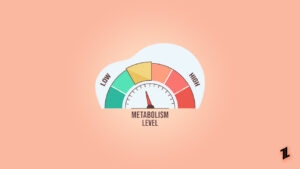If you are also that curious tech enthusiast who always tries something new and does experiments with his device by using and testing the latest features and functioning.
If you are also interested in customizing your Android device to have a brand-new look. So, for sure, you also want to customize notification bar on Android devices.
Not everyone enjoys that hassled rooting process, so here in this article, we are mentioning some non-root methods to customize notification bar in Android devices.
There are numerous applications available in the Android app store and we can use any one of them to change notification bar looks in Android devices, so let’s have a look at some good available apps and then proceed to know, how to customize the notification bar in Android devices.
Here we are listing few apps by using them you can customize notification bar in Android devices
| App Name | Download Link |
|---|---|
| Power Shade | Google Play Store |
| Material Status Bar | Google Play Store |
| Status Bar Changer | Google Play Store |
| Material Notification Shade | Google Play Store |
| Notification Toggles | Google Play Store |
How to Customize Notification Bar in Android
So these were some great apps available at Google Play Store, so you can download any of the apps and can customize the notification bar.
For this article, we are using Material Status Bar App, you can take it as a reference and use another app too, or if you also want to customize notification bar on your Android device with Material Status Bar, follow the given steps
- The first most thing you have to do is download the app from the PlayStore, you can use the above link to download the app or click here.
- Or you can open Google Play Store search for Material Status Bar.
- Install the app.
- After successful installation, open the App.
- Tap on the ON-OFF button.

Also, Read: 12+ Best Android 10 Supported Substratum Themes
- Now, the app will ask for some permission.
- Grant all the required permissions.
- First of all, it will ask to allow Accessibility permission.
- Tap on it and allow permission.
- Next, allow Notification permissions.
- Then allow Drawing and at last grant Usage permission to the app.
- Now, you are done with installation and setup.
How to Customize Navigation Bar on Android using Material Status Bar
- Open the app after installation and setup (grant permissions if not provided yet)
- Tap on Configure Now from the home screen.
- Now, tap on the theme and choose the theme of your choice.
- Now scroll down & customize the Status bar according to your choice.
- Here you can enable or disable battery percentage, the color of the navigation bar, and other settings.

Also Read: How to Install Substratum Themes On Android 10/Q
With this app, you can not only customize the navigation bar but also individual app.
Customize Individual App
To customize individual app with the help of Material Status Bar, follow the given steps
- Open the Material Status Bar app.
- From the home screen, tap on the App list.
- A list of all installed apps in your device will be displayed.
- Choose the app you want to customize.
- From here you can change app color, change it if you want to do so.
Also, Read: How to Enable Live Captions on Android 10 Phones [ROOT]
Customize Navigation Bar without Third-Party App
If you don’t want to install any third-party device in your smartphone, and your Android device runs on Android 6.0 or above so you can do the customization through your system settings. To do so, follow the given steps
- Open your Android device and scroll the screen down to open the Notification Panel.
- Now, Tap on the settings icon for 5-10 seconds.
- A message will be displayed saying “System UI Tuner has been added to settings “.
- Now open settings, you will find a new option System UI Tuner.
- Tap on it and do customizations as per your choice.
So that’s it from our side on how to customize the notification bar on Android without root. If you have suggestions so please share your valuable thoughts with us in the comment section.
Directly in Your Inbox



![[Solved] "Your device isn't compatible with this version" Error on Android Android Troubleshooting](https://media.tech-latest.com/wp-content/uploads/2023/01/26144434/Android-Troubleshooting-Featured-300x169.jpg)