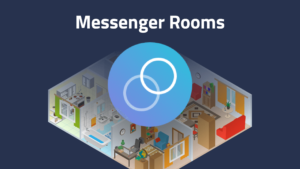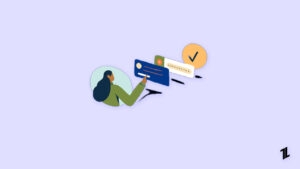How to disable video auto-play option on Facebook. The Facebook video auto-play feature is quite useful but at the same time, it is insulting suppose you are using the Facebook while sitting in a library (without use earphones/headphones), hospital, or any such kind of place, where everything is quiet and everyone is busy and conscious about their own stuff and suddenly your phone starts the video on a loud voice, isn’t it shameful? Everyone will look at you like you are a murderer (obviously you have kill the silence of the room). So to avoid such situations you should know how to disable video auto-play option on Facebook.
Facebook is the biggest social networking site with about 2.6 billion active users per month. Facebook comes up with loads of features and functioning and always trying to make its product more efficient, useful, and user-friendly that can serve its purpose adequately. Sharing memes, funny videos, and other stuff is the prime purpose of people using Facebook nowadays. So when anyone shares any funny video on Facebook, and it appears on our newsfeed we can’t simply scroll down and skip it, we don’t want to skip that fun which is hidden inside that video.
So to prevent the video from auto-playing and at the same time prevent ourself to be ashamed for playing a video in any serious moment, we should know how to disable video auto-play option on Facebook, although it is a good practice.
It is also about our privacy, we can’t share publicly that what we are streaming at our own account. The auto-playing video also affects our mobile-data plan too, it consumes more data because each time whenever we scroll the newsfeed, either we want to watch the video or not, the video will be loaded and start playing itself and this will consume more mobile data. So to know how to disable video auto-play option on Facebook, read this article thoroughly.
Also read: Facebook Announces Screen Sharing on Messenger. Here is How to Enable it on Android…
How To Disable Video Auto-Play Option On Facebook’s Android App
To disable video auto-play option on Facebook’s Android app, follow the given steps:
- Open the Facebook app on your device.
- Login into your Facebook account (if not logged in yet).
- Once the app opens, tap on the hamburger menu (three horizontal stacked lines ) from the top-right corner of the app.
- Now, Tap on Settings & Privacy.
- Now Tap on Settings.
- Here, scroll down and tap on Media and Contacts.

Also read: Facebook Avatar Feature is Rolling Out to All Users; Here is how to Create…
- Now Tap on Autoplay.
- Here you need to see from three options:
- On Mobile Data and Wi-Fi Connections.
- On Wi-Fi Connections Only.
- Never Autoplay Videos.
- Check the button in front of Never AutoPlay Videos.

Also read: How to Bulk Delete Facebook Posts
- That’s it you have successfully disabled the Facebook video auto-play feature on your Android smartphone.
[Note: If you are having any problem in finding any of the above-mentioned settings, so update your Facebook app.]
How to Disable Video Auto-Play Option on Facebook’s App for iOS.
To disable video auto-play option on Facebook’s iOS app, follow the given steps:
- Open the Facebook app on your device.
- Login into your Facebook account (if not logged in yet).
- Once the app opens, tap on the hamburger menu (three horizontal stacked lines) from the top-right corner of the app.
- Now, Tap on Settings & Privacy.
- Now Tap on Settings.

Also read: What is Facebook Watch Party and How to Use it?
- Here, scroll down and tap on Media and Contacts.
- Now, go to Videos and Photos.
- Now Tap on Autoplay.
- Here you need to see from three options:
- On Mobile Data and Wi-Fi Connections.
- On Wi-Fi Connections Only.
- Never Autoplay Videos.
- Check the button in front of Never AutoPlay Videos.

Also read: How to Enable Dark Mode in New Facebook?
- That’s it you have successfully disabled the Facebook video auto-play feature on your iOS device.
How to Disable Video Auto-Play Option on Facebook’s Desktop
To disable video auto-play option on Facebook PC (classic Facebook), follow the given steps:
- Open any web-browser on your PC.
- Open the Facebook webpage.
- Log Into your account.
- Here, click on the down-arrow, from the top-right corner.
- Then, click on Settings.
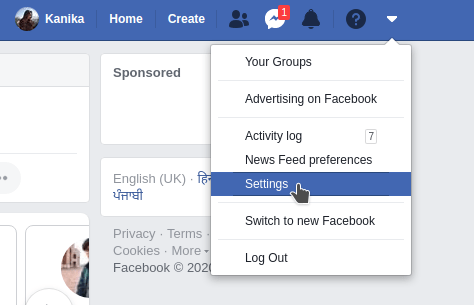
- Here scroll down the left menu bar and choose Videos from the list.

Also read: Facebook Photo Transfer Tool for Google Photos is Live Now
- Now, select the dropdown button in front of Autoplay videos, and set it to off.

- That’s it you have successfully disabled the Facebook video auto-play feature on your PC.
Also read: JioChat vs WhatsApp – Should You Replace?
Directly in Your Inbox