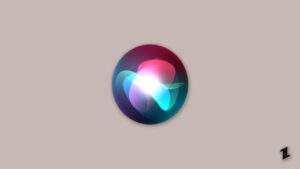Do you have an Apple TV and find your remote isn’t working? Well, everything is possible in this techie world. However, it is very rare to see this kind of error with Apple products, but it is not impossible. With Apple TV, there is a Siri remote with two microphones and a Siri button.
Aside from having all the features that the voice assistant provides on iPhones, Apple TV’s voice assistant can respond specifically to TV-related requests. But users frequently complain that the Apple TV remote is not working, which is why we are here.

This comprehensive guide has mentioned some of the fixes that can easily help you resolve this problem. So, let’s check out the fixes.
How to Fix if Apple TV Remote Not Working
Apple TV remotes are normally pretty reliable, but depending on the model, they may stop working for a variety of reasons. But, nothing to worry about. You can perform these fixes:
Check the Battery Level of Your Remote
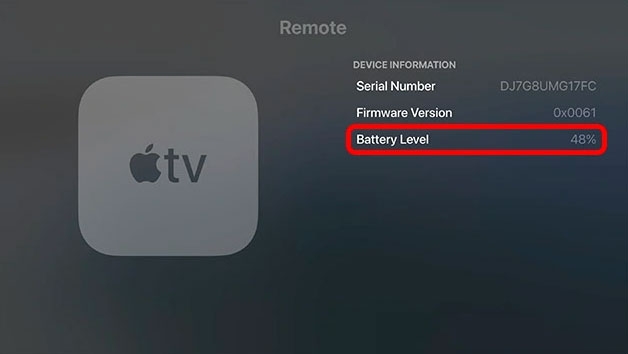
When the Siri remote is fully charged, the battery should keep a full charge for months, even if it is frequently used. Your Apple TV will prompt you to replace the battery when the charge falls below 15%. It will no longer be possible to detect the remote’s presence if the battery dies or is damaged in some other way.
There will be no way to detect the remote on your Apple TV if the remote is damaged or battery-powered. However, the Apple TV remote app in the Control Center can be used to check the battery status if your Apple TV is connected to another device.
For low battery, recharge the Siri remote, connect it to the lightning cable for 30 minutes, then remove and try it again. You should always use an Apple USB cable, as third-party cables can degrade the battery or at least stop it from charging.
Power Cycle the Apple TV Device
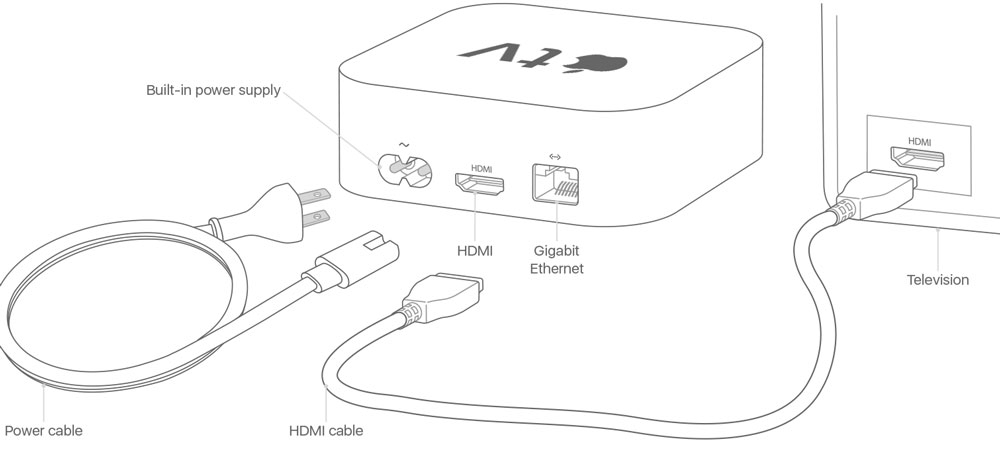
In many cases, electronics can be resolved with a simple power cycle, even when remote connectivity is not working. To troubleshoot the Apply TV, unplug it from its power source if none of the troubleshooting solutions work.
Afterward, unplug it and let it run for about 10 seconds to complete the initialization protocols. Once the device has fully restarted, check to see if the Apple TV remote not working issue gets resolved or not.
Bring Apple TV Closer To The Remote
For the older remotes that use Bluetooth 4.0, the remote has to be within 10 meters of the device before a handshake can be established. There is a distance of 40 meters between the Siri Remote and the 2nd generation.
You should move closer to the device if you are further than the distances recommended in those remotes before trying again. Therefore, if there is anything blocking the Apple TV remote from seeing the device, such as furniture or people, it is best to move around them.
Repress The Power Button

It is important to try the power button again before moving forward with any other troubleshooting steps. Check whether the Apple TV device begins to recognize it after pressing the power button two times within a two-second interval. You will see the message “Remote connected” on your screen after establishing the connection.
Re-Pair the Remote
If you use the Siri Remote with your Apple TV, follow these steps to reconnect the remote to your Apple TV.
- On an older Siri remote, press the Volume Up and Menu buttons together for about five seconds when the remote is about four inches from the Apple TV box.
- It is safe to let go of the remote buttons once it is displayed that the remote has been paired successfully.
Update the tvOS
It runs the Apple TV’s operating system, tvOS, like any other Apple device. Whenever Apple or its customers find an issue, they communicate it through error reporting, which includes fixes.
Often these updates fix annoying bugs, including some pertaining to remote connectivity. To update your Apple TV’s tvOS version to the latest, follow the steps below:
- In the System menu, select Software Updates.
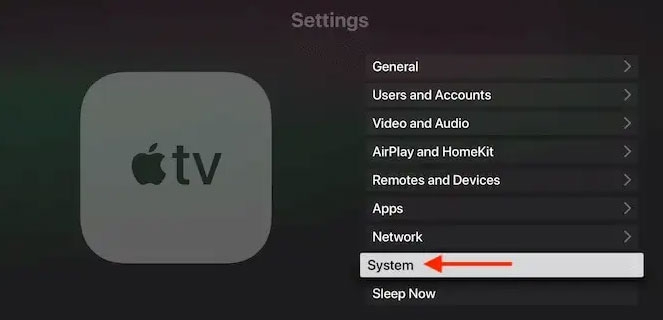
- Select Update Software and allow Apple to check if there are any outstanding updates.
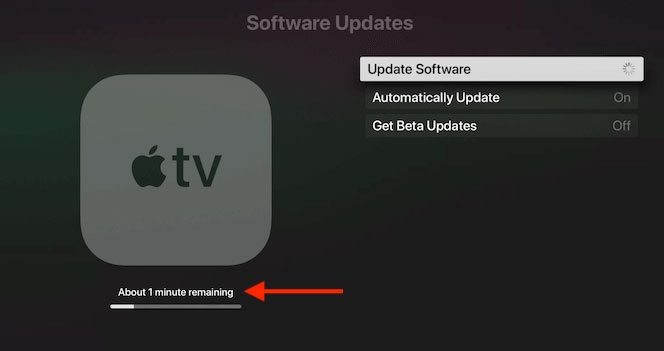
- To begin the update process, select Download and Install. When you update your Apple TV, keep it plugged in and powered on.
Buy A New Apple Remote
Suppose in case you have already tried all the fixes mentioned earlier in this article to resolve the Apple TV remote not working issue, then it might be possible that your remote may have any internal damage due to which you are getting this issue.
So, now it’s time to buy a new Apple remote. Therefore, if you don’t have a budget problem, make sure to get a new one.
Wrap Up
So, that’s how you can resolve the Apple TV remote not working issue. We hope the troubleshooting steps we mentioned earlier in this article have helped you. But, in case you need more info, comment below and let us know.
Directly in Your Inbox