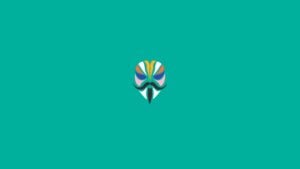Are you facing the Magisk SafetyNet Failed Issue and struggling to resolve it with the latest update by Google? Well, then this article will ease your pain a little bit, we have done the hard part of researching for the solution and have written a detailed and simplified step-by-step guide to the Fix Magisk SafetyNet Failed Issue.
We are going to use quite a few workarounds to make this possible to bypass the SafetyNet even after the new update. But if none works then last option will be to go back to Stock ROM.
Also Read: 10 Best Magisk Modules For Your Rooted Phone
What is SafetyNet?
SafetyNet is the Topmost Security measure that ensures the device is safe to run a number of the android applications mostly Banking applications. Recently Google has modified its working mechanism to enhance the safety of the android platform.
You might hear about Google Pay or Samsung Pay which is introduced in most countries now. This app will check the SafetyNet and if it confirms that then it’ll work. Like this one, most of the banking applications follow an equivalent procedure to run their apps on the android device.
Also Read: Why Magisk Over SuperSU for Rooting your Android Device?
Why Magisk SafetyNet Failed Issue?

There are two parts to the SafetyNet check, CTS Profile and Basic Integrity.
Examples of when CTS Profile Match will report as false (failed):
- Uncertified device (the manufacturer hasn’t applied for Google certification)
- Unlocked bootloader
- Signs of system integrity compromise (rooting, etc)
- Signs of other attacks (Xposed, EdXposed, etc)
Examples of when Basic Integrity will report as false (failed):
- Signs of system integrity compromise (rooting, etc)
- Signs of other attacks (Xposed, EdXposed, etc)
So, if any of the any test fails then the system creates the SafetyNet Failed Issue.
Also Read: 5 Best Android Custom Roms Available Right Now
Methods to Fix SafetyNet Failed Issue

Method 1
Now, if you have downloaded all the required files, then you are good to go. Make sure you move all the files to different folder; it will ease your navigation while the process.
- In the first step, we need to install the RIRU Core Module, for doing so, go to Magisk Manager and swipe from the left side, & go to the Modules section, and then tap on the Plus Button.
- Now, after tapping on the Plus Button, the file manager will pop up.
- Then, navigate to the folder and select the Magisk RIRU Core Module zip. It will now start installing the module.
- After installation, Magisk will ask you to reboot for the changes to work.
- Now, we need to install RIRU Manager so that we can check whether the RIRU Core module is successfully installed or not, for doing so, go to file manager, and to the folder, you saved all the downloaded files.
- I think you already know how to install an apk file.
- After installing the RIRU manager, reboot the device.
- After reboot, open your app drawer and search for the app RIRU.
- Open it and if it says, ‘Everything Looks Fine’, then you’re can proceed to the next steps.
- Now again open Magisk Manager and install the EdXposed Yahfa Module, in a similar way we installed RIRU Core Module.
- After installation, Magisk will ask you to reboot for the changes to work.
- Now, we need to install the EdXposed Manager apk.
- Now open the EdXposed Manager, if you don’t see any types of error, then you are good to go.
- In the final step, we will have to install the HiddenCore Module. Install it via Magisk Manager and reboot the device.
- If everything works as expected, then you will see the green signal while testing SafetyNet. Both ctsProfile and basicintegrity will be passed.
Method 2
If you have enabled the USB debugging mode for any reasons, then turn it off as sometimes it causes the system to fail the SafetyNet test. For turning off USB debugging mode, follow the below steps:
If your device’s developer mode is turned off for some odd reasons, then turn it on by tapping multiple times on the build number which can be found in the About Phone section.
- Open your phone’s settings and go to the About Phone section.
- Scroll down and find the Developers Options.
- Open it and then scroll down and search for USB Debugging.
- Toggle the switch towards the left to turn it off.
- No, reboot the device.
- If everything works as expected, then you will see the green signal while testing SafetyNet. Both ctsProfile and basicintegrity will be passed.
Method 3
In this method, we will be changing the SELinux mode to Enforcing. A few users reported that this method worked in their case, so there is no harm in trying. For changing the SELinux mode, follow the below steps:
- Download SELinuxModeChanger from here.
- Run the application and set SELinux to Enforcing.
- Reboot the device so that changes can take place.
- Check the SELinux status in the About Device menu to see if it has changed.
Note: It may wipe your data, so proceed with caution.
Also Read: How to Take TWRP Backup Directly On PC With ADB
Method 4
You can try installing a custom Kernel. Why are we saying this? Well, the CTS is used by Google to verify that the device and its firmware meet the certification standards.
We will suggest using Fanco Kernel, if compatible with your ROM.
Also Read: How to Install Custom Kernel on Your Android Smartphone Easily
Conclusion
Ther you go, you have come to the final part of the details guide on how to Fix Magisk SafetyNet Failed Issue. We hope that you succesfully passed the SafetyNet Test on your device.
If you have any further doubts regarding the Magisk SafetyNet Failed Issue, then make sure to comment down below. And you solved the Magisk SafetyNet Failed issue by following our guide then make sure to share it your friends who is/are facing the same issue.
Peace 😉
Directly in Your Inbox