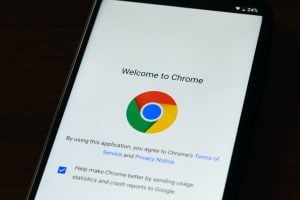Have you noticed that your Tiktok profile picture (PFP) is not changing or updating properly? Recently, several users have reported this error who were unable to change their profile pictures.
When a stock image displays over the TikTok profile picture, it shows the account is inactive. In case you are a TikTok business user, then it can lead to a loss of engagements on your profile.
To help you fix the profile picture issue on TikTok, we have compiled a list of possible solutions. Have a read below.
Methods to Change PFP on TikTok
Check the TikTok Servers
One of the primary reasons why you will not be able to see the update in the TikTok profile picture is that the servers of TikTok might be down sometimes.
To confirm if the TikTok servers are working properly or not, we recommend you to visit a website like downdetector.com. It shows a graph (like the picture below) of server status.

Alternatively, you can also find the server-related issues on Tiktok’s official Twitter page.
In case there is an issue with the servers, we recommend you wait till the servers are fixed. If there is nothing wrong with the servers, we recommend you check the other solutions below.
Restart TikTok App
We recommend you fix the TikTok profile picture issue by restarting the Tiktok app. Sometimes, there can be a glitch in the TikTok app that can stop you from updating the profile picture.
By rebooting, you will be starting a new session. Moreover, rebooting will help you clear minor caches present in the app.
To reboot/restart the TikTok App, we recommend you the following steps:
- Firstly, navigate to the settings > Apps.
- Now, scroll down till you find the Tiktok app on your device.
- Tap on the application and then click on “force stop.”
After you complete the above process, tap on the TikTok app from your home screen and open the app. This should ideally fix the pfp issue on Tiktok.
Use a VPN
Sometimes Tiktok is not available to access in certain locations. So, we recommend you try using a VPN of a different region and then change your Tiktok profile picture.
To change the profile picture through VPN, we suggest you use a good quality VPN like SurfShark VPN, Express VPN, or Nord VPN. Before you change the IP address through VPN, we suggest you check which regions are affected by following the official Twitter page of Tiktok.
Check the Internet Speed
You will face issues with the profile picture update on Tiktok even if your internet speed is not good. So, we recommend you try checking the internet speed of your mobile or broadband, by visiting sites like speedtest.net or fast.com and measuring the current bandwidth.
If the internet connection is not stable, you need to reboot the router or modem. To reboot your router, follow the steps given below:
- Firstly, unplug the router from the power source and wait for at least 10 seconds, before you plug it back.
- Now, recheck if the internet connection is stable or not. If not, then we suggest you call the ISP provider to fix the issue.
In case, if you are facing any issue with your mobile internet speed, then we recommend you to turn on the airplane mode and wait for 10 seconds before you turn off airplane mode. Now, restart the mobile internet and check if the speed issue is solved.
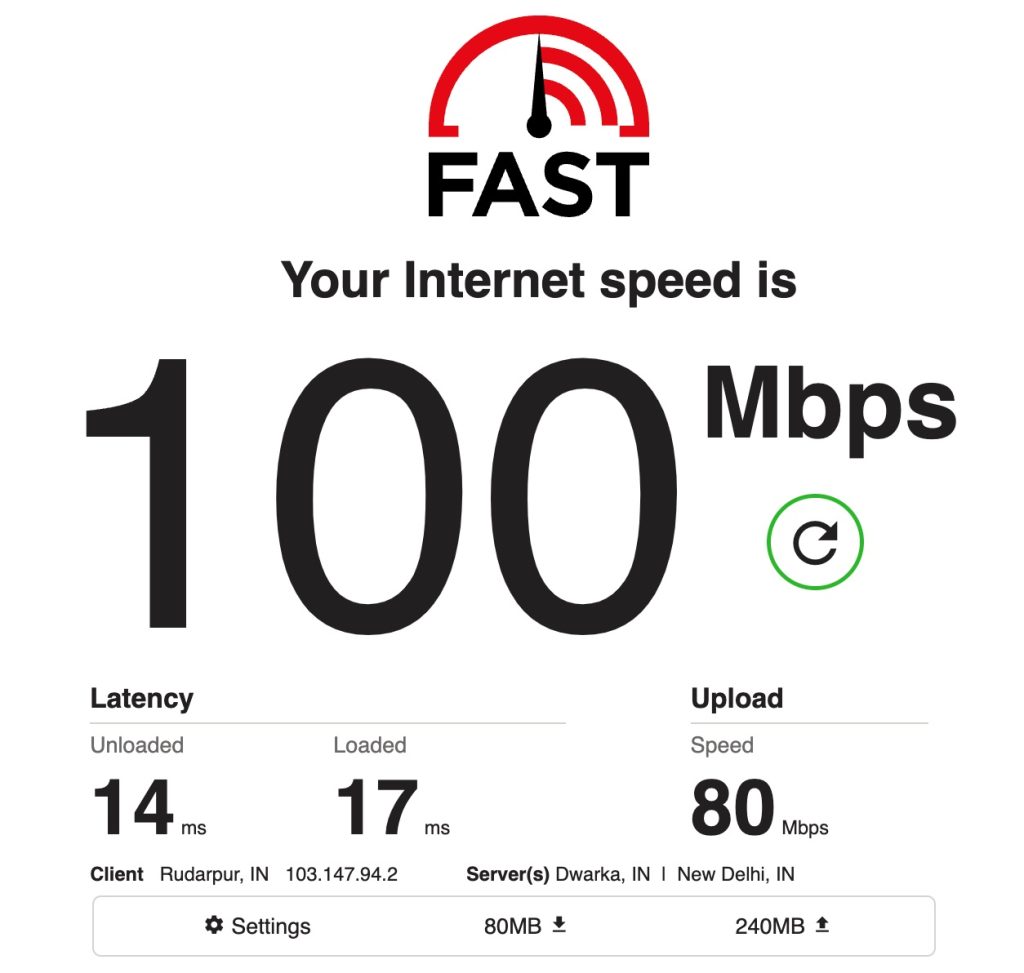
Try using a Different Profile Picture
Tiktok is very strict about the type of profile picture being uploaded on their platform. Before you upload the profile picture on Tiktok, we recommend you check if the picture violates any of the Tiktok guidelines.
If you feel that the profile picture does not violate any of the guidelines, we recommend you try resizing the image or changing the format and uploading it on Tiktok.
Clear the App Cache
Tiktok app cache is often neglected. The more you interact on Tiktok, the more cache is built. As you keep scrolling through the videos, more cache is accumulated in your storage. We recommend you clear the Tiktok app cache by following the steps mentioned below:
- Firstly, click on the “Me” option present on the bottom bar and tap on the menu option present in the top right corner.
- Now, scroll down the options and click on “clear cache.”

In case you are using an Android phone, then follow the steps given below:
- First, navigate to the settings > go to Apps and notifications > select Tiktok.
- Now, select “storage and cache.”
- Click on “clear cache” and also choose “clear data.”

Check for App Updates
Every app goes through version updates, likewise Tiktok. With every update, old bugs are fixed, and new features are added. Therefore, we recommend you use the latest version of the Tiktok on your device.
- Firstly, open your Apple App Store or Android Play Store.
- Now, type Tiktok in the search bar and look for any updates.
Reach out to the Tiktok Support
If you have tried all the above methods but still failed to fix the PFP issue on Tiktok, we recommend reaching out to the Tiktok help center.
Contact their team and ask for assistance to change the profile picture. If they need to validate your account, then provide them with your ID proof and other necessary details.
Conclusion
Though Tiktok is doing a great job by filtering out fake profiles and obscene profile pictures, there are a lot of issues for other users to upload their Tiktok profile pictures.
We request you to try out the methods mentioned above to fix the PFP issue on Tiktok. As a last option, try contacting the official Tiktok support team if you are unable to fix the issue by yourself.
Directly in Your Inbox


![[Fix] "We encountered an error when switching profiles" in Hulu Hulu](https://tech-latest.com/wp-content/uploads/2022/04/Hulu-300x169.jpeg)
![[Solved] DNS Probe Finished No Internet Error Internet](https://media.tech-latest.com/wp-content/uploads/2020/06/24141125/Internet-Featured-300x169.png)