Highlights
- YouTube throws a 429 error code when many requests are sent from the IP.
- Clean up the Malware present on your system as well as the browser.
- Follow the simple solutions outlined here, which helped many other users as well to fix the “Youtube error 429.”
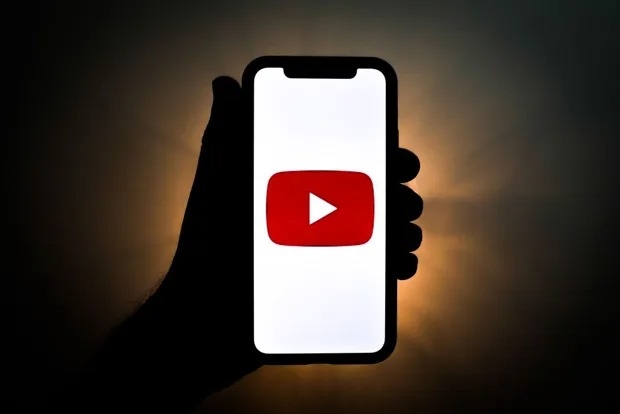
Have you ever encountered YouTube Error 429 while playing videos on your system? This strange error occasionally appears, which indicates that YouTube has received a lot of requests from your browser in a given time.
In this article, we have discussed the possible reasons that cause YouTube Error 429 and also the solutions you can try to fix this error.
Possible Reasons that are Responsible for YouTube Error 429
Many possible reasons can trigger this error on YouTube. However, some common possibilities among them are:
- There are many spammy requests that YouTube is receiving from your server/IP. You should not spoof your IP and respect the server security settings.
- Your internet service provider might have blocked the IP address of YouTube, or your IP might have been blacklisted.
- The YouTube server might be under maintenance.
- The number of requests sent from your IP to YouTube exceeds the limit set by the YouTube servers.
How to Fix YouTube Error 429?
Solution 1: Check if it is YouTube Technical Issue
Most of the time, websites like YouTube undergo maintenance for a short period to ensure they are able to meet the user’s request.
When you are trying to access the content on YouTube and facing this error, we recommend you check the official Twitter page of YouTube to see if there is any server maintenance going on or not.
Solution 2: Clear Cache and Disable the Unnecessary Extensions
Some extensions you’ve installed on your browser might contain malware. Probably these extensions are responsible for sending too many requests at a time to the YouTube servers. So, clearing the cache on your browser and the cookies is recommended.
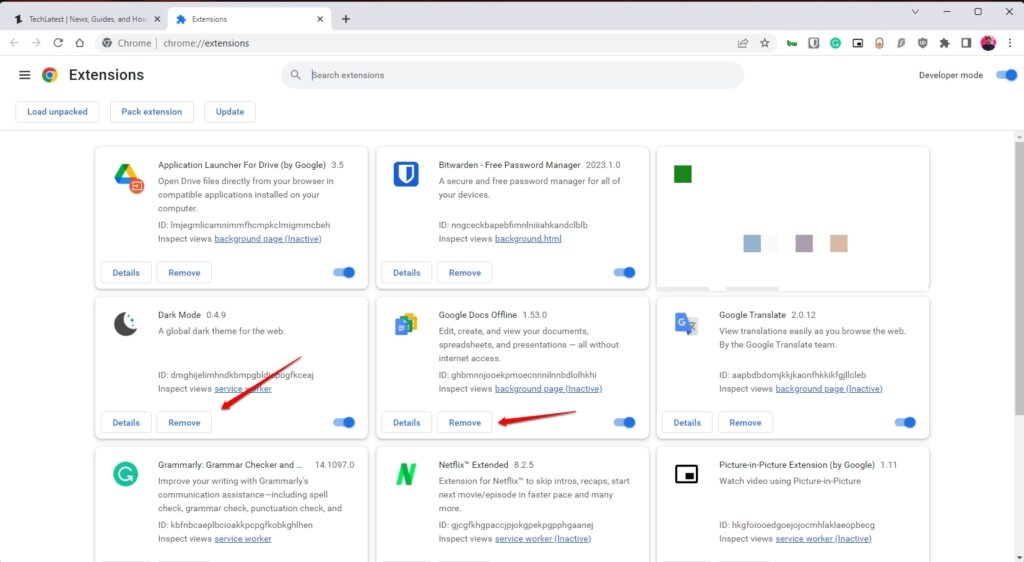
Browsers like Google Chrome have an in-built antimalware scanner. You can use this to clean the cookies and unwanted malware. You can do this by following the steps below:
- Firstly, go to Settings and scroll to Advanced.
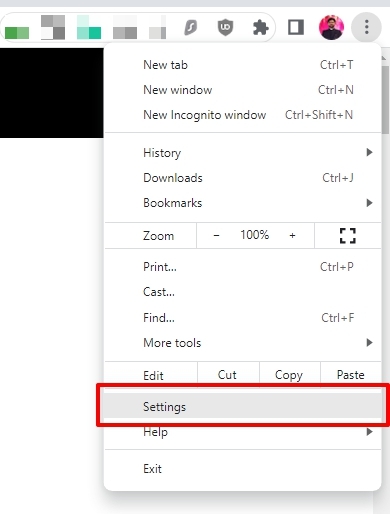
- Now, scroll down to the option Clean Up Computer.
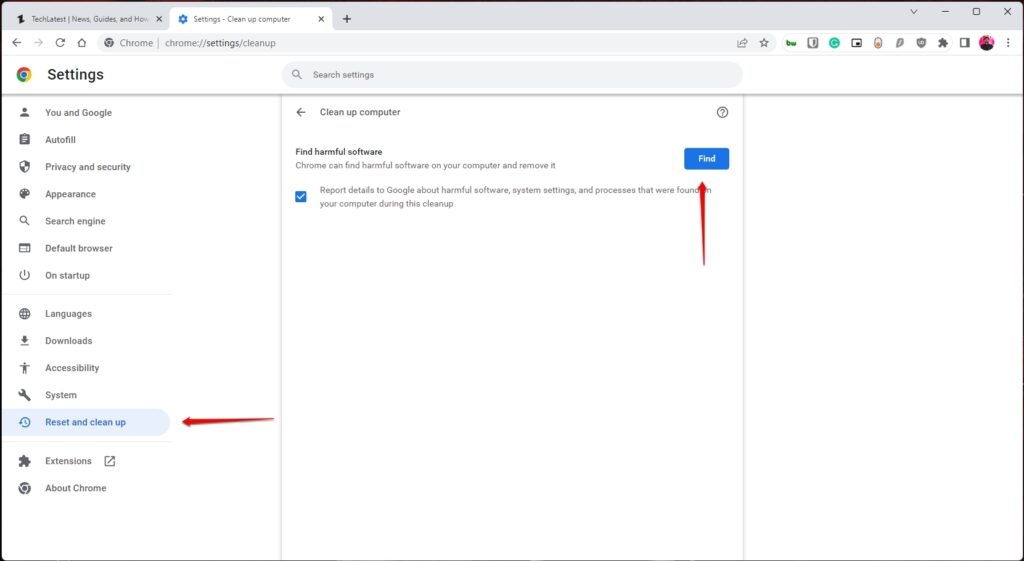
Also, check whether the latest version of the browser is available. If it is available, immediately install the latest browser version to eliminate any other temporary bugs in the browser.
Solution 3: Reset the Internet Connection
This simple yet effective hack can help you fix the 429 YouTube error. Try to reset the internet connection by following these steps:
- Firstly, plug out the power cord of the router.
- Now, press and hold the Power button of the router for at least 30 seconds.
- Now, plug back the power cord and press the Power button.
- Wait for the internet to start working.
Solution 4: Disable the Ad Blocker
Ad Blockers might be directly interfering with the source code of YouTube. Hence, disabling the Ad Blocker is recommended to ensure YouTube works smoothly on the browser.
Also, if you have any background downloaders running, close them and try to see if YouTube is now loading properly or not.
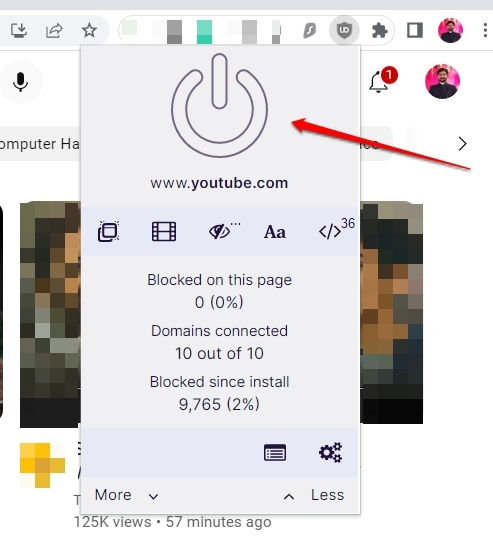
Solution 5: Scan the System for Malware
Sometimes it is not only the browser, but the malware present in the system can also interrupt the website functionality.
If you have any antivirus installed on your system (or via Windows Defender), thoroughly check and remove the malware files from it. You can find detailed instructions to perform a full malware scan on the support page of the antivirus software you installed.
Solution 6: Flush the DNS & Restart the Modem
Flushing the DNS comes in handy if you are facing issues accessing YouTube. You can change the IP address of the system also by following these commands:
ipconfig /releaseipconfig /renew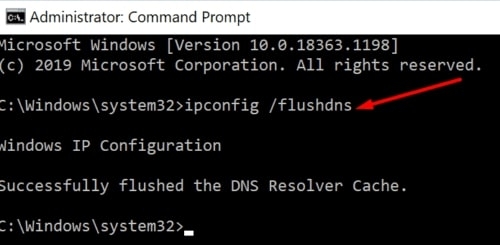
Once you execute the above two commands, restart the router and see if the issue is fixed or not.
Solution 7: Turn off the Restricted Mode
If you are using an Android phone, try to turn off the restricted mode to access YouTube. Here is how you can do that:
- Firstly, navigate to the YouTube.
- Now, navigate to Settings, click on Your Profile, and then select Turn off Restricted Mode.
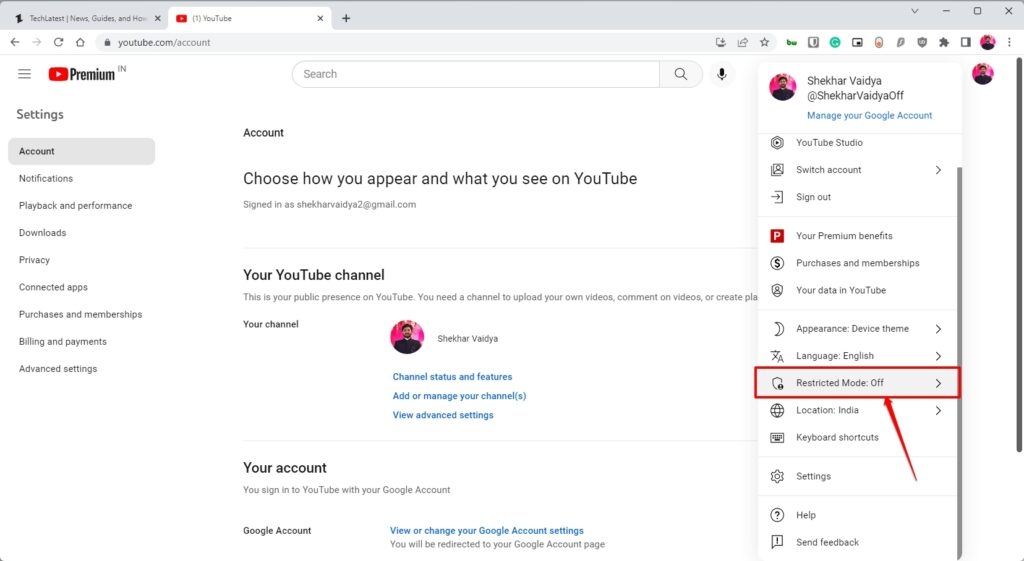
Restart the YouTube application now and see if the content is loading fine.
Conclusion
These easy solutions can help you quickly solve the “YouTube Error 429.” Also, make sure not to send too many requests from your IP address, or else it will be banned by the YouTube servers.
Alternatively, try to contact your Internet Service Provider to change the IP address allocated to you to access the YouTube content.
Further Reading:
Directly in Your Inbox


![[Fix] "We encountered an error when switching profiles" in Hulu Hulu](https://tech-latest.com/wp-content/uploads/2022/04/Hulu-300x169.jpeg)






