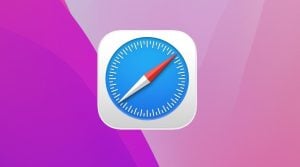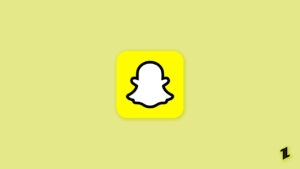Highlights
- With the increased demand for GitHub and more extensive programming, there’s often a need to upload over 100 files.
- Unlike the GitHub browser, the GitHub desktop app makes it possible for you to upload.
- You can use GitHub LFS to upload large-sized files; we have mentioned how you can do so!
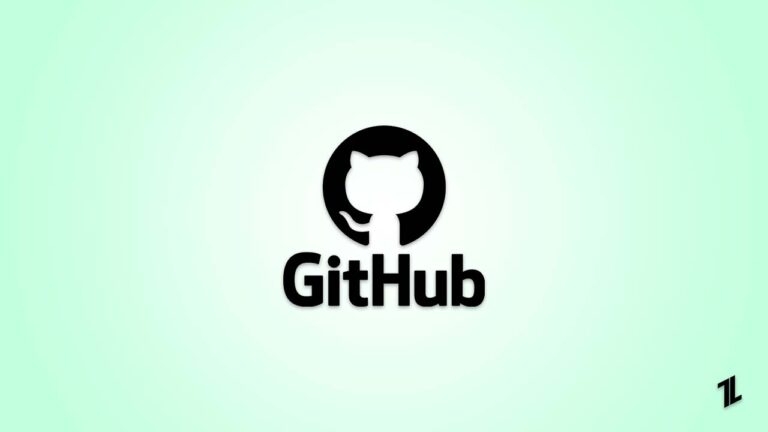
When you are a hard-core programmer or a software developer trying to establish your presence in the industry via open-source projects, uploading several files is normal. But working on a significant project requires you to upload over 100 files to GitHub.
While you have tried to do so, GitHub would have restricted you. Though there are limits to uploading yet, over 100 files are allowed without the need for any third-party software. This guide has mentioned the entire process for it!
How to Upload More Than 100 Files to GitHub?
To upload more than 100 files to GitHub, you must download its Desktop app, as it’s not possible via a browser.
Therefore, before proceeding with the steps below, download the application from the link. After visiting the link, download it for Windows or Mac, whichever device you use!
- As soon as you open the app, you will be prompted to log in, so Sign-in with your GitHub account before proceeding.
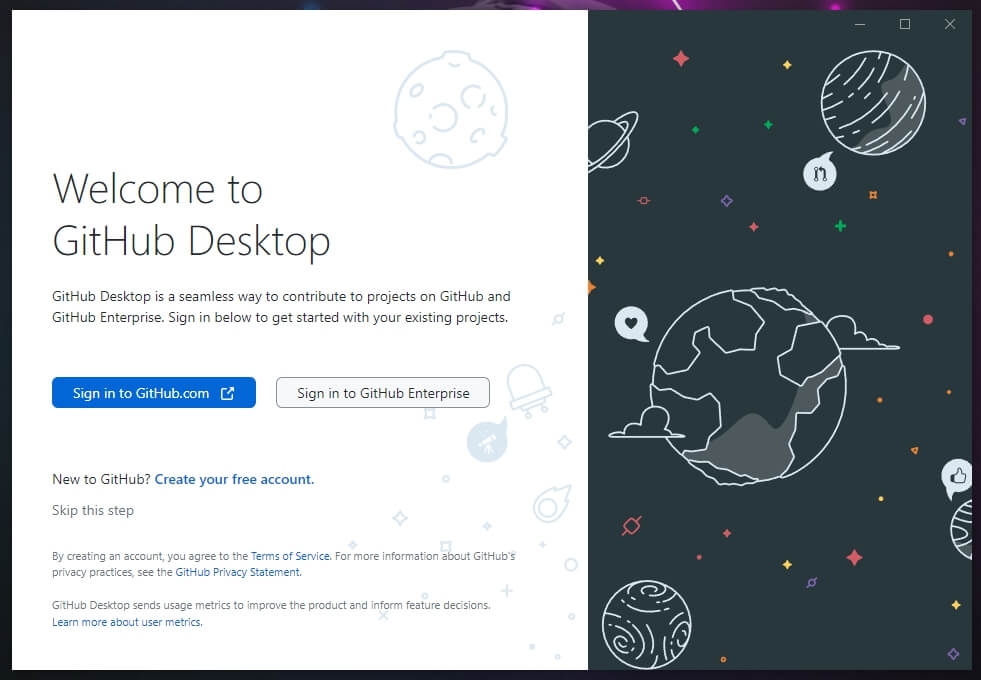
- For security reasons, the GitHub app will ask you to complete the Sign-in using your browser app, so click Continue with Browser.
- Now, you have to Sign in with a GitHub account and Authorize GitHub desktop to access, so press the Authorize desktop button.
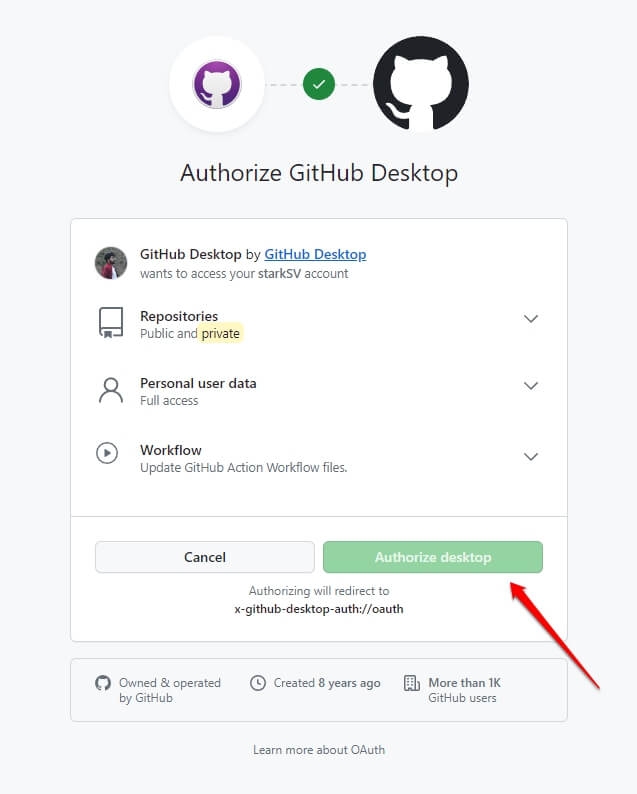
- Since you are using the GitHub app for the first time, it will ask you to Configure Git. The data (name and email) is already taken from your GitHub account; you need to press the Finish button.
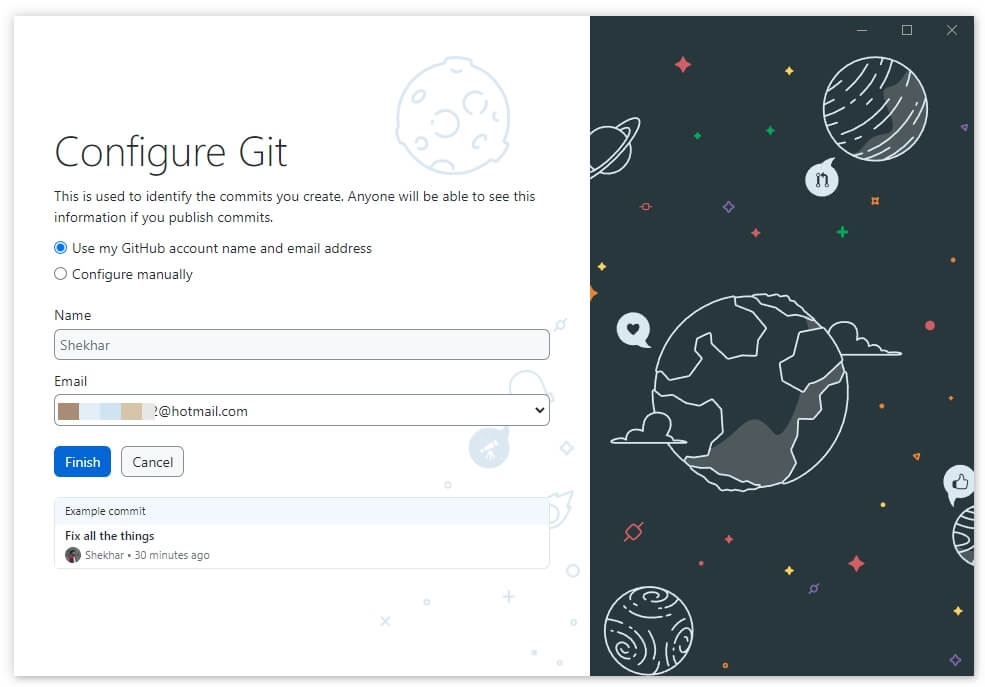
You can then clone the repository on your device’s local folder and later upload it. But, most of the time, you would have an existing repository, so these steps won’t be applicable.
- Go to the application’s home page, then search and select the repo you want to edit from the right side.
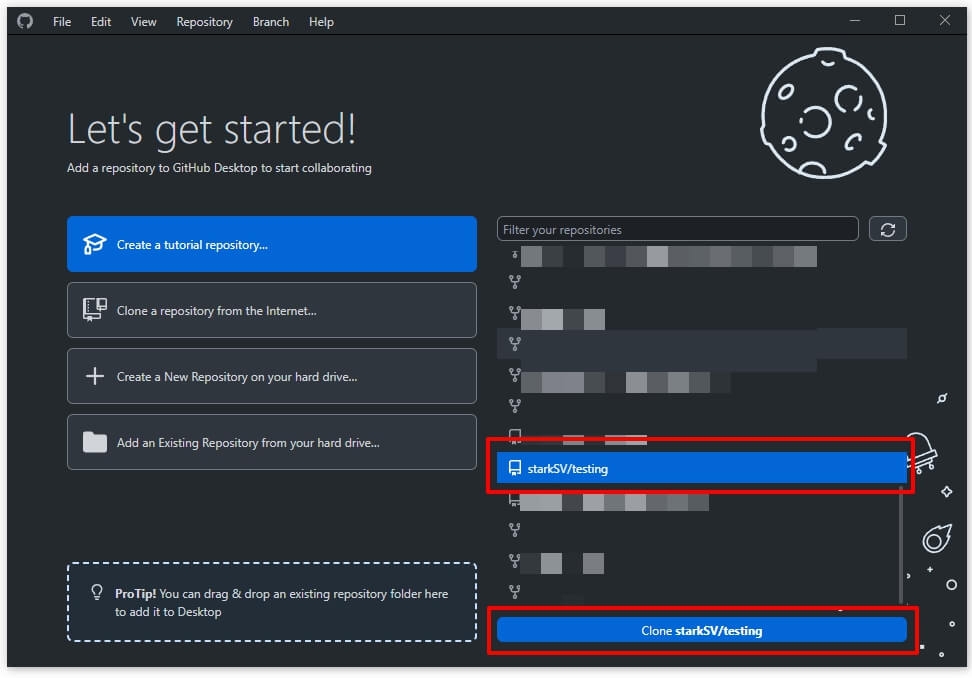
- It will display your repositories, select it and press Clone <repository name>.
- Click the Clone button to clone your repository, and this will also create a local directory on your device(or you can choose a custom one).
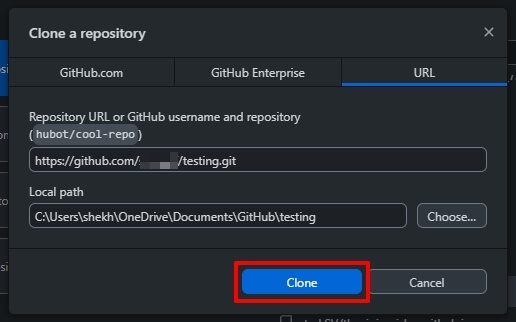
- After cloning, navigate to the right pane, and click Show in Folder next to View the files of your repository in Explorer/Finder.
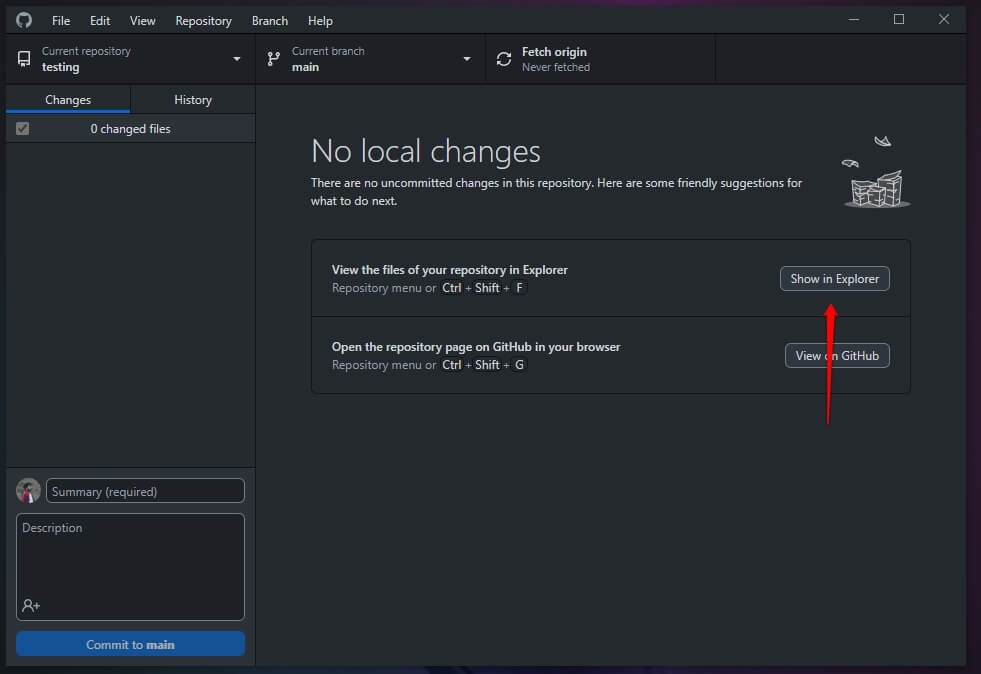
- Copy all the files(or folders) you want to upload and paste them into the Local repository folder, which the GitHub desktop app has created.
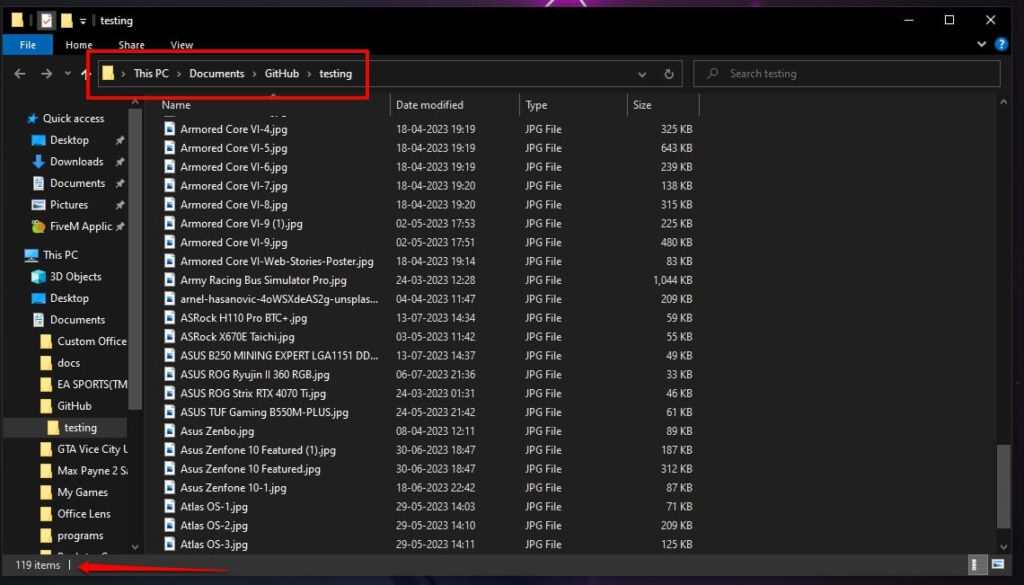
- Open GitHub Desktop App, and this will display your 100+ files.
- Enter a commit message at the bottom left pane and click the Commit to main button.
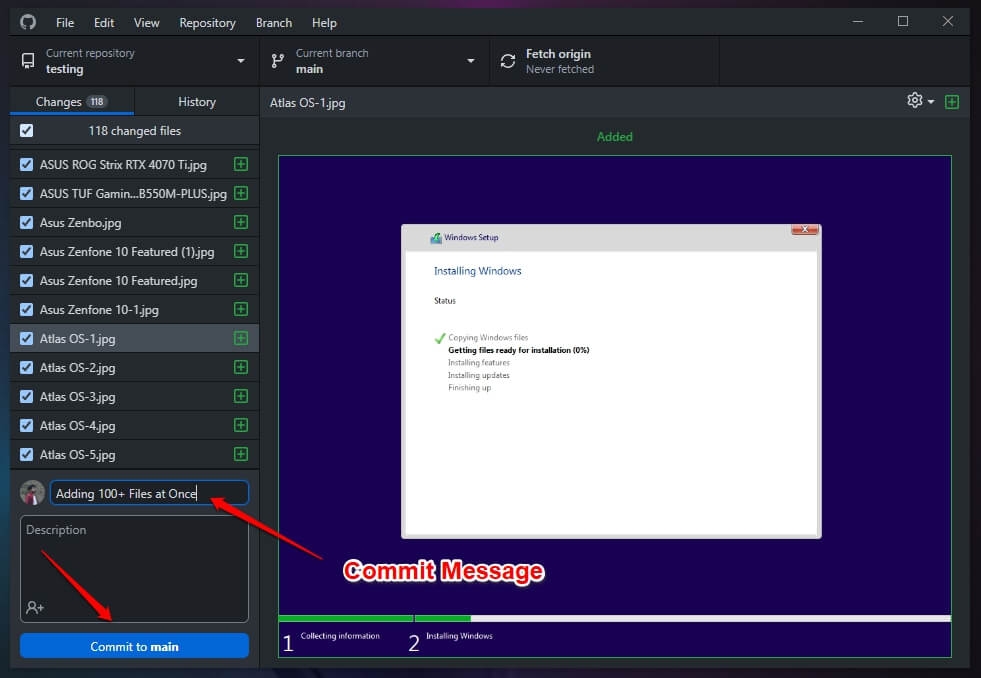
- Now, expand the Push Origin tab and press the Push Origin button next to Push commits to the origin remote.
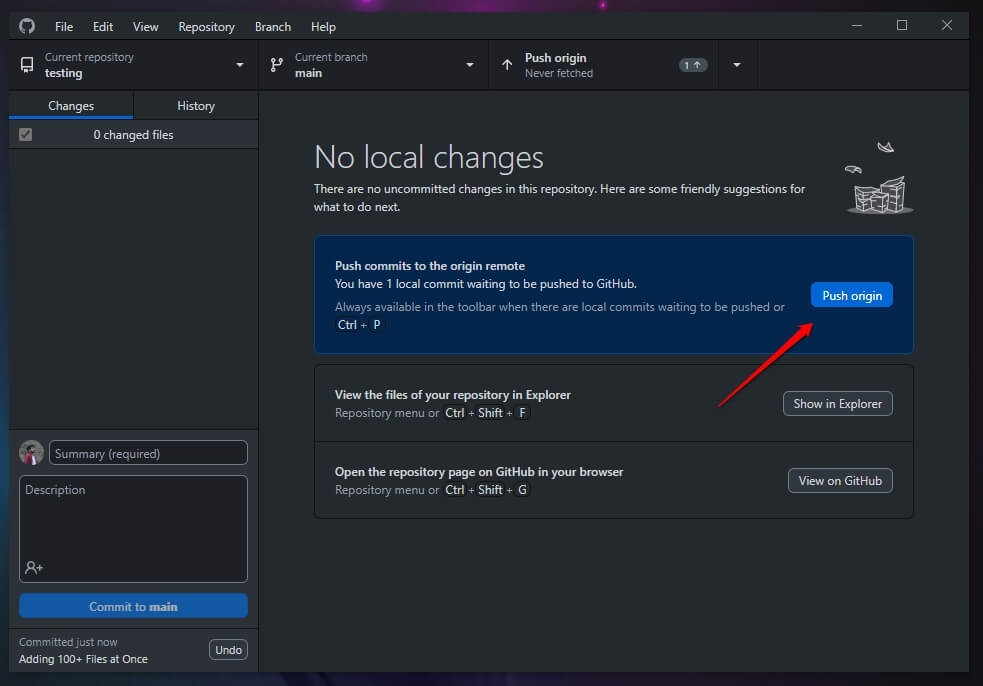
- Ta-daa, it will upload all your 100+ files on the GitHub repo seamlessly.
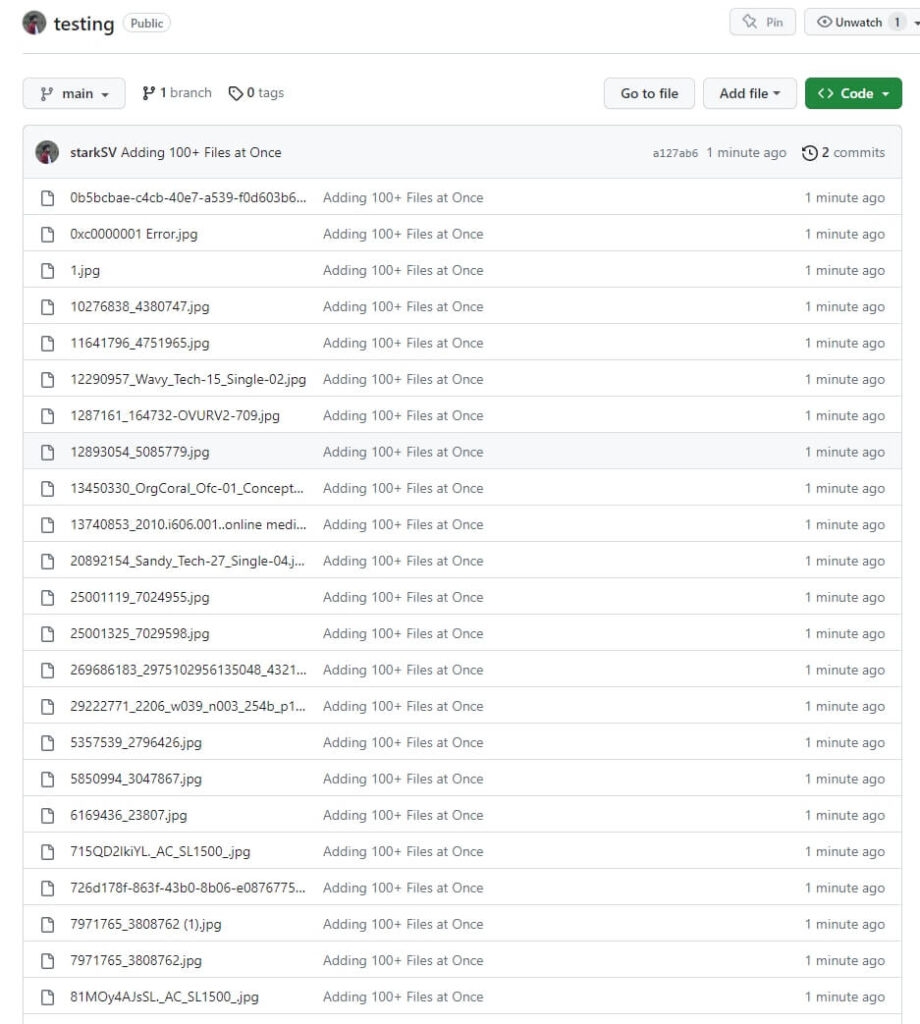
How to Upload Large-Sized Files to GitHub?
Now, you have uploaded 100+ files on the server. But at times, due to varied reasons, your file size would be pretty large, and GitHub will then refrain you from uploading. You might think it’s not allowed, but there’s a procedure that requires a little more effort!
There are several steps to upload various files to GitHub. However, it’s impossible to do via GitHub pages, and you must use LFS (Large File Storage).
Let’s check the step-by-step process:
Step 1: Install Git on your Computer
You can upload small-sized files via a browser. For that, you have to clone a repository yet install Git before.
Visit the link here to download and install it on your Windows PC.
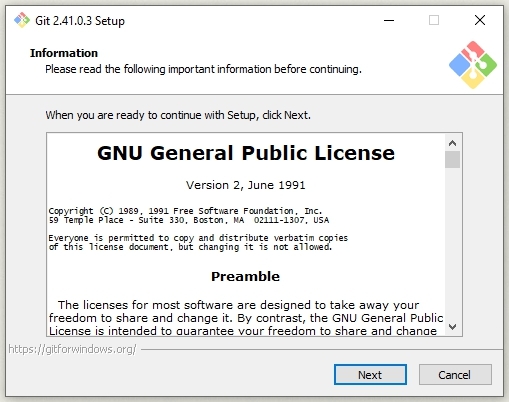
Step 2: Install GitLFS on Windows PC
Since the installation isn’t possible without GIT LFS, you must also download the utility. Go to the link here, download, and install it on your device.
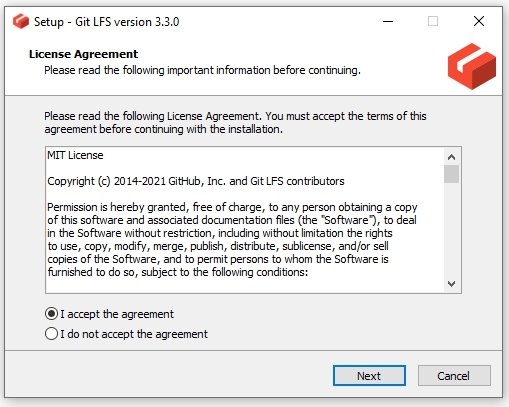
Step 3: Clone GitHub Repository to the Local Device
For uploading the GitHub repository, you must upload it to your device before. To do so, open your repository and copy the clone/download URL.
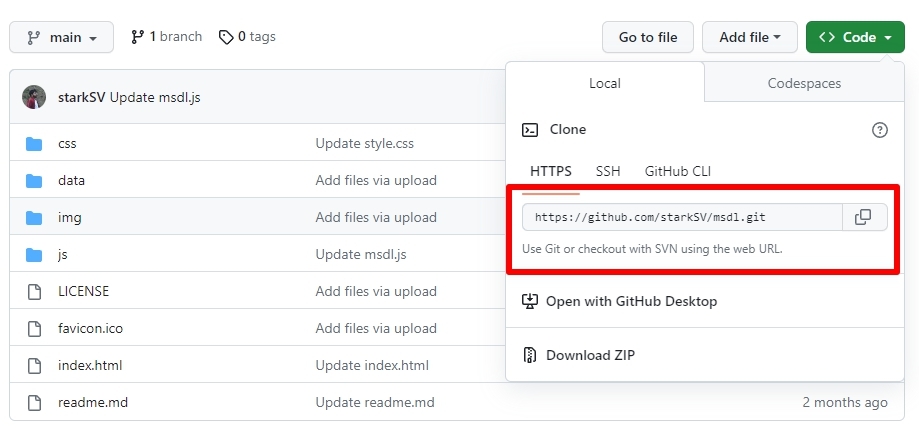
Now, create a folder in your File Explorer to clone the repository. Open the folder, right-click in the blank space, and select Git Bash Here from the drop-down menu.
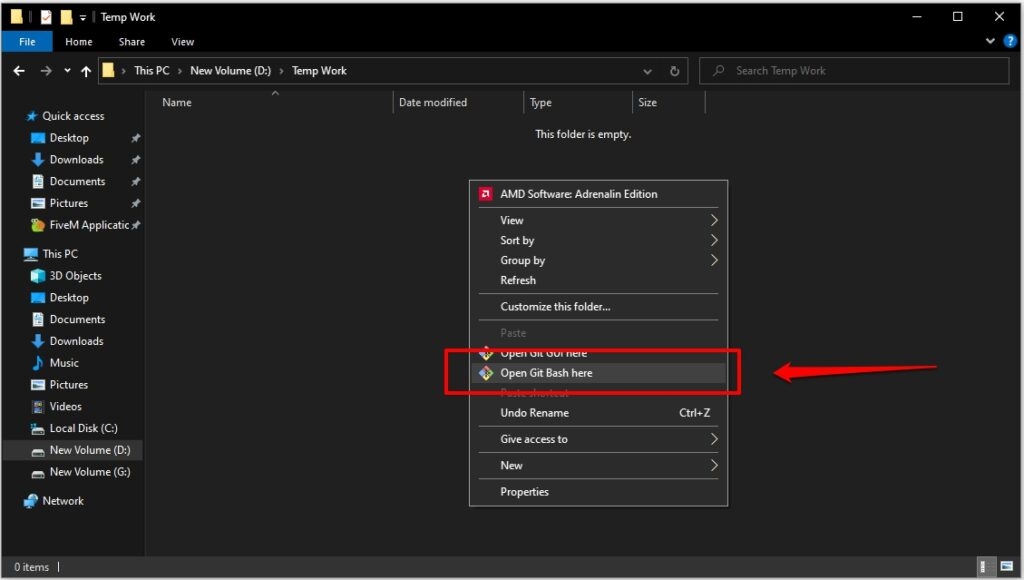
The Bash Terminal opens, and you should execute the following command in it;
$ git clone link you copiedExample:- $ git clone https://github.com/Newuser/NewRepository.git
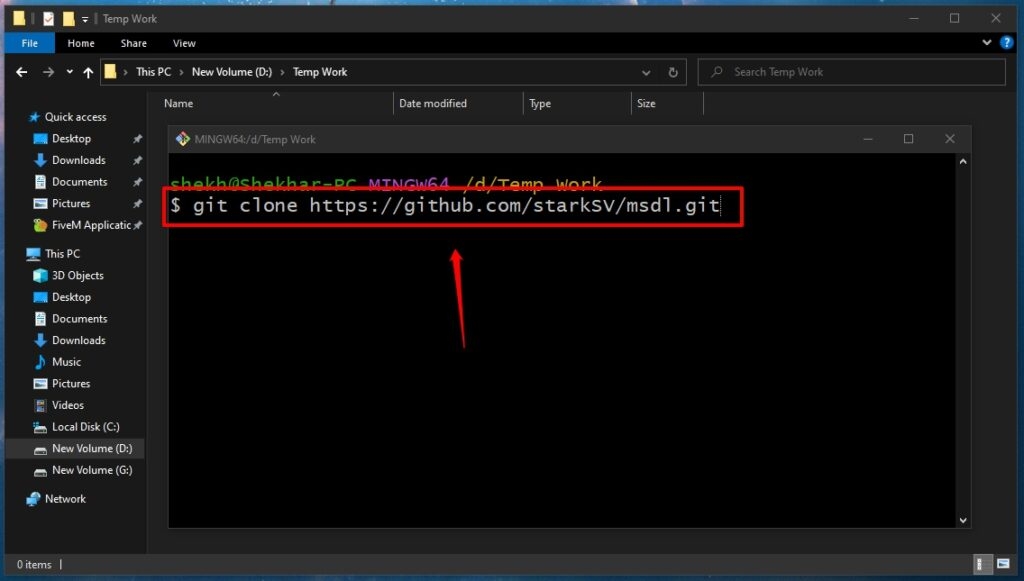
Now, close the terminal. You have now cloned the repository to the given location.
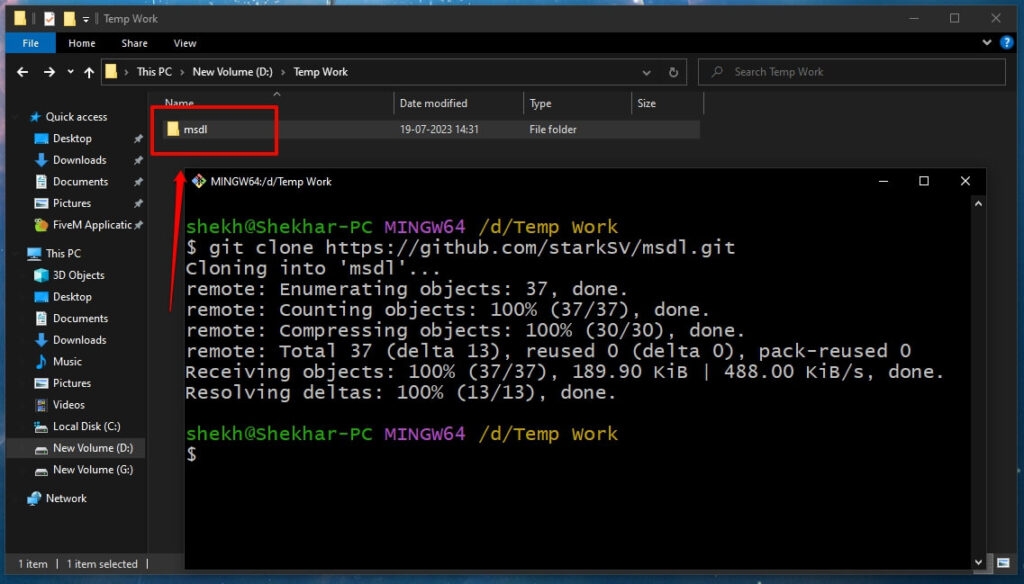
Step 4: Open the Cloned Repository
Go to the cloned repository in the given folder, right-click in the space, and choose Git Bash Here in the drop-down menu.
Again the terminal opens, and in it, execute the command;
$ git lfs track “.fileextension”Example: If I want to upload a pdf file, then
$ git lfs track “.pdf”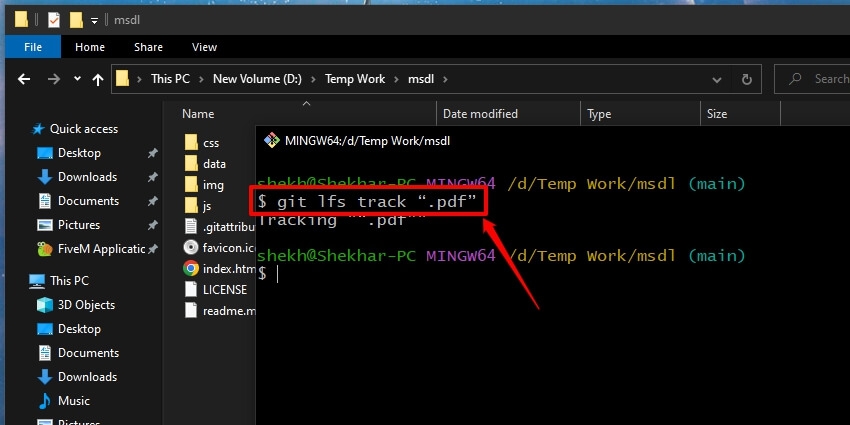
Step 5: Upload the File to the Repository
Copy the files you want to upload and paste them into the repository.
Step 6: Run the File Command
Now, type the command given below and press the Enter key!
$ git add filename.fileextensionExample:- $ git add TheGuid.pdf
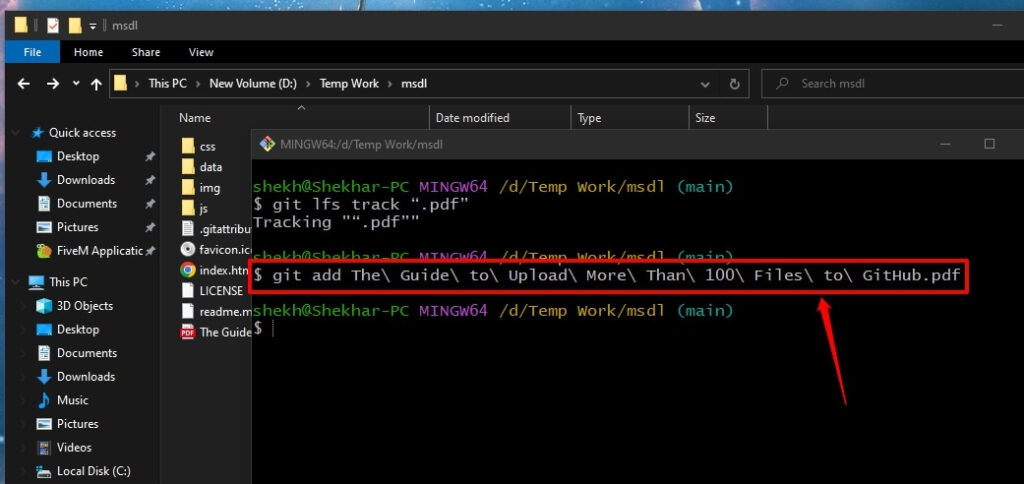
Note: I added backward slashes “\” because my file name has spaces between words.
Step 7: Push the Files into GitHub Repository
Next, log in to GitHub and execute the commands to push the file into your repository!
$ git config --global user.email “you@example.com”Example:- $ git config –global user.email “abc@gmail.com”
The email should be the same as you used to log into your GitHub.
$ git config --global user.name “your name”Example:- $ git config –global user.name “Charles Darwin”
Again the name should be the one associated with your GitHub account.
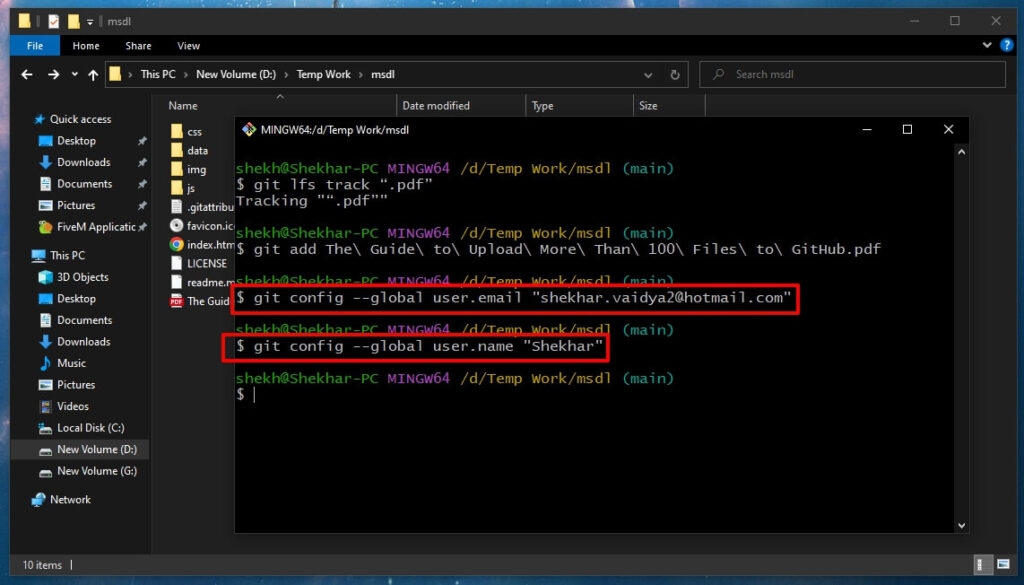
Step 8: Run the Commit Command
Execute the below-mentioned command one by one:
$ git commit -m "commit message"Example:- $ git commit -m “add TheGuid.pdf”
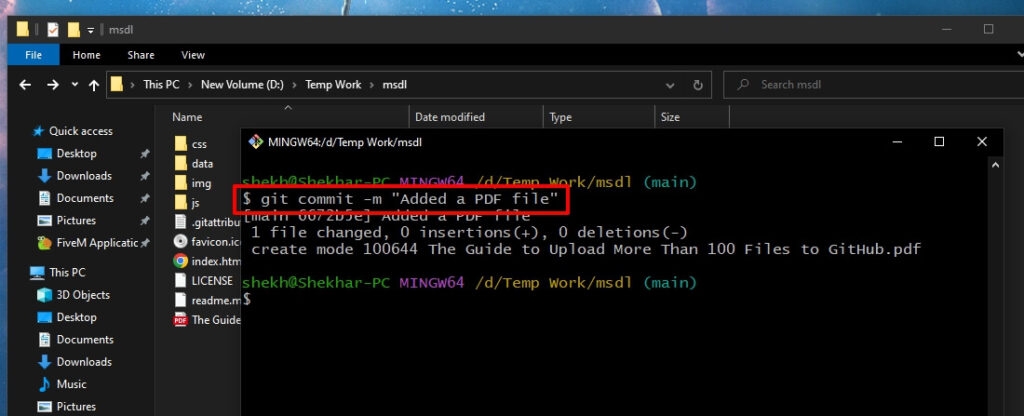
This command will start uploading the file
$ git push origin master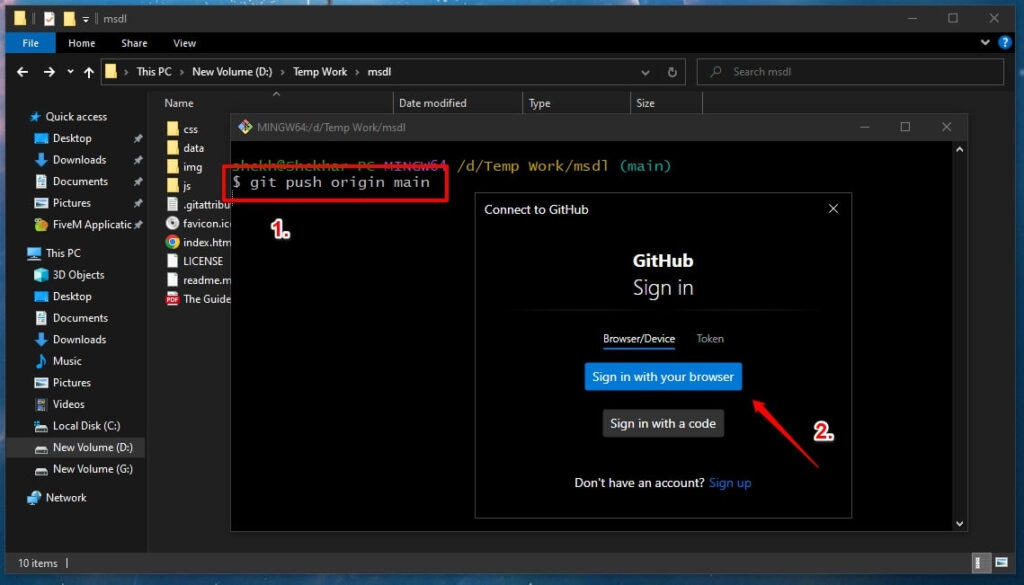
Further, you will get a pop-up, input your GitHub credentials and proceed.
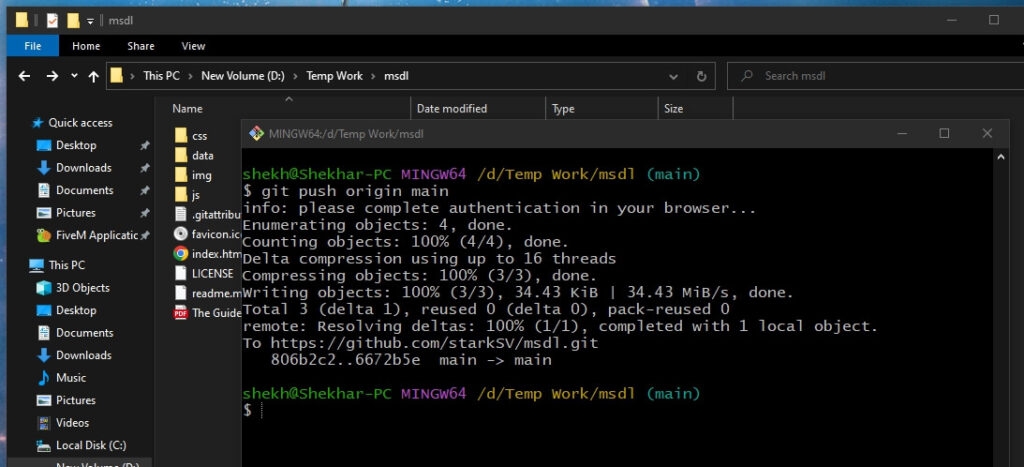
The file upload will start; you will see its progress in the Bash Terminal. Further, this will notify you after the upload is complete.
Why Are There Size Limits To Upload Files on the GitHub Repository?
GitHub is the destination for programmers and developers to upload their projects and connect with Open Source Projects.
Considering its vitality, it holds enormous implications, and so is its increasing demand. If size limits don’t exist, any user will upload as large files as they desire, impacting the performance of GitHub servers.
These will also consume more extensive storage leading to abundant memory consumption, which even leads to its failure.
Thus, applying size limits to the repository is essential so that GitHub functions efficiently. Besides, its well-being depends on several factors, like the commit frequency, size, file type, etc.
Again, you cannot add a file via browser to GitHub whose size exceeds 25 MB. You get a warning if you upload or update any file to your repository more significant than 50MB. Also, you are allowed to upload files up to 100 MB.
If you still wish to track beyond the limit, you have to use Git Large File Storage for the purpose. However, if you want to distribute files within the repository, you should release files on GitHub.com. You shouldn’t use the platform to share SQL databases or upload them.
How Does Git Large File Storage Help?
GitHub LFS stores large files by creating references in the repository, not the file. Thus, it creates a pointer that further references the file stored in any other location. The platform thus manages the pointer file where it’s made.
Additionally, after cloning the repository to the device, it utilizes the pointer file to trace and locate the large file. It has different file upload plans; some are free, while others are paid.
Here’s a breakdown of the same:
- GitHub Free: 2 GB
- GitHub Pro: 2 GB
- GitHub Team: 4 GB
- GitHub Enterprise Cloud: 5 GB
By any means, LFS doesn’t allow uploads exceeding 5 GB.
Frequently Asked Questions
How do I share more than 100 files?
To share over 100 files, you can use Subscriptions to cloud drive and FTP servers or pass them via a USB Flash Drive.
What is the upload limit for GitHub?
The GitHub browser doesn’t allow you to upload a file larger than 25 MB.
How do I upload bulk files to GitHub?
To Upload bulk files to GitHub, you must use its desktop app, clone the repository on the local device and upload to the server via the app.
What is the maximum file size in Git?
The maximum file size in Git is 10 GB.
Is GitHub Free?
Yes, GitHub is free for personal accounts.
The Final Word
Fortunately, you can upload more than 100 files to GitHub via the desktop app and not pages. For large sized files, they shouldn’t exceed the GitHub LFS limit. Besides, uploading them via GitHub pages is impossible, and LFS is necessary. While some of you would dislike the feature of adding limits, it’s for the optimum functioning of all GitHub repositories.
As developers, you need to understand the factors affecting a repository’s performance and those necessary for its apt functioning. You can execute the same differently; however, we found it most suitable.
Further Reading:
Directly in Your Inbox