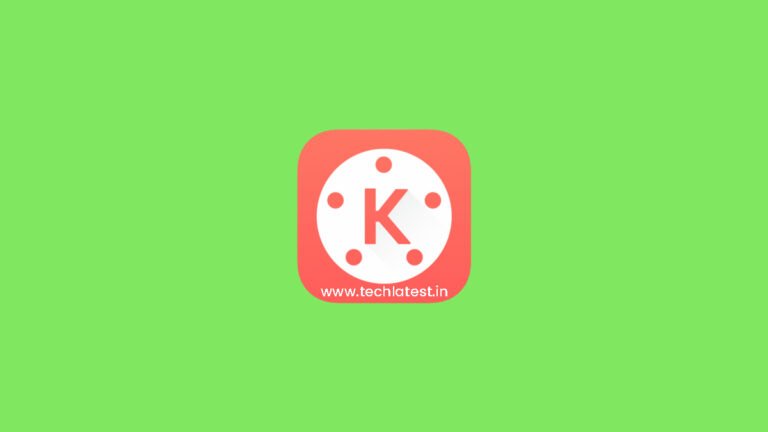
Kinemaster is a very fun, easy-to-use, and powerful video editing app that is available for smartphones. Kinemaster is used by a lot of blooming creators who do not have the resources to buy premium video-editing computers. Thankfully, you can also use Kinemaster in Windows 10.
In this article, we are going to show you how to use Kinemaster in Windows 10. Additionally, we will also give you the link to download Kinemaster Pro Mod APK.
Kinemaster
Kinemaster is a powerful tool for everyone to bring their stories to life, available on Android, Chrome OS, iPhone, and iPad. Kinemaster offers a robust video tool kit, including multiple video layers, color filters, and adjustments, blending modes, the ability to cut and trim clips, multi-track audio, volume envelope control, chroma key, and the Kinemaster Asset Store where much more content is available for download.

Features of Kinemaster
- Multiple layers of video, images, stickers, text, handwriting video clips
- Frame-by-frame trimming, splicing, and slicing
- Support All versions
- Instant preview anytime
- Hue, brightness, and saturation controls
- Speed control for video clips
- Fade in/fade out sound (overall)
- Volume envelope (Precise volume control from moment to moment within a clip)
- Transition effects (3D transitions, wipes, fades, and more)
- A variety of themes, animations, and visual and audio effects
- Supports all the video formats.
- Automatically optimize the unsupported videos.
Use Kinemaster in Windows 10
By Using an Emulator
As described, Kinemaster is one of the best video editing apps that you can have on your device. It is developed for smartphones only and to use it on a computer, you will have to use an emulator. Here is how you do it:
Step 1: Download and install an emulator on your PC.
Read: Top 5 Android Emulators for Windows PC (2020)
Step 2: Now launch the emulator and look for Google Play Store on the home screen, click on it to open it, log in with your Google Account.
Step 3: Now search for “Kinemaster” and install it. It is pretty similar to an Android smartphone.

Step 4: Now just launch the app and check if everything is working fine.
That’s it and you are all set, enjoy editing videos on a bigger screen.
Use Kinemaster Pro Mod APK in Windows 10
You see, if you will download the regular free version of the Kinemaster app on your PC using an emulator, you will have that Kinemaster watermark on your videos, you can only get rid of it by taking the paid version or you can download the latest Kinemaster Pro Mod APK.
To download and install Kinemaster Pro Mod APK on your PC, follow the steps below:
Step 1: Download and install an emulator on your PC.
Step 2: Go to our dedicated guide for installing the Latest Kinemaster Pro Mod Apk and all you have to do is download the APK from the linked article.
Step 3: Once your APK file is downloaded, bring the file on desktop, launch the emulator, and drag the APK file to emulator.
Step 4: An APK installation dialog box will appear, just follow the instructions and complete the installation process.
Install the latest Kinemaster Pro Mod APK on your PC and use all the premium features that it has.
Read: Latest Kinemaster Pro Mod Apk | Download and Install Latest Kinemaster Pro Mod Apk Version
Conclusion
So that was all about how to use Kinemaster in Windows 10. It is very important that you use an emulator for it as there is no other way around. Do try these methods and let us know in the comments.
Directly in Your Inbox




![How to Crop Video Windows 10 for Beginners [2024 Full Guide] Video Editing](https://media.tech-latest.com/wp-content/uploads/2024/01/07183042/mark-cruz-VW2oU66mwbc-unsplash-1-300x152.jpg)




