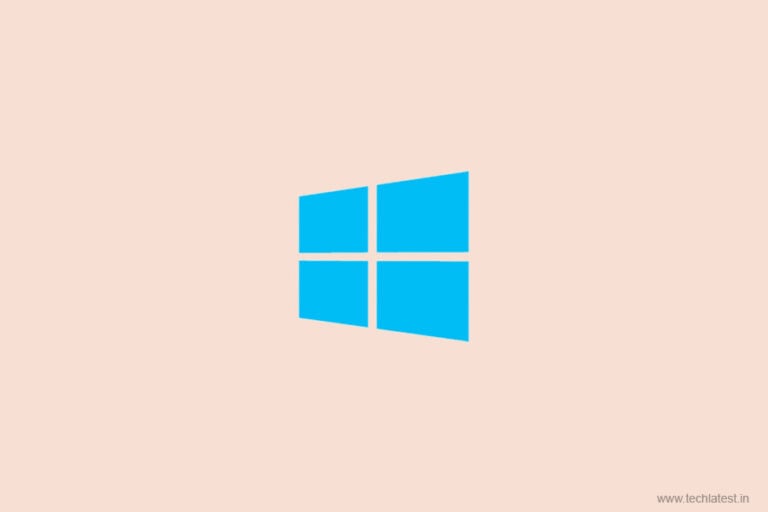
One year back, Microsoft added a feature into its latest operating system and due to which Windows 10 Full-Screen setup prompted when you start the system. The primary goal for the Windows 10 full-screen setup is to notify and encourage the users to set up all the services provided by Microsoft. And now once again Microsoft is nagging users with Windows 10 Full-screen setup prompt.
Actually, the Windows 10 full-screen setup prompt would be displayed when the user runs the operating system for the first time after installing or upgrading. Moreover, Windows 10 full-screen setup prompted when you sign-in, or sign-out from the device. But now according to some reports from users they are getting the setup prompt without upgrading or signing-in/out the system.
Windows 10 Full-Screen Setup Prompt is Back

Also Read: Windows 10 May Update is Now Available; Here is How to Update to Windows…
There is nothing that seems to be devious with the full-screen setup prompt but it is a little bit scary for the users when the notification prompted for the first time as people see “Get even more out of Windows” because this is typically displayed when you clean install or reset the OS.
Microsoft Windows “Welcome to Windows” or “Get even more out of Windows” is usually prompted when you start the system for the first time, and these notifications are designed to inspire the user to explore more out of Windows and also set-up the basic system configuration including fingerprint or a PIN feature, One Drive, your phone app, and Microsoft 365.
How to fix Windows 10 full-screen setup prompt?
If you don’t want to see this prompt again and again after restarting your system, so follow the given steps, to disable the full-screen setup prompt.
- Go to Start menu, open Settings.
- Click on the System.
- Now go to the Notifications & actions.

Also Read: How to Fix 0x8024001E Error on Windows 10 Using These Easy Steps
- After this, a new screen will open, uncheck the box in front of “Suggest ways I can finish setting up my device to get the most out of Windows”.
- You can also uncheck other boxes including “Show me the Windows welcome experience” and “Get tips, tricks, and suggestions” to reduce the similar recommended prompts.
This will disable the full-screen setup prompt, and you will observe the changes from the next restart. If you enable or keep the boxes checked in so all those prompts and notifications will appear.
So, if you want to stop Windows 10 Full-screen setup prompt, so follow the above-mentioned instruction. This is not a major issue, so if you are not getting annoyed with such notifications and prompts you can ignore this and simply click on Skip for now button from the setup prompt to continue with your system.
Also Read: How to Run Android APK Files in Windows 10?
Directly in Your Inbox


![[Solved] Windows Update Error Code 0xc1900223 Windows 10 Update Featured](https://tech-latest.com/wp-content/uploads/2021/12/Windows-10-Update-Featured-300x225.jpeg)






