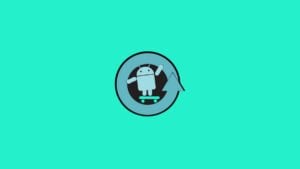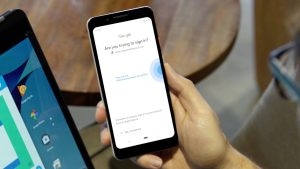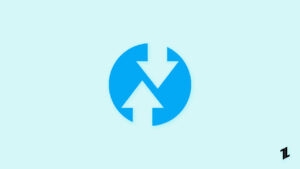Want to flash stock firmware? Want to bypass FRP lock? or are you stuck somewhere where the smartphone’s stock recovery (or user install custom recovery) isn’t working properly? Or for some reason, you want to flash files to your smartphone but don’t want to use the custom recovery.
Then you are in the right place,
Today, we are going to discuss a perfect tool (named Ultimate Multi Tool) that can do all the tasks for you, like flashing a custom ROM ( or flashing any file), bypassing the FRP lock, removing pattern lock (without data loss), etc. from your Windows PC. As the name suggests, it is an all-in-one tool for an Android Customization enthusiast.
Also, Read: What is Magisk | Root Android Device using Magisk
What is Ultimate Multi Tool?
Ultimate Multi Tool or better known as the UMT, is a utility software used for Android Customization. Previously it was only available Qualcomm SoC-based smartphones, but now it is also available for Mediatek SoC-based smartphones as well.
There are a number of cousin tools of the same parent UMT, suited for different types of smartphones, assigned with different types of tasks.
For example, if you want to flash a custom ROM on a Qualcomm SoC-based smartphone, then you will have to opt for UMT QcFire, similarly, there are a few more tools that do similar tasks. We will discuss all of them in detail, in the upcoming section(s) of this article.
This is one of the best tools that can be used by an Android Customization enthusiast to do all the tasks from a single tool itself. All you need to do is to connect your smartphone to your PC, install the UMT software, and you are good to go. Although make sure that you have all the necessary drivers for your smartphone.

Functionality of UMT
Flash Firmware: As the name suggests, the UMT can be used to flash smartphone firmware, it doesn’t matter which SoC your smartphone has, either Qualcomm or Mediatek, you can use the tool. Not only firmware but the UMT can also be used to flash ROMs (stock as well as custom ROMs).
Update Core OS: If you have a Mediatek SoC-based smartphone, then this tool can also be used to update the core operating system of the smartphone. It doesn’t matter whether the smartphone has the Stock Android or any Custom UI (MIUI, OxygenOS, etc), you can update the OS via the Ultimate Multi Tool.
Bypass FRP Lock: Factory Reset Protection or Google FRP, is a protocol implemented from Android Lolipop to protects the smartphone and information, including screen locks and data encryptions. FRP lock restricts any unknown users from factory resetting the system. You can use the UMT to bypass the Google FRP lock.
Restore Factory Settings: This is a very useful function of the UMT, you can use UMT to factory reset the device. Let me tell you why it is useful since you can factory reset any smartphone from the settings itself, but the thing that makes UMT different is that you can even factory reset any device, whether it is stuck in the bootloop or the device is only showing a black screen.
Driver Updates: Whether you have a modern smartphone or a very old smartphone, the tool will install the compatible driver for your smartphone. But it will need your internet bandwidth to download the driver(s) from the internet.
Also, Read: How to Flash Custom ROM on Android Device
Other functionalities include,
- Backup / Restore QCN
- IMEI Repair in FTM/Diag + Flash Mode
- Backup / Reset / Restore Security (EFS)
- Reset / Bypass FRP Lock (FRP Google) (UMTv2 UMTPro ultimatefrp Tool)
- Format UserData
- Read Pattern Lock (Android Devices < 6.0, Un-Encrypted Devices Only)
- Reset Locks (PIN, Password, Pattern w/o Data Loss, Un-Encrypted Devices Only)
- Enable Diag (Need OEM Unlock, May not work on Locked Bootloader Devices)
- Reboot to EDL from Fastboot
- Reset Mi Account for Xiaomi Devices
- Disable Mi Account for Xiaomi Devices
- Factory Reset (sideload Mode) for Xiaomi Devices
- Disable / Restore Locks for Encrypted Userdata
- Motorola Boot Repair
- Xiaomi EDL Locked Device Service
- Bootloader Unlock in EDL Mode for some Xiaomi Devices
- One Click Root in EDL Mode for Generic Qualcomm Devices
- Forensic Functions (Read Contacts / Messages in EDL Mode)
- One Click Lock Reset for Vivo Phones (Encrypted Userdata)
- Factory Method for Format FS
- EDL Authentication using Xiaomi Auth App (Service Account Required)
- Xiaomi Wipe EFS in Sideload Mode
- Xiaomi IMEI Repair for RSA Protected Phones
- Xiaomi Boot Loader Unlock
- Unique Method for Vivo Reset Locks for Protected Devices
- Xiaomi EDL Auth Using UMT Server
- Xiaomi Flashing in Fastboot Mode
- Nokia Factory Firmware (nb0) Direct Flashing
- Oppo OFP Firmware Exctration Added
- Xiaomi Free Auth Service
- A tool with simple user interface
Supported Windows OSs:
It is supported with all the new as well as old versions of Windows OS,
- Windows XP (Download Now)
- Windows 7 (Download Now)
- Windows 8.x (Download Now)
- Windows 10 (Download Now)
- Windows 11 (Download Now)
Also, Read: How to Remove Bloatware from any Xiaomi Device?
Download Ultimate Multi Tool (UTM)
UMT QcFire
This is the all-in-one tool for all types of works, and it works perfectly with most Qualcomm SoC-based Android smartphones.
- UMTv2_UMTPro_QcFire v6.9 Setup: Download
- UMTv2_UMTPro_QcFire v6.8 Setup: Download
- UMTv2_UMTPro_QcFire v6.6 Setup: Download
- UMTv2_UMTPro_QcFire v6.5 Setup: Download
- UMTv2_UMTPro_QcFire v6.2b Setup: Download
- UMTv2_UMTPro_QcFire v6.1 Setup: Download
- UMTv2_UMTPro_QcFire v6.0 Setup: Download
- UMTv2_UMTPro_QcFire_v5.9_Setup: Download (v5.9)
- UMTv2_UMTPro_QcFire_v5.8_Setup: Download (v5.8)
- UMTv2_UMTPro_QcFire v5.7: Download (v5.7)
- UMTv2_UMTPro_Huawei: Download (v1.2)
- UMTv2_UMTPro_GSM: Download (v5.5)
- UMTv2_UMTPro_GSM: Download (v5.2)
- UMTv2_UMTPro_QcFire_v3.4_Setup [QcFire]: Download
- UMTv2_UMTPro_QcFire_v2.7.0_Setup [QcFire]: Downlaod
UMT Pro
UMT Pro Ultimate FRP version is specifically designed to remove the Google FRP lock from any smartphone. If you don’t want any other feature then go for this version of Ultimate Multi Tool.
UMT Tool for Mediatek
As the name suggests, it is for all the Mediatek SoC-based Android smartphones with all the features.
Install Ultimate Multi Tool on Windows PC
Now that we have successfully downloaded the preferred version of Ultimate Multi Tool on our PC, we need a follow a few more steps to install the tool on a Windows PC,
- First, we need to install Andriod drivers on your PC, (Ref: Android OEM Drivers)
- Second, we need to enable developers mode on our smartphone activate USB Debugging, (Ref: Enable Developers Options and Activate USB Debugging)
- Third, now we have to install ADB on our PC, (Ref: Install ADB on Windows PC)
- Now, extract the download file using any extraction tool. ( WinRAR Recommended)
- Then, install the driver (Rockey 200 Driver), named instDrv_stdRK200.exe (for 32-bit systems), instDrv_stdRK200_64bit.exe (for 64-bit systems), accordingly.

- After the successfull installation of driver, you can now install UMT kit on your PC.

Closing Phrase – Ultimate Multi Tool
After the successful installation of Ultimate Multi Tool, you can just connect your Android smartphone via USB, and you are good to go. Make sure to download the correct version of Ultimate Multi Tool, so that you don’t face any issues while using the tool.
In case you didn’t understand something, or you can have any other queries regarding this article, then feel free to comment down below, we will be more than happy to assist you.
Peace ????
Also, Read: How to Unbrick Realme Phone Using Fastboot Command
Directly in Your Inbox